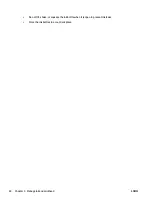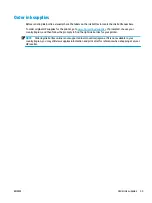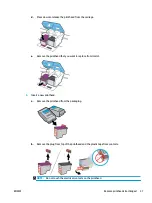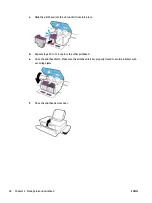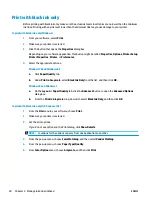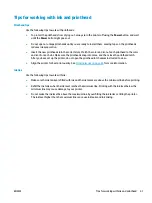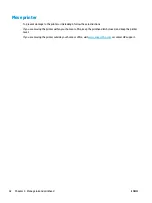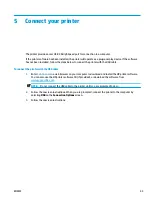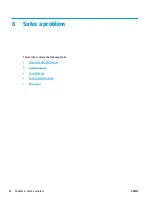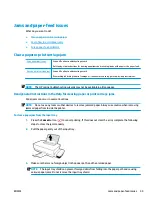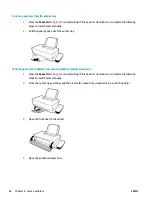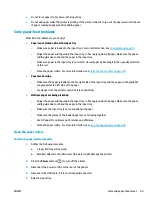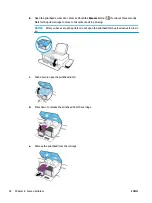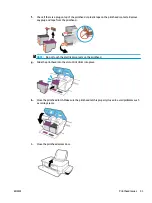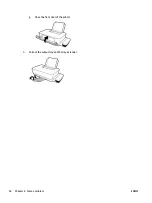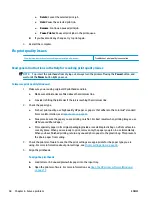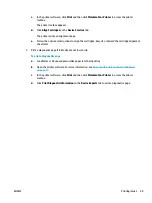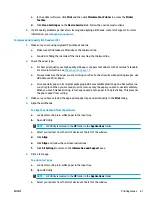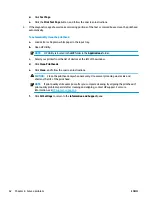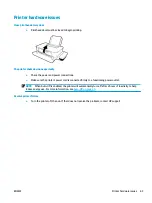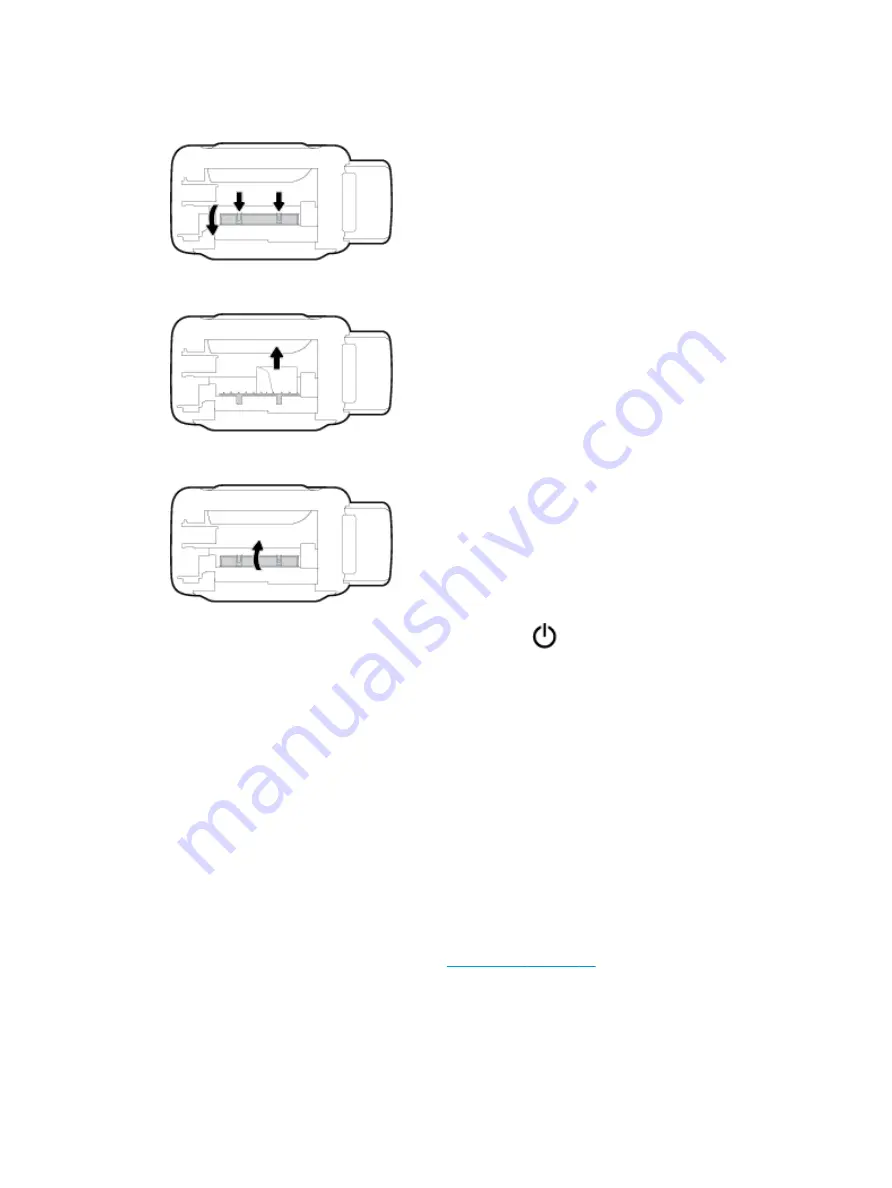
3.
Gently turn the printer onto its back side and locate the cleanout door on the bottom of the printer. Pull
both tabs on the cleanout door to open it.
4.
Remove the jammed paper.
5.
Close the cleanout door. Gently push the door towards the printer until both latches snap into place.
6.
Turn the printer upright, and then press the Power button (
) to turn on the printer.
Learn how to avoid paper jams
To help avoid paper jams, follow these guidelines.
●
Do not overfill the input tray, but make sure that you have at least 5 pages loaded in the tray for best
results.
●
Keep your printer free of dust and debris by removing the paper and closing the input tray when you are
not using the printer.
●
Remove printed papers from the output tray frequently.
●
Ensure that paper loaded in the input tray lays flat, and the edges are not bent or torn.
●
Do not combine different paper types and paper sizes in the input tray; the entire stack of paper in the
input tray must be the same size and type.
Use HP paper for optimum performance. See
for more information about HP
paper.
●
Adjust the paper-width guide in the input tray to fit snugly against all paper. Make sure the paper-width
guide does not bend the paper in the input tray.
48
Chapter 6 Solve a problem
ENWW