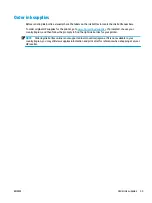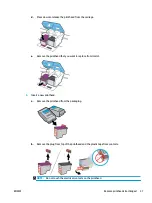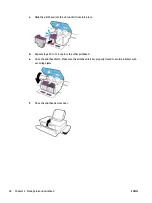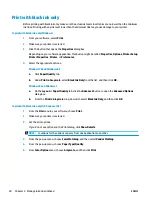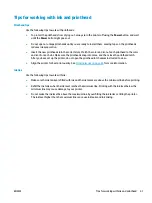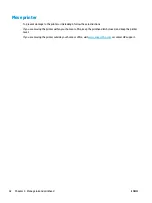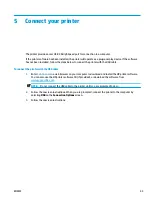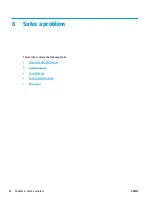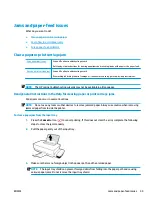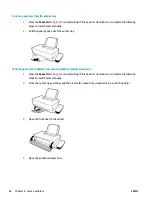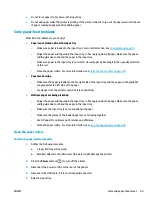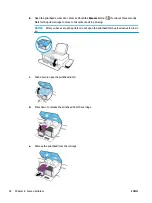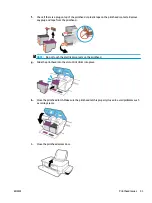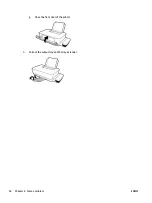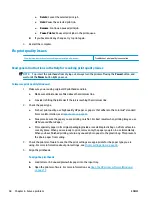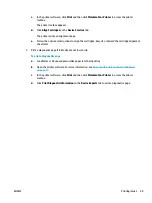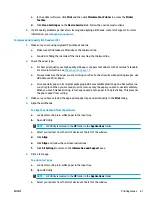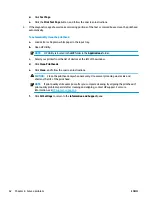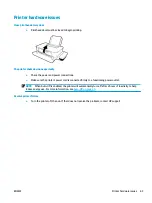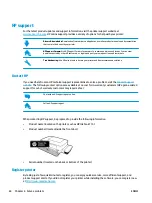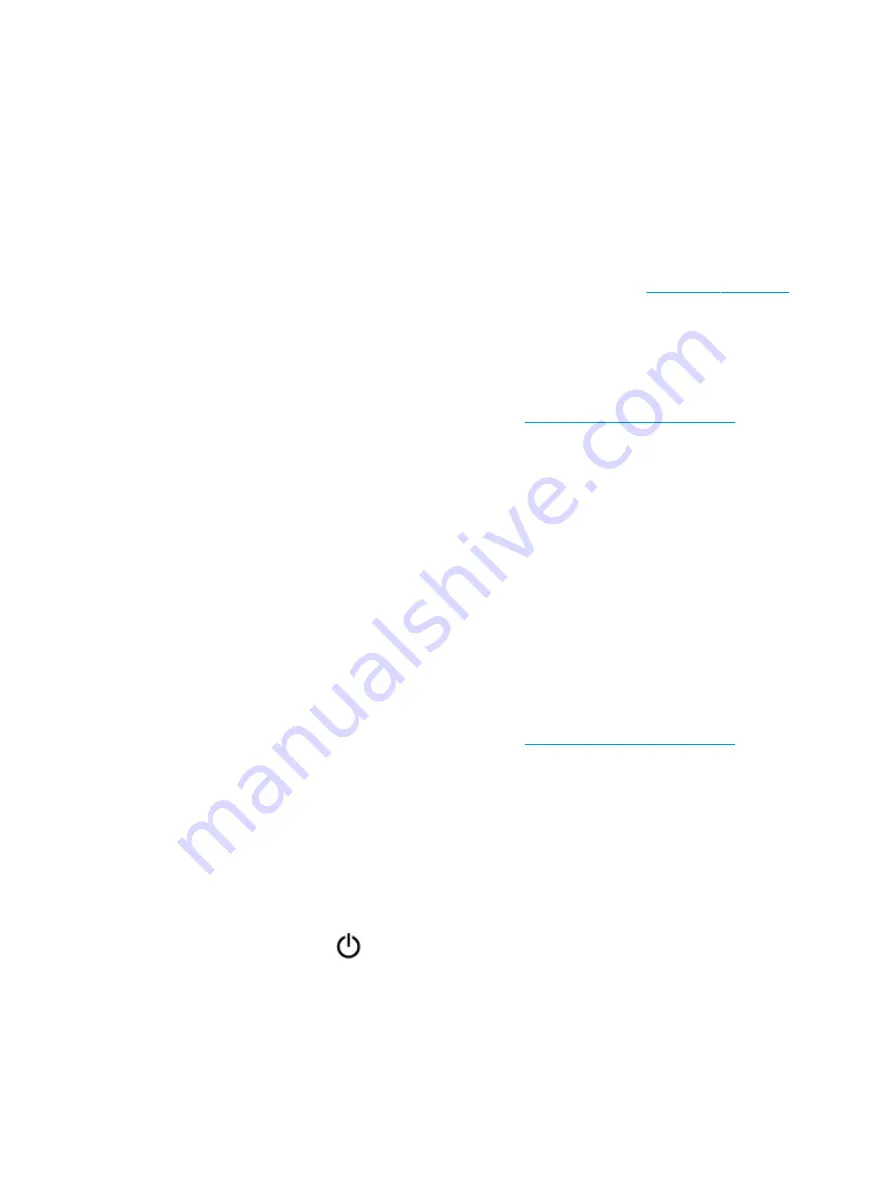
●
Do not force paper too far down in the input tray.
●
Do not add paper while the printer is printing. If the printer is about to run out of paper, wait until the out
of paper message appears before adding paper.
Solve paper-feed problems
What kind of problem are you having?
●
Paper is not picked up from the input tray
–
Make sure paper is loaded in the input tray. For more information, see
–
Adjust the paper-width guide in the input tray to fit snugly against all paper. Make sure the paper-
width guide does not bend the paper in the input tray.
–
Make sure paper in the input tray is not curled. Uncurl paper by bending it in the opposite direction
of the curl.
–
Clean the paper rollers. For more information, see
Clean the paper rollers on page 49
.
●
Pages are skewing
–
Make sure the paper is loaded in the far-right side of the input tray and the paper-width guide fits
snugly against the left side of the paper.
–
Load paper into the printer only when it is not printing.
●
Multiple pages are being picked up
–
Adjust the paper-width guide in the input tray to fit snugly against all paper. Make sure the paper-
width guide does not bend the paper in the input tray.
–
Make sure the input tray is not overloaded with paper.
–
Make sure the pieces of the loaded paper are not sticking together.
–
Use HP paper for optimum performance and efficiency.
–
Clean the paper rollers. For more information, see
Clean the paper rollers on page 49
.
Clean the paper rollers
To clean the paper rollers manually
1.
Gather the following materials:
●
A long, lint-free cotton swab
●
Distilled, filtered, or bottled water (tap water might damage the printer)
2.
Press the Power button (
) to turn off the printer.
3.
Disconnect the power cord from the rear of the printer.
4.
Disconnect the USB cable, if it is not already disconnected.
5.
Raise the input tray.
ENWW
Jams and paper-feed issues
49