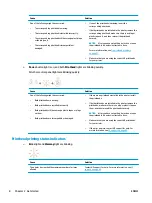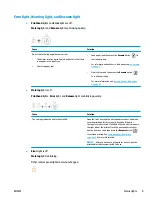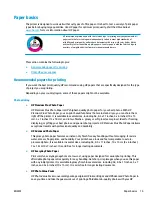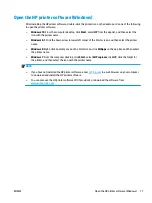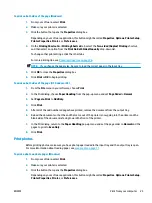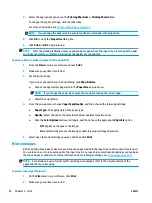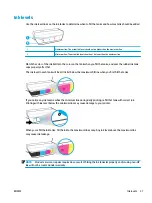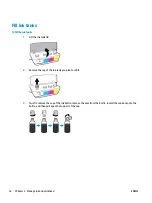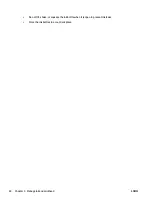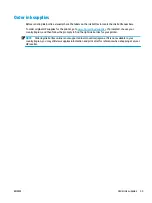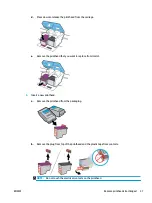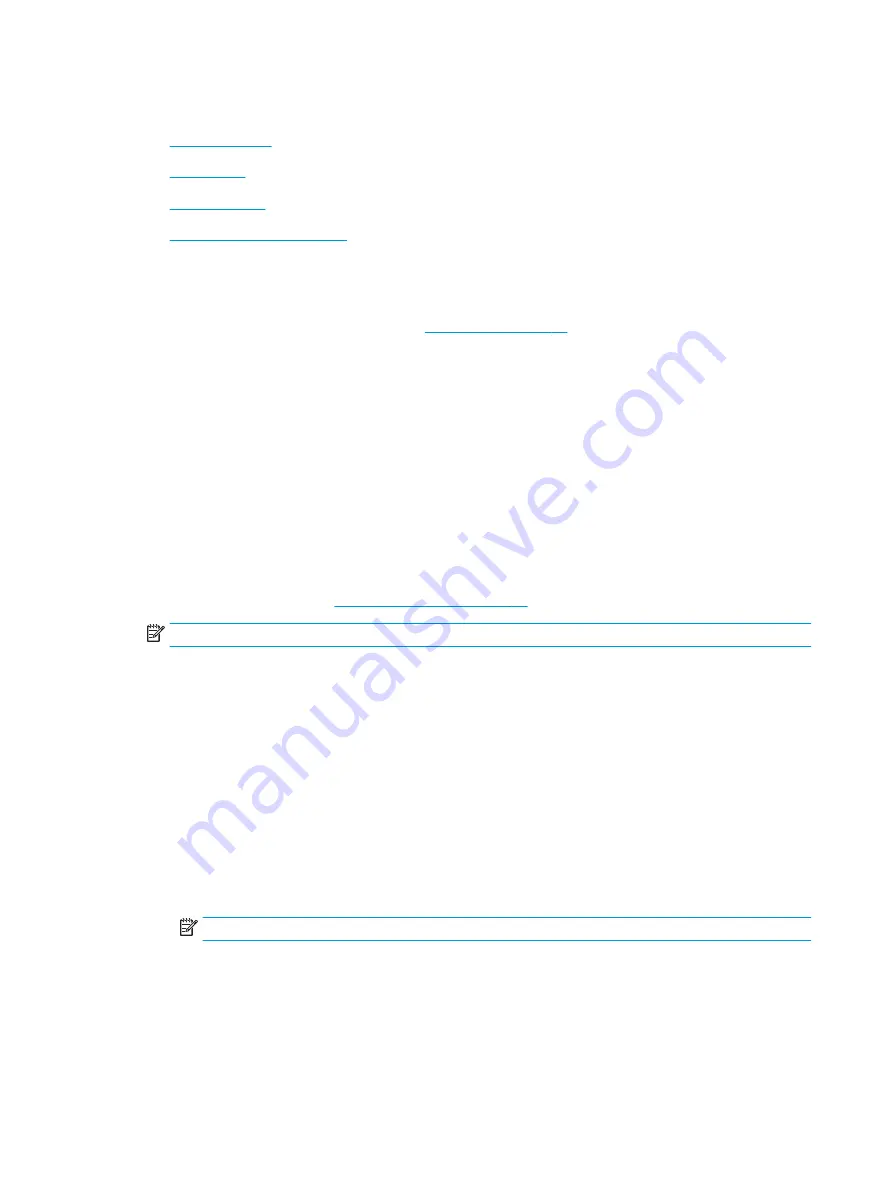
Print from your computer
●
●
●
●
Print documents
Before printing documents, make sure you have paper loaded in the input tray and the output tray is open.
For more information about loading paper, see
.
To print a document (Windows)
1.
From your software, select Print.
2.
Make sure your printer is selected.
3.
Click the button that opens the Properties dialog box.
Depending on your software application, this button might be called Properties, Options, Printer Setup,
Printer Properties, Printer, or Preferences.
4.
Select the appropriate options on the Printing Shortcuts or Printing Shortcut tab.
To change other print settings, click the other tabs.
For more printing tips, see
Printer settings tips on page 28
NOTE:
If you change the paper size, be sure to load the correct paper in the input tray.
5.
Click OK to close the Properties dialog box.
6.
Click Print or OK to begin printing.
To print documents (OS X and macOS)
1.
From the File menu in your software, choose Print.
2.
Make sure your printer is selected.
3.
Set the print options.
If you do not see options on the Print dialog, click Show Details.
●
Choose the appropriate paper size in the Paper Size pop-up menu.
NOTE:
If you change the paper size, ensure that you have loaded the correct paper.
●
Select the orientation.
●
Enter the scaling percentage.
4.
Click Print.
22
Chapter 3 Print
ENWW