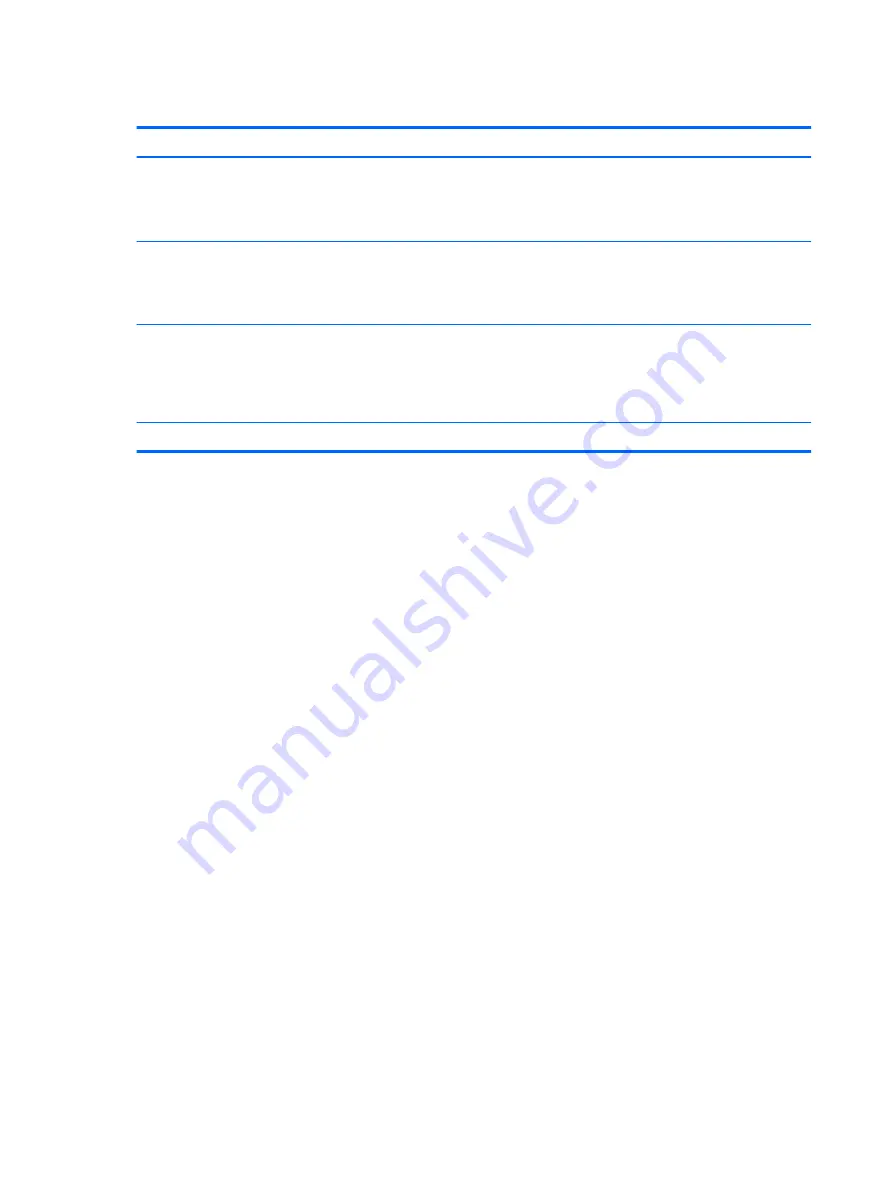
Setting passwords in Computer Setup
Password
Function
BIOS administrator password*
Protects access to Computer Setup.
NOTE:
If features have been enabled to prevent removing the
BIOS administrator password, you may not be able to remove it
until those features have been disabled.
DriveLock master password*
Protects access to the internal hard drive that is protected by
DriveLock. It is also used to remove DriveLock protection.
NOTE:
For select products, a BIOS administrator password must
be set before you can set a DriveLock password.
DriveLock user password*
Protects access to the internal hard drive that is protected by
DriveLock, and is set under DriveLock Passwords during the
enable process.
NOTE:
For select products, a BIOS administrator password must
be set before you can set a DriveLock password.
*For details about each of these passwords, see the following topics.
Managing a BIOS administrator password
To set, change, or delete this password, follow these steps:
Setting a new BIOS administrator password
1.
Start Computer Setup.
●
Tablets with keyboards:
▲
Turn on or restart the tablet, and when the HP logo appears, press
f10
to enter Computer
Setup.
●
Tablets without keyboards:
▲
Turn off the tablet. Press the power button in combination with the volume down button until
the Startup menu is displayed, and then tap F10 to enter Computer Setup.
2.
Select Security, select Create BIOS Administrator password or Set Up BIOS Administrator Password
(select products only), and then press
enter
.
3.
When prompted, type a password.
4.
When prompted, type the new password again to confirm.
5.
To save your changes and exit Computer Setup, select the Save icon and then follow the on-screen
instructions.
– or –
Select Main, select Save Changes and Exit, and then press
enter
.
Your changes go into effect when the tablet restarts.
Changing a BIOS administrator password
1.
Start Computer Setup.
●
Tablets with keyboards:
40
Chapter 8 Security
















































