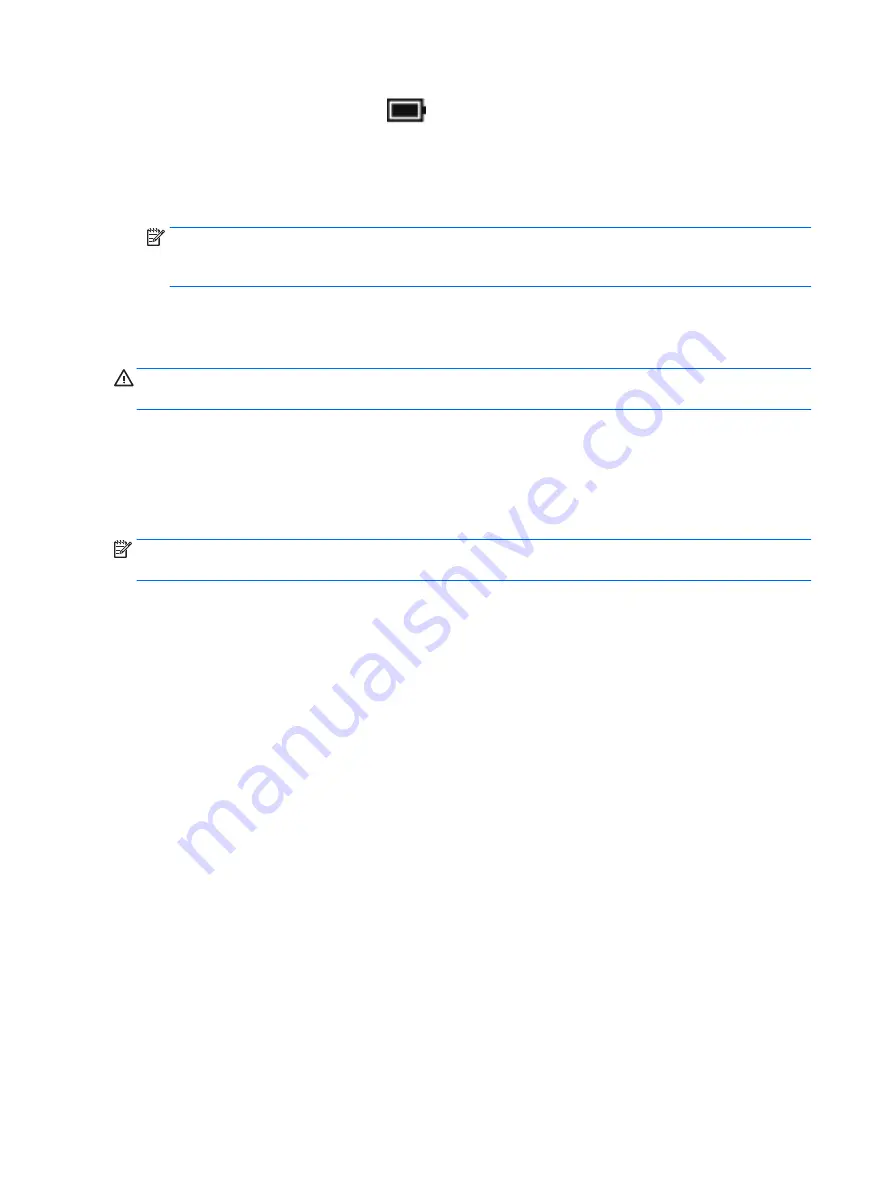
Tap and hold the Power meter icon
, and then select Power Options.
2.
In the left pane, tap Require a password on wakeup.
3.
Tap Change Settings that are currently unavailable.
4.
Tap Require a password (recommended).
NOTE:
If you need to create a user account password or change your current user account password,
tap Create or change your user account password, and then follow the on-screen instructions. If you do
not need to create or change a user account password, go to step 5.
5.
Tap Save changes.
Using battery power
WARNING!
To reduce potential safety issues, use only the battery provided with the tablet, a replacement
battery provided by HP, or a compatible battery purchased from HP.
The tablet runs on battery power whenever it is not plugged into external AC power. Tablet battery life varies,
depending on power management settings, running programs, display brightness, external devices
connected to the tablet, and other factors. Keeping the battery in the tablet whenever the tablet is plugged
into AC power charges the battery and also protects your work in case of a power outage. If the tablet
contains a charged battery and is running on external AC power, the tablet automatically switches to battery
power if the AC adapter is disconnected on the tablet or an AC power loss occurs.
NOTE:
When you disconnect AC power, the display brightness may automatically decrease to save battery
life. Select tablet products can switch between graphic modes to increase battery life.
Finding additional battery information
To access battery information:
1.
Type
support
in the taskbar search box, and then select the HP Support Assistant app.
– or –
Select the question mark icon in the taskbar.
2.
Select My PC, select the Diagnostics and Tools tab, and then select HP Battery Check. If HP Battery
Check indicates that your battery should be replaced, contact support.
HP Support Assistant provides the following tools and information about the battery.
●
HP Battery Check tool to test battery performance
●
Information on calibration, power management, and proper care and storage to maximize battery life
●
Information on battery types, specifications, life cycles, and capacity
Using HP Battery Check
To monitor the status of your battery, or if the battery is no longer holding a charge, run HP Battery Check in
the HP Support Assistant app. If HP Battery Check indicates that your battery should be replaced, contact
support.
To run HP Battery Check:
1.
Connect the AC adapter to the tablet.
32
Chapter 6 Power management






























