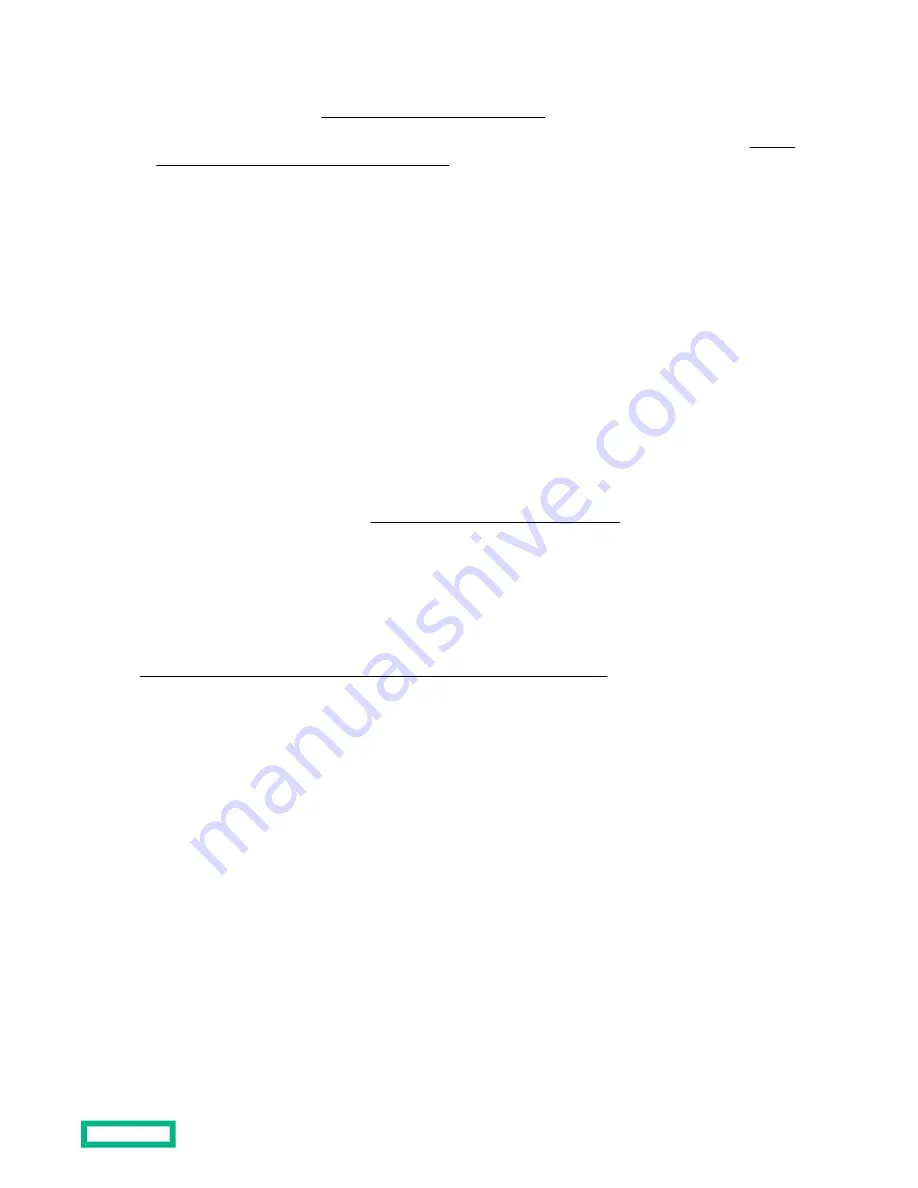
• UEFI System Utilities—Use System Utilities through the Remote Console to configure the server for NVDIMM memory
options by pressing the
F9 key during POST. For more information about UEFI System Utilities, see the Hewlett
https://www.hpe.com/info/uefi/docs).
• iLO RESTful API for HPE iLO 5—For more information about configuring the system for NVDIMMs, see
hewlettpackard.github.io/ilo-rest-api-docs/ilo5/.
NVDIMM sanitization
Media sanitization is defined by NIST SP800-88 Guidelines for Media Sanitization (Rev 1, Dec 2014) as "a general term
referring to the actions taken to render data written on media unrecoverable by both ordinary and extraordinary means."
The specification defines the following levels:
• Clear: Overwrite user-addressable storage space using standard write commands; might not sanitize data in areas not
currently user-addressable (such as bad blocks and overprovisioned areas)
• Purge: Overwrite or erase all storage space that might have been used to store data using dedicated device sanitize
commands, such that data retrieval is "infeasible using state-of-the-art laboratory techniques"
• Destroy: Ensure that data retrieval is "infeasible using state-of-the-art laboratory techniques" and render the media
unable to store data (such as disintegrate, pulverize, melt, incinerate, or shred)
The NVDIMM-N Sanitize options are intended to meet the Purge level.
For more information on sanitization for NVDIMMs, see the following sections in the HPE 16GB NVDIMM User Guide on
the Hewlett Packard Enterprise website (
https://www.hpe.com/info/nvdimm-docs):
• NVDIMM sanitization policies
• NVDIMM sanitization guidelines
• Setting the NVDIMM-N Sanitize/Erase on the Next Reboot Policy
NIST SP800-88 Guidelines for Media Sanitization (Rev 1, Dec 2014) is available for download from the NIST website
(
https://nvlpubs.nist.gov/nistpubs/SpecialPublications/NIST.SP.800-88r1.pdf).
NVDIMM relocation guidelines
Requirements for relocating NVDIMMs or a set of NVDIMMs when the data must be preserved
• The destination server hardware must match the original server hardware configuration.
• All System Utilities settings in the destination server must match the original System Utilities settings in the original
server.
• If NVDIMM-Ns are used with NVDIMM Interleaving ON mode in the original server, do the following:
◦
Install the NVDIMMs in the same DIMM slots in the destination server.
◦
Install the entire NVDIMM set (all the NVDIMM-Ns on the processor) on the destination server.
This guideline would apply when replacing a system board due to system failure.
If any of the requirements cannot be met during NVDIMM relocation, do the following:
Hardware options installation
59
Summary of Contents for HPE ProLiant DX360 Gen10
Page 7: ...Regulatory information 183 Documentation feedback 184 Acronyms and abbreviations 185 7 ...
Page 44: ...Operations 44 ...
Page 101: ... Full length Hardware options installation 101 ...
Page 107: ... 10 SFF SAS SATA NVMe Combo 4 LFF Hardware options installation 107 ...
Page 150: ...2 SFF backplane to P816i a controller 10 SFF NVMe backplane to NVMe riser Cabling 150 ...
Page 151: ...2 SFF NVMe backplane to primary riser 1 SFF rear backplane to system board SATA Cabling 151 ...
















































