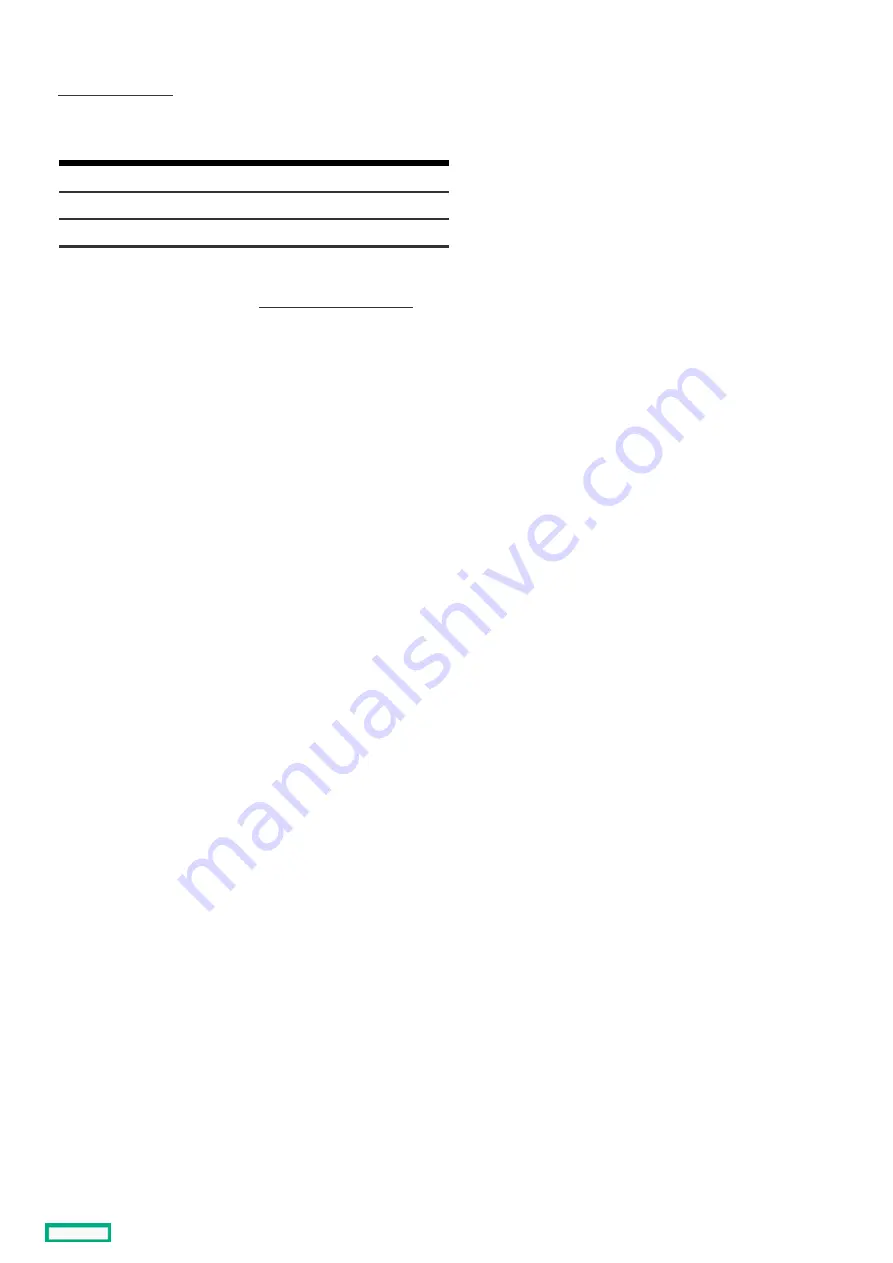
PCIe riser cage spare part
PCIe riser cage spare part
Customer self repair: Optional
Optional
Description
Description
Spare part
Spare part
number
number
RISER, Tertiary, x16FH
P31223-001
RISER, x16LP
P31222-001
RISER, PCIe x16/x8/M.2
P28340-001
For primary riser board spares, see PCI riser board spare parts
PCIe riser cage spare part
10
Summary of Contents for HPE ProLiant DL365 Gen10 Plus Server
Page 7: ...Illustrated parts catalog Illustrated parts catalog 7 ...
Page 18: ...Processor spare parts Processor spare parts 18 ...
Page 24: ...Network adapter spare parts Network adapter spare parts 24 ...
Page 43: ...Customer self repair 43 ...
Page 44: ...Customer self repair 44 ...
Page 45: ...Customer self repair 45 ...
Page 46: ...Customer self repair 46 ...
Page 47: ...Removal and replacement procedures Removal and replacement procedures 47 ...
Page 61: ...Removing and replacing the bezel Removing and replacing the bezel 61 ...
Page 67: ...7 Secure the cables Removing and replacing the ball bearing rails 67 ...
Page 104: ...provider Removing and replacing the system battery 104 ...
Page 124: ...Troubleshooting Troubleshooting 124 ...
Page 126: ...Diagnostic tools Diagnostic tools 126 ...
Page 138: ...Component identification Component identification 138 ...
Page 154: ...Device numbers 8 SFF device bay numbering 8 SFF 2 SFF device bay numbering Device numbers 154 ...
Page 155: ...Drives Drives 155 ...
Page 157: ...HPE Basic Drive LED definitions 157 ...
Page 160: ...Fan bay numbering Fan bay numbering 160 ...
Page 161: ...Cabling Cabling 161 ...
Page 179: ...Support and other resources Support and other resources 179 ...











































