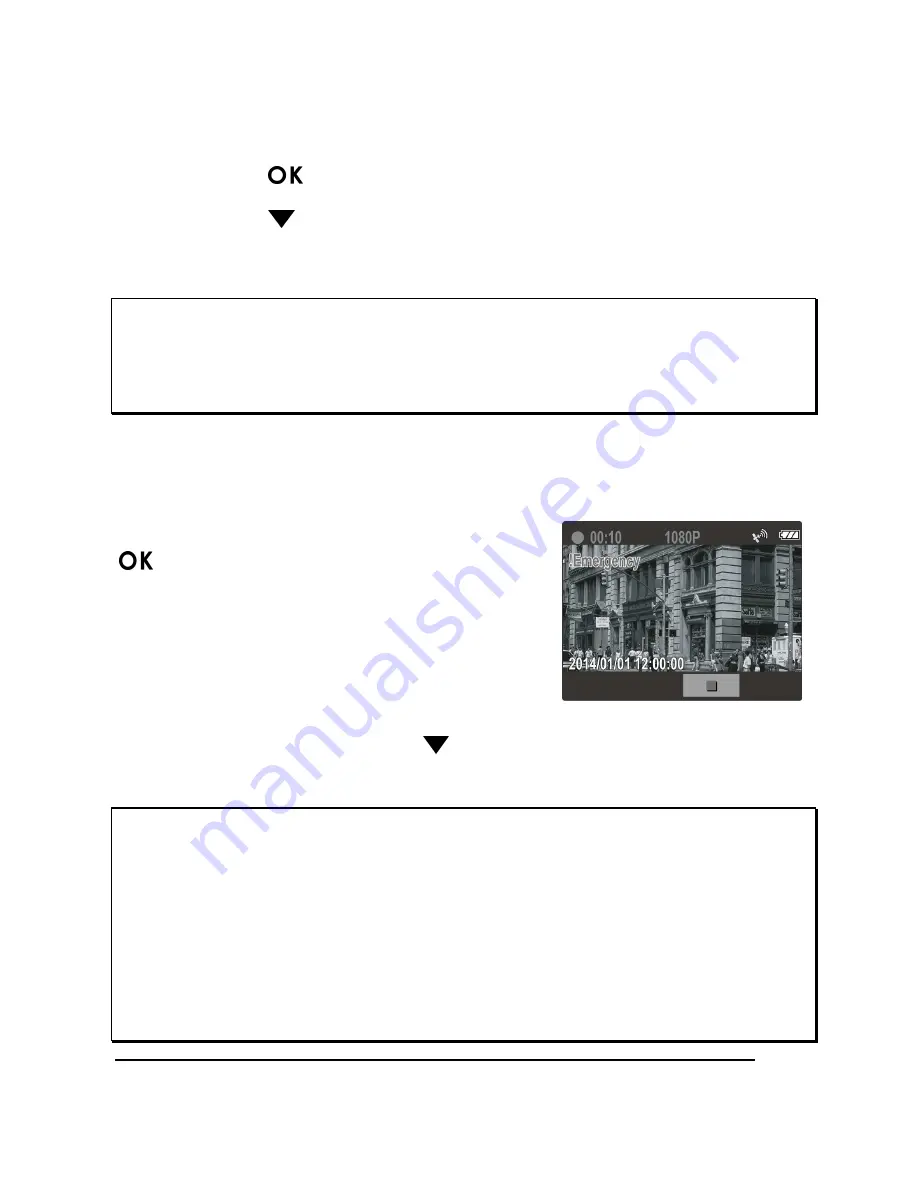
16
3.1.3
Manual Video Recording
1.
Press the
button to start recording.
2.
Press the
button to stop recording.
Note:
1. One video file is saved for every 3 or 5 minutes of recording. See
Using the Menu
(4.1).
2. The device saves the recording on the memory card. If the memory card capacity is full, the oldest
file in the memory card is overwritten.
3.1.4
Emergency Recording
During normal video recording, press the
button to begin emergency recording
mode.
Tthe “
Emergency
” message will be
displayed immediately on the upper left
corner of the screen, and the recorded file
will be
contiuous and protected
from being
overwritten.
To stop the recording, press the
button.
Note:
1. If the
Collision Detection
function is enabled and a collision is detected, the camcorder will
automatically trigger the emergency recording feature.
2. If the
Collision Detection
function is enabled and a collision is detected, the
emergency
recording
function of the device will automatically be triggered. The emergency recording file is created as a
new file, which will be protected to avoid being overwritten by normal cycling recording. A 4 GB
memory card can save up to 5 emergency video files, and 8 GB (or above) memory card can save up
to 10 emergency video files. The alert message of “
Emergency files are full
” will pop up on the
screen when the emergency recording files are full, and the oldest emergency file will be
automatically deleted when a new emergency recording file is created.
















































