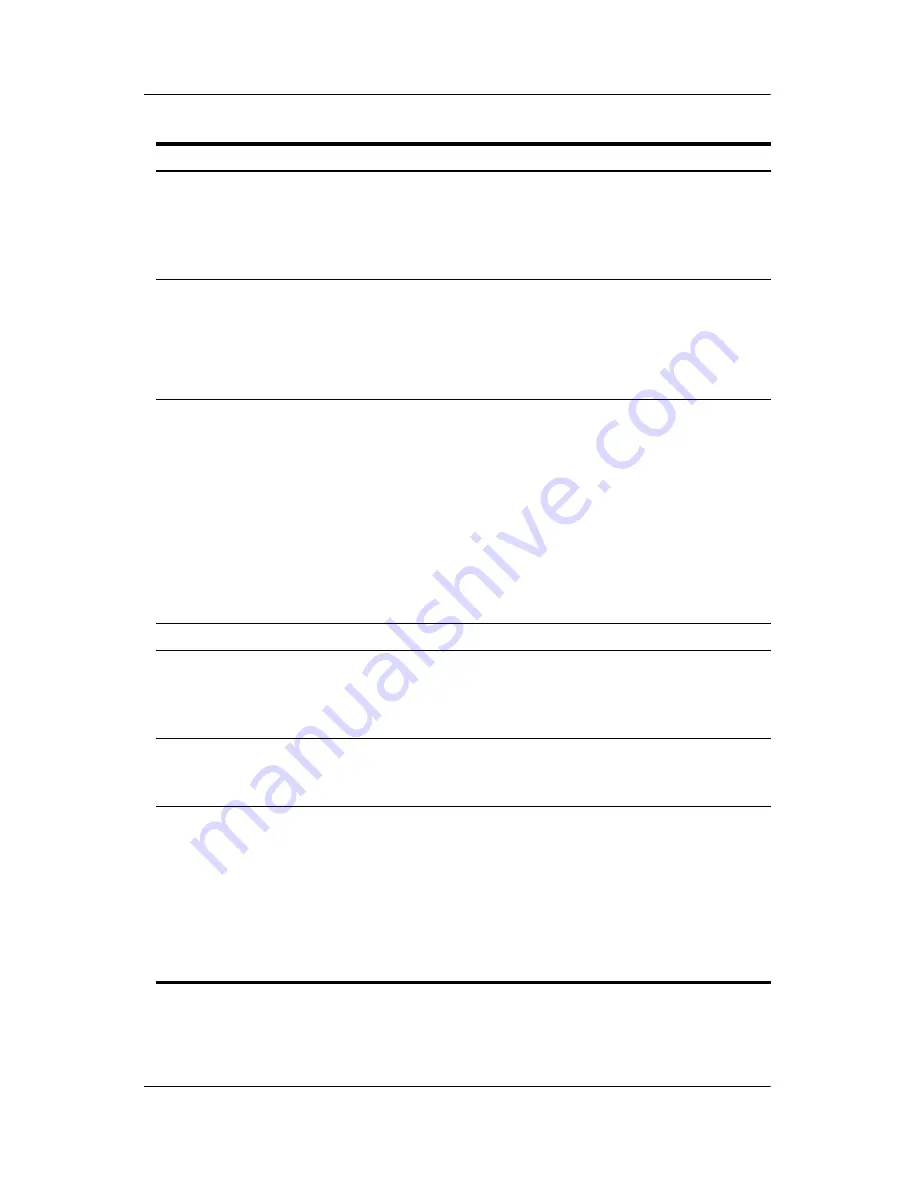
Remote control
Hardware Setup
5–5
o
Pause
Pauses selected media. To play media frame by
frame in slow motion, press the
Pause
button and
then press the
Forward
button repeatedly. To
continue slow motion, press the
Forward
button
more than once.
p
Skip
■
Advances 30 seconds in live TV or in a recorded
program.
■
Advances one music track in a CD.
■
Advances 12 hours in the television Program
Guide.
a
Forward
■
Moves selected video media forward. To increase
the fast forwarding speed, press the
Forward
button up to 3 times.
✎
The Forward button may not work with some
video files.
■
Moves MP3 music files forward.
■
Moves a video forward.
■
Moves the television Program Guide forward
3 hours.
s
DVD menu
Opens the main menu on a DVD movie, if available.
d
Stop
Stops selected media. When the Stop button is
pressed while you are watching TV, the Windows
Media Center pause buffer continues to record in the
background.
f
Change/Page
Changes TV channels or moves pages up (+) and
down (–), depending on the available options. Moves
to the next DVD chapter.
g
Information
Displays available information about a selected
media file, such as a TV program summary or music
artist information. It also displays options to rotate or
print your pictures.
✎
You may need to be connected to the Internet
to receive some media information.
✎
Some media may not include this information.
(Continued)
Button
Description















































