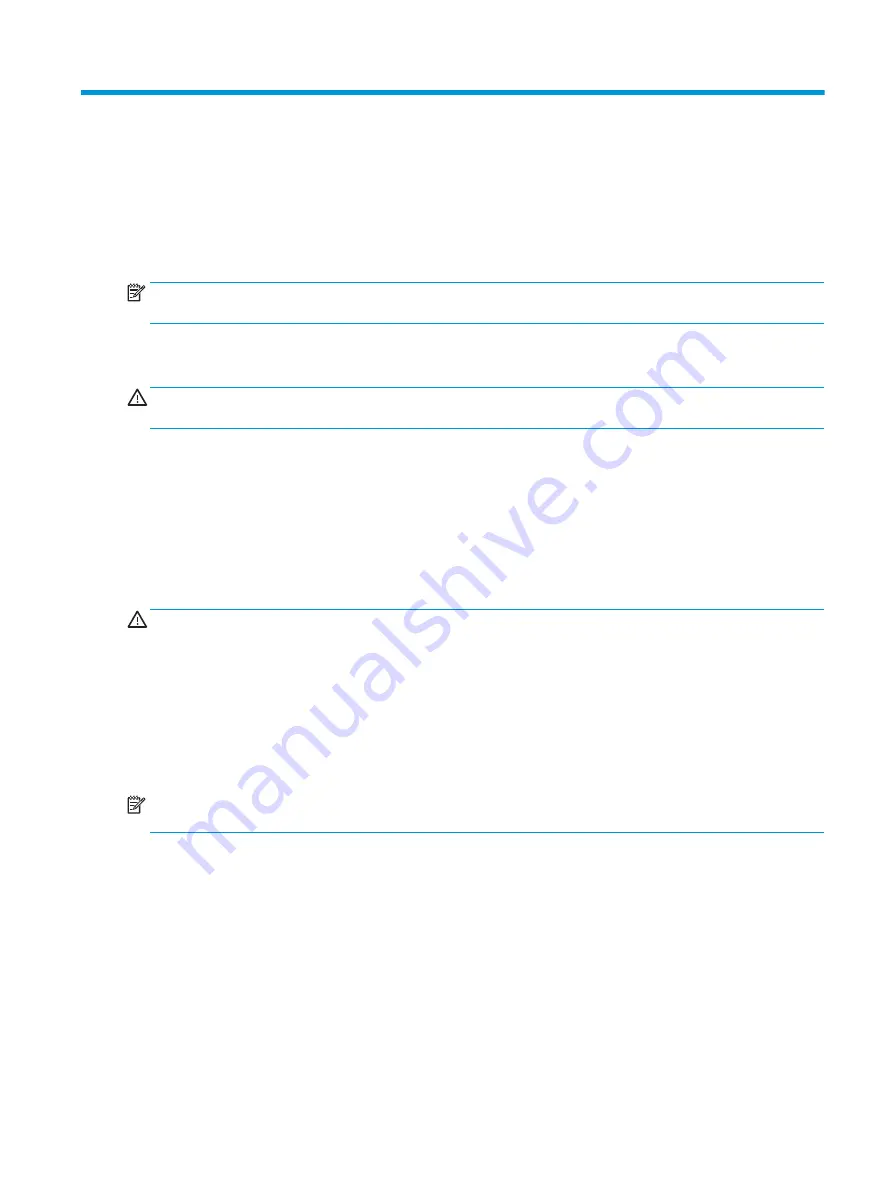
6
Using Setup Utility (BIOS)
Setup Utility, or Basic Input/Output System (BIOS), controls communication between all the input and output
devices on the system (such as disk drives, display, keyboard, mouse, and printer). Setup Utility (BIOS)
includes settings for the types of devices installed, the startup sequence of the computer, and the amount of
system and extended memory.
NOTE:
To start Setup Utility, your computer must be in notebook mode and you must use the keyboard
attached to your notebook.
Starting Setup Utility (BIOS)
CAUTION:
Use extreme care when making changes in Setup Utility (BIOS). Errors can prevent the computer
from operating properly.
●
Turn on or restart the computer, quickly press
esc
, and then press
f10
.
Updating Setup Utility (BIOS)
Updated versions of Setup Utility (BIOS) are available through Windows updates. When an update is available,
it is automatically downloaded and installed.
Downloading a BIOS update
CAUTION:
To reduce the risk of damage to the computer or an unsuccessful installation, download and
install a BIOS update only when the computer is connected to reliable external power using the AC adapter. Do
not download or install a BIOS update while the computer is running on battery power, docked in an optional
docking device, or connected to an optional power source. During the download and installation, follow these
instructions:
●
Do not disconnect power from the computer by unplugging the power cord from the AC outlet.
●
Do not shut down the computer or initiate Sleep.
●
Do not insert, remove, connect, or disconnect any device, cable, or cord.
NOTE:
If your computer is connected to a network, consult the network administrator before installing any
software updates, especially system BIOS updates.
1.
Select Start.
2.
Select Settings.
3.
Select Update & security, and then select Windows Update.
4.
Select Check for updates.
5.
Follow the on-screen instructions.
Starting Setup Utility (BIOS)
59
Summary of Contents for ENVY x2
Page 4: ...iv Safety warning notice ...
Page 8: ...viii ...



























