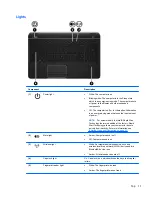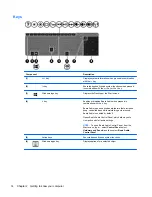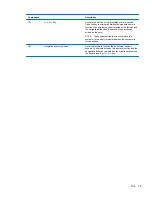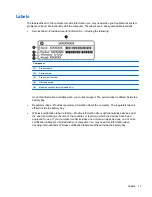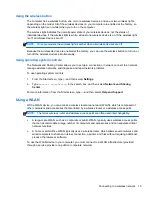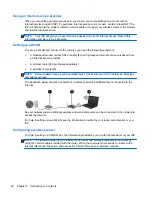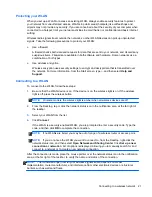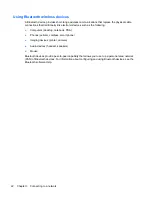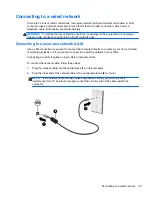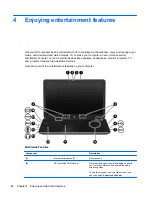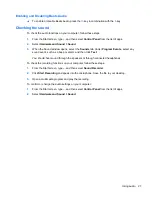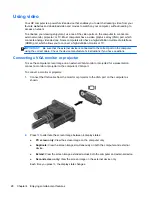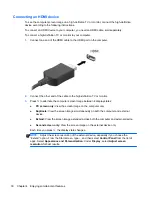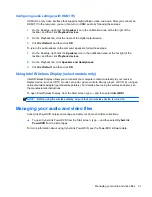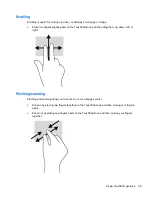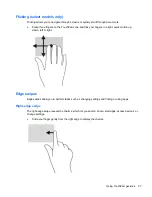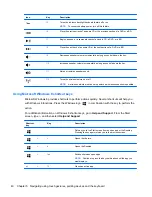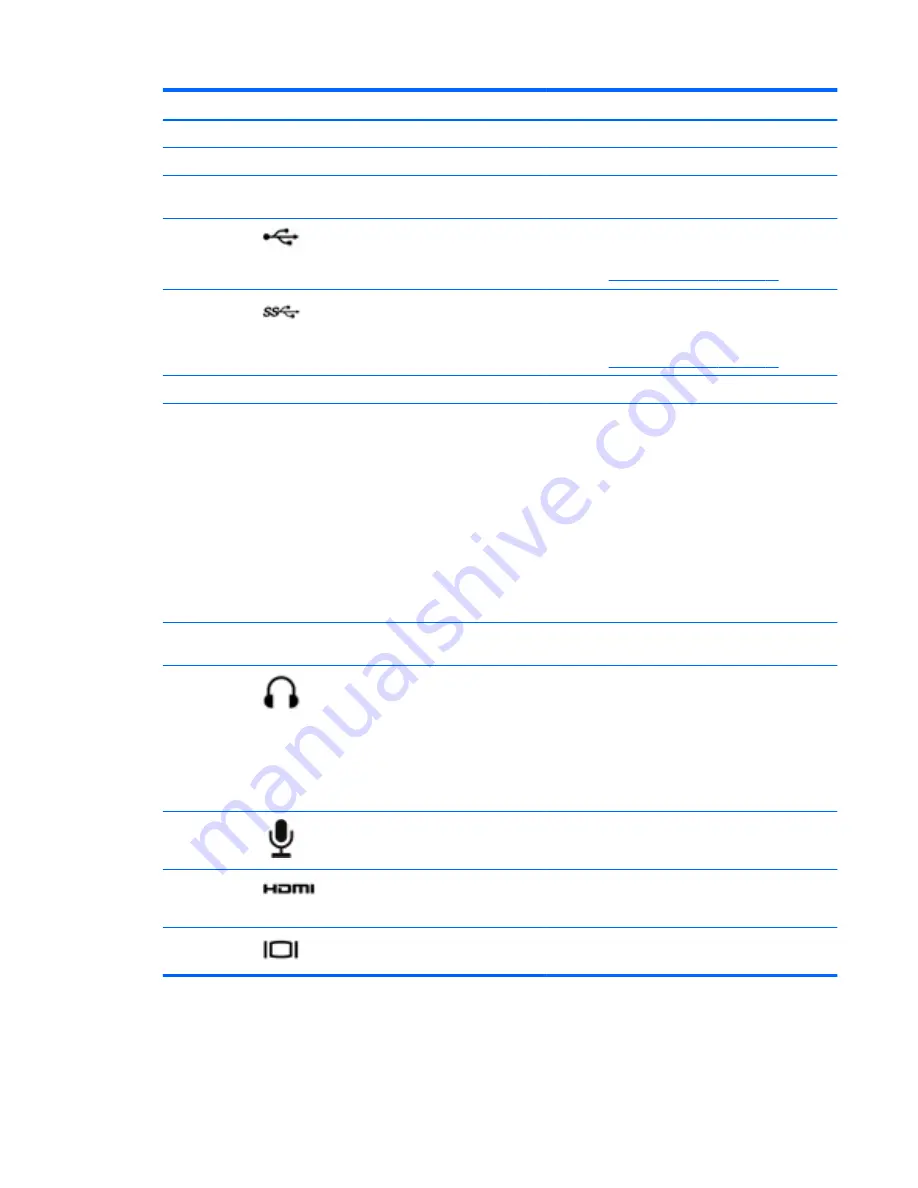
Component
Description
(3)
Webcam light
On: The webcam is in use.
(4)
Speakers (4)
Produce sound.
(5)
Optical drive
Reads and writes (select models only) to an optical
disc.
(6)
USB 2.0 port
Connects an optional USB device.
NOTE:
For details about different types of USB
ports, see
Using a USB device on page 55
.
(7)
USB 3.0 ports (3)
Connect optional USB 3.0 devices and provide
enhanced USB power performance.
NOTE:
For details about different types of USB
ports, see
Using a USB device on page 55
.
(8)
Integrated subwoofer
Provides superior bass sound.
(9)
b
key
Enables or disables Beats Audio when pressed in
combination with the
fn
key.
Beats Audio is an enhanced audio feature that
provides a deep, controlled bass while maintaining a
clear sound. Beats Audio is enabled by default
Opens Beats Audio Control Panel, which allows you
to view and control all audio settings
NOTE:
To open Beats Audio Control Panel, from
the Start screen, type
c
, select
Control Panel
,
select
Hardware and Sound
, and then select
Beats
Audio Control Panel
.
(10)
fn
key
Enables or disables Beats Audio when pressed in
combination with the
b
key.
(11)
Audio-out (headphone) jack
Produces sound when connected to optional
powered stereo speakers, headphones, earbuds, a
headset, or television audio.
WARNING!
To reduce the risk of personal injury,
adjust the volume before using headphones,
earbuds, or a headset. For additional safety
information, see the
Regulatory, Safety and
Environmental Notices
.
(12)
Audio-in (microphone) jack
Connects an optional computer headset
microphone, stereo array microphone, or monaural
microphone.
(13)
HDMI port
Connects an optional video or audio device, such as
a high-definition television, any compatible digital or
audio component, or a high-speed HDMI device.
(14)
External monitor port
Connects an external VGA monitor or projector.
25