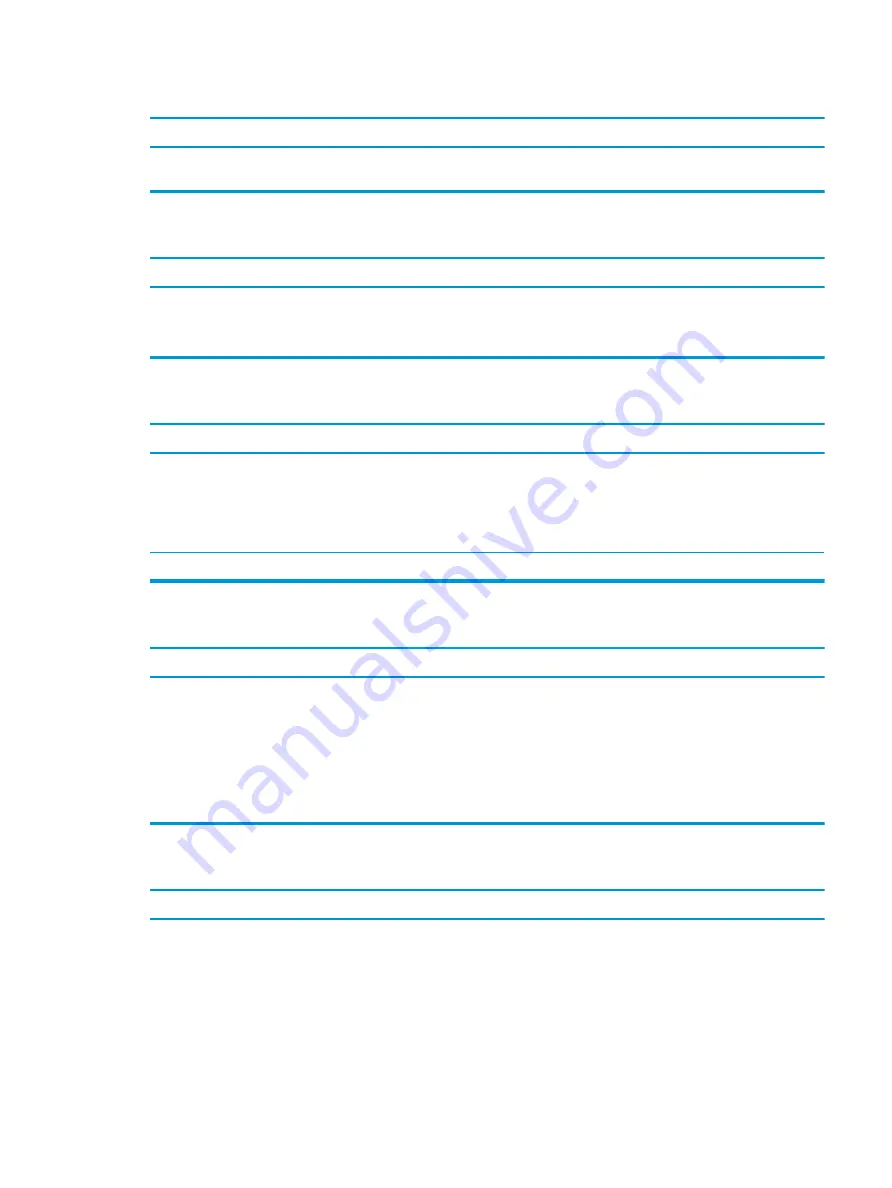
Cannot access the Computer Setup (F10) Utility when booting the computer.
Cause
Solution
Follow the Windows instructions for rebooting the computer into
the Computer Setup (F10) Utility.
Computer appears locked up and will not turn off when the power button is pressed.
Cause
Solution
Software control of the power switch is not functional.
1.
Press and hold the power button for at least four seconds
until the computer turns off.
2.
Disconnect the power cord from the electrical outlet.
Computer will not respond to keyboard or mouse.
Cause
Solution
Computer is in Sleep state.
To resume from Sleep state, press the power button.
CAUTION:
When attempting to resume from Sleep state, do not
hold down the power button for more than four seconds.
Otherwise, the computer will shut down and you will lose any
unsaved data.
System has locked up.
Restart computer.
Computer date and time display is incorrect.
Cause
Solution
RTC (real-time clock) battery may need to be replaced.
NOTE:
Connecting the computer to a live AC outlet prolongs the
life of the RTC battery.
Reset the date and time under Control Panel (Computer Setup
can also be used to update the RTC date and time). If the problem
persists, replace the RTC battery. See the Removal and
Replacement section for instructions on installing a new battery,
or contact an authorized dealer or reseller for RTC battery
replacement.
To access Control Panel in Windows 10, type
control panel
in
the taskbar search box, and then select Control Panel.
There is no sound or sound volume is too low.
Cause
Solution
System volume may be set low or muted.
1.
Check the Computer Setup settings to make sure the
internal system speaker is not muted (this setting does not
affect the external speakers).
2.
Make sure the external speakers are properly connected and
powered on and that the speakers' volume control is set
correctly.
Solving general problems 105
Summary of Contents for Engage One Retail System 143
Page 4: ...iv Safety warning notice ...






























