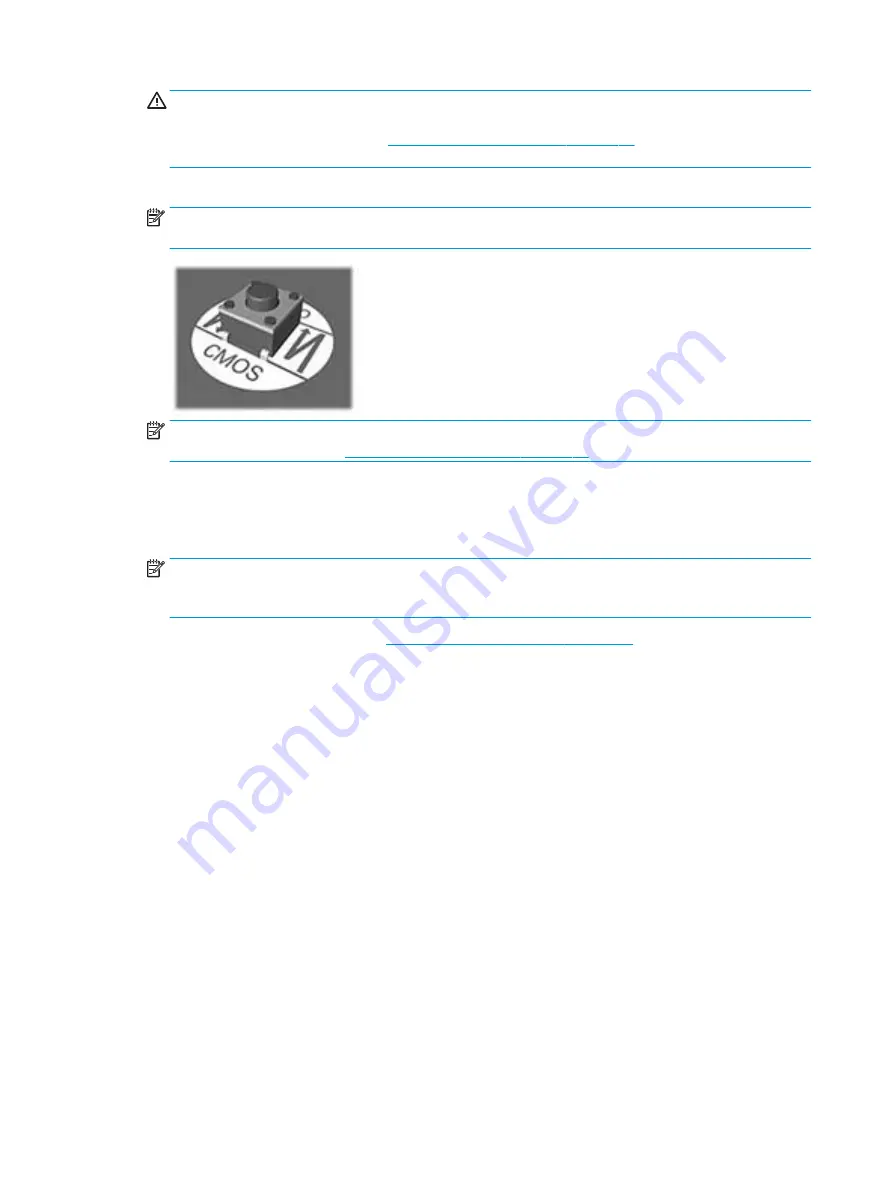
CAUTION:
Pushing the CMOS button will reset CMOS values to factory defaults. It is important to back
up the computer CMOS settings before resetting them in case they are needed later. Back up is easily
done through Computer Setup. See
Computer Setup (F10) Utility on page 77
for information on backing
up the CMOS settings.
4.
Locate, press, and hold the CMOS button in for five seconds.
NOTE:
Make sure you have disconnected the AC power cord from the wall outlet. The CMOS button will
not clear CMOS if the power cord is connected.
NOTE:
For assistance locating the CMOS button and other system board components, see the system
board components image at
Removing the system board on page 59
5.
Replace the access panel.
6.
Reconnect the external devices.
7.
Plug in the computer and turn on power.
NOTE:
You will receive POST error messages after clearing CMOS and rebooting advising you that
configuration changes have occurred. Use Computer Setup to reset any special system setups along with
the date and time.
For instructions on Computer Setup, see
Computer Setup (F10) Utility on page 77
.
98
Chapter 10 Password security and resetting CMOS
Summary of Contents for Engage One Retail System 143
Page 4: ...iv Safety warning notice ...
















































