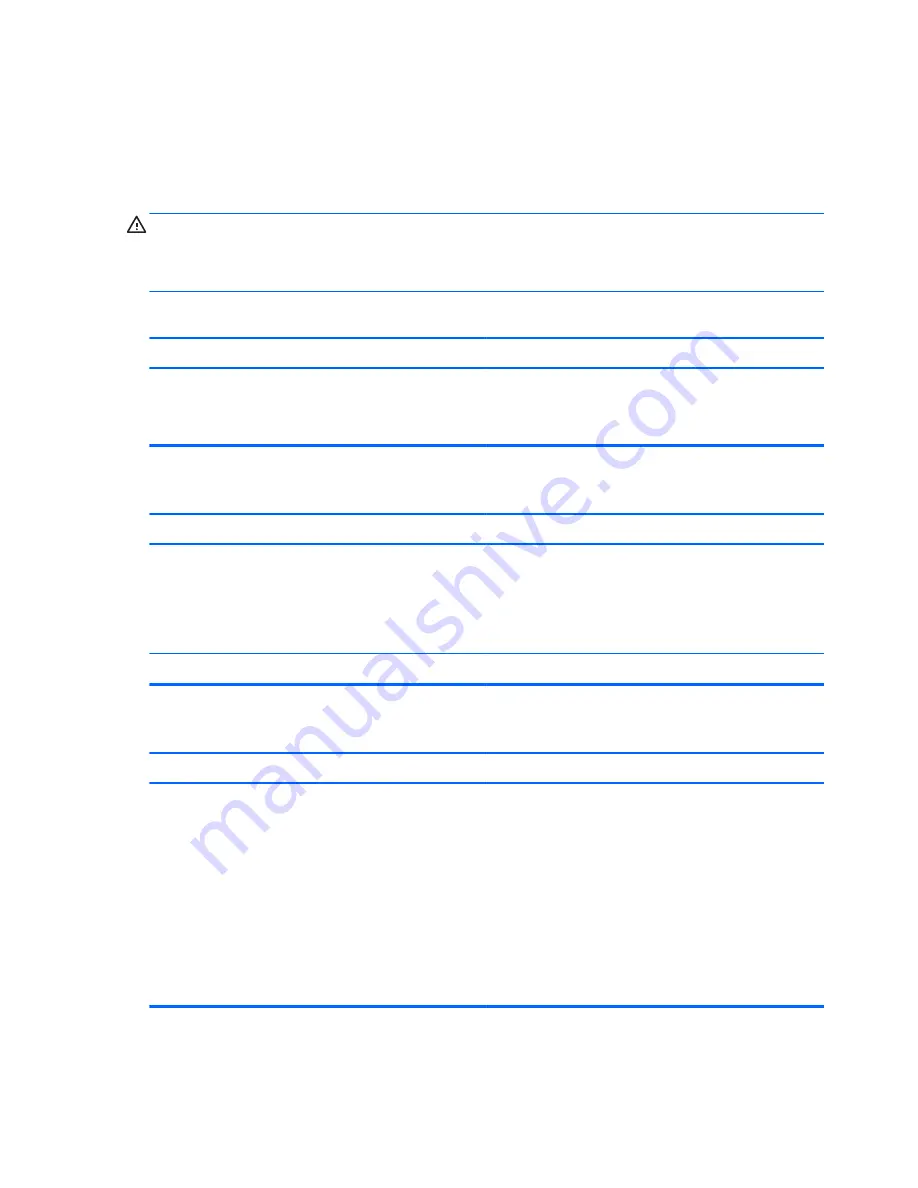
Solving general problems
You may be able to easily resolve the general problems described in this section. If a problem persists
and you are unable to resolve it yourself or if you feel uncomfortable about performing the operation,
contact an authorized dealer or reseller.
WARNING!
When the computer is plugged into an AC power source, voltage is always applied to
the system board. To reduce the risk of personal injury from electrical shock and/or hot surfaces, be
sure to disconnect the power cord from the wall outlet and allow the internal system components to cool
before touching.
Computer appears locked up and will not turn off when the power button is pressed.
Cause
Solution
Software control of the power switch is not functional.
1.
Press and hold the power button for at least four seconds
until the computer turns off.
2.
Disconnect the power cord from the electrical outlet.
Computer will not respond to keyboard or mouse.
Cause
Solution
Computer is in Sleep state.
To resume from Sleep state, press the power button.
CAUTION:
When attempting to resume from Sleep state,
do not hold down the power button for more than four
seconds. Otherwise, the computer will shut down and you will
lose any unsaved data.
System has locked up.
Restart computer.
Computer date and time display is incorrect.
Cause
Solution
RTC (real-time clock) battery may need to be replaced.
NOTE:
Connecting the computer to a live AC outlet
prolongs the life of the RTC battery.
Reset the date and time under
Control Panel
(Computer
Setup can also be used to update the RTC date and time). If
the problem persists, replace the RTC battery. See the
Removal and Replacement section for instructions on installing
a new battery, or contact an authorized dealer or reseller for
RTC battery replacement.
To access Control Panel in Windows 7, select
Start
, and then
select
Control Panel
.
To access Control Panel in Windows 8, from the Start screen,
type
c
, and then select
Control Panel
from the list of
applications.
198
Chapter 9 Troubleshooting without diagnostics
Summary of Contents for EliteDesk 800 G1 Small Form Factor
Page 4: ...iv About This Book ...
Page 12: ...xii ...
Page 14: ...Small Form Factor SFF Ultra slim Desktop USDT 2 Chapter 1 Product features ...
Page 21: ...Tower TWR Small Form Factor SFF Serial number location 9 ...
Page 22: ...Ultra slim Desktop USDT 10 Chapter 1 Product features ...
Page 139: ...Smart Cover Lock solenoid lock 127 ...
















































