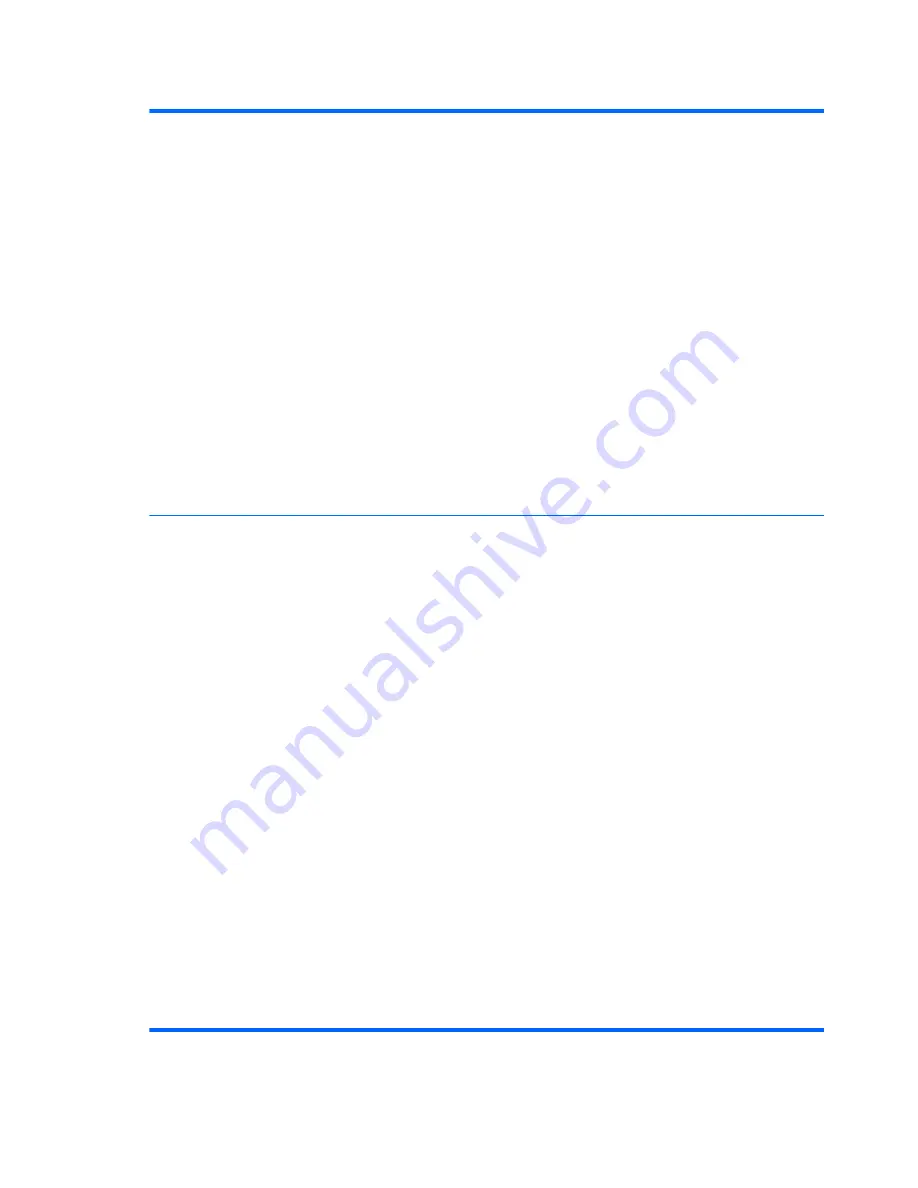
Table 8-2
Computer Setup—Storage (continued)
Storage Options
SATA Emulation
Allows you to choose how the SATA controller and devices are accessed by the operating system.
There are three supported options: IDE, RAID, and AHCI (default).
CAUTION:
SATA emulation changes may prevent access to existing hard drive data and
degrade or corrupt established volumes.
IDE - This is the most backwards-compatible setting of the three options. Operating systems usually
do not require additional driver support in IDE mode.
RAID - Allows DOS and boot access to RAID volumes. Use this mode with the RAID device driver
loaded in the operating system to take advantage of RAID features.
AHCI (default option) - Allows operating systems with AHCI device drivers loaded to take
advantage of more advanced features of the SATA controller.
NOTE:
The RAID/AHCI device driver must be installed prior to attempting to boot from a RAID/
AHCI volume. If you attempt to boot from a RAID/AHCI volume without the required device driver
installed, the system will crash (blue screen). RAID volumes may become corrupted if they are
booted to after disabling RAID.
Removable Media Boot
Enables/disables ability to boot the system from removable media. Default is enabled.
Boot Order
Allows you to:
●
EFI Boot Sources:
Specify the order in which EFI boot sources (such as a internal hard drive,
USB hard drive, USB optical drive, or internal optical drive) are checked for a bootable
operating system image. Each device on the list may be individually excluded from or included
for consideration as a bootable operating system source.
EFI boot sources always have precedence over legacy boot sources.
●
Legacy Boot Sources:
Specify the order in which legacy boot sources (such as a network
interface card, internal hard drive, USB optical drive, or internal optical drive) are checked for
a bootable operating system image. Each device on the list may be individually excluded from
or included for consideration as a bootable operating system source.
Specify the order of attached hard drives. The first hard drive in the order will have priority in
the boot sequence and will be recognized as drive C (if any devices are attached).
NOTE:
To drag a device to a preferred place, press
Enter
. To remove the device from
consideration as a bootable device, press F5.
You can use
F5
to disable individual boot items, as well as disable EFI boot and/or legacy boot.
NOTE:
MS-DOS drive lettering assignments may not apply after a non-MS-DOS operating system
has started.
Shortcut to Temporarily Override Boot Order
To boot
one time
from a device other than the default device specified in Boot Order, restart the
computer and press
Esc
(to access the boot menu) and then
F9
(Boot Order), or only
F9
(skipping
the boot menu) when the monitor light turns green. After POST is completed, a list of bootable
devices is displayed. Use the arrow keys to select the preferred bootable device and press
Enter
.
The computer then boots from the selected non-default device for this one time.
184
Chapter 8 Computer Setup (F10) Utility
Summary of Contents for EliteDesk 800 G1 Small Form Factor
Page 4: ...iv About This Book ...
Page 12: ...xii ...
Page 14: ...Small Form Factor SFF Ultra slim Desktop USDT 2 Chapter 1 Product features ...
Page 21: ...Tower TWR Small Form Factor SFF Serial number location 9 ...
Page 22: ...Ultra slim Desktop USDT 10 Chapter 1 Product features ...
Page 139: ...Smart Cover Lock solenoid lock 127 ...
















































