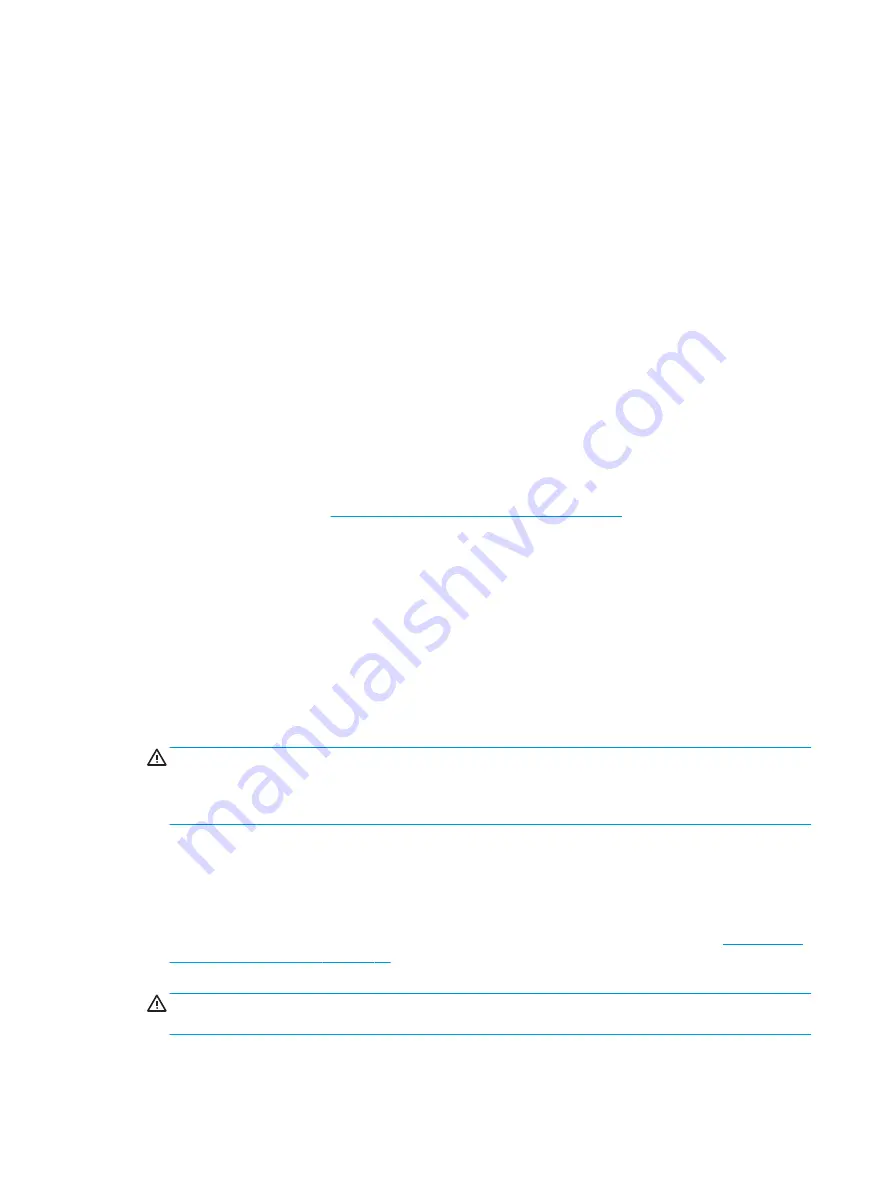
●
Never cover the ventilation slots on the monitor with any type of material.
●
Install or enable power management functions of the operating system or other software, including
sleep states.
Routine care
General cleaning safety precautions
1.
Never use solvents or flammable solutions to clean the computer.
2.
Never immerse any parts in water or cleaning solutions; apply any liquids to a clean cloth and then use
the cloth on the component.
3.
Always unplug the computer when cleaning with liquids or damp cloths.
4.
Always unplug the computer before cleaning the keyboard, mouse, or air vents.
5.
Disconnect the keyboard before cleaning it.
6.
Wear safety glasses equipped with side shields when cleaning the keyboard.
Cleaning the computer case
Follow all safety precautions in
General cleaning safety precautions on page 12
before cleaning the computer.
To clean the computer case, follow the procedures described below:
●
To remove stains or dirt, use one of the following:
–
Alcohol-free glass-cleaning fluid
–
Solution of water and mild soap
–
Dry microfiber cleaning cloth or a chamois (static-free cloth without oil)
–
Static-free cloth wipes
●
For stronger stains, use a mild dishwashing liquid diluted with water. Rinse well by wiping the surface
with a cloth or swab dampened with clear water.
CAUTION:
Avoid strong cleaning solvents or germicidal wipes that can permanently damage your
computer. If you are not sure that a cleaning product is safe for your computer, check the product
contents to make sure that ingredients such as alcohol, acetone, ammonium chloride, methylene
chloride, and hydrocarbons are not included in the product.
●
For stubborn stains, use isopropyl (rubbing) alcohol. No rinsing is needed because the alcohol will
evaporate quickly and not leave a residue.
●
After cleaning, always wipe the unit with a clean, lint-free cloth.
●
Periodically clean air vents on bezel and power supply. Also clean the internal chassis fans, heat sink
fans, and GPU fans (if present). For information about accessing internal components, see
replacement procedures on page 17
. Dirty vents and fans can contribute to overheating, which leads
to shortened product life.
CAUTION:
To reduce the risk of damage to computer components due to static discharge, do not use a
vacuum to remove debris.
12
Chapter 3 Routine care, SATA drive guidelines, and disassembly preparation






























