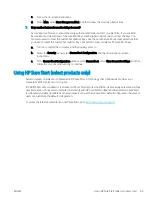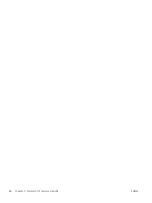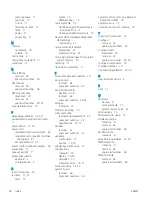Summary of Contents for EliteBook x360 1030
Page 4: ...iv Safety warning notice ENWW ...
Page 8: ...viii ENWW ...
Page 12: ...4 Chapter 1 Product description ENWW ...
Page 17: ...Keyboard area ENWW Keyboard area 9 ...
Page 86: ...78 Chapter 8 Specifications ENWW ...
Page 94: ...86 Chapter 9 Statement of memory volatility ENWW ...
Page 98: ...90 Chapter 10 Power cord set requirements ENWW ...
Page 100: ...92 Chapter 11 Recycling ENWW ...