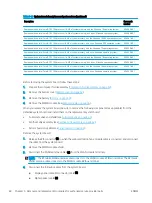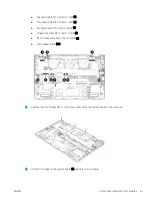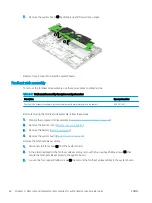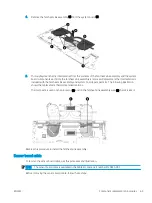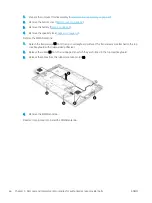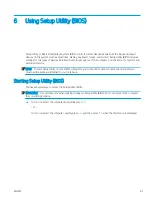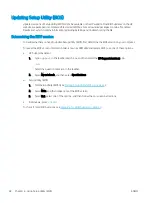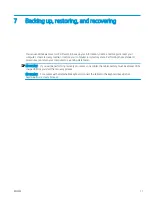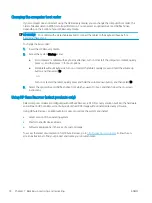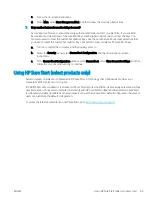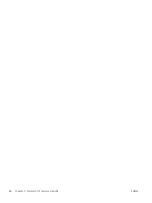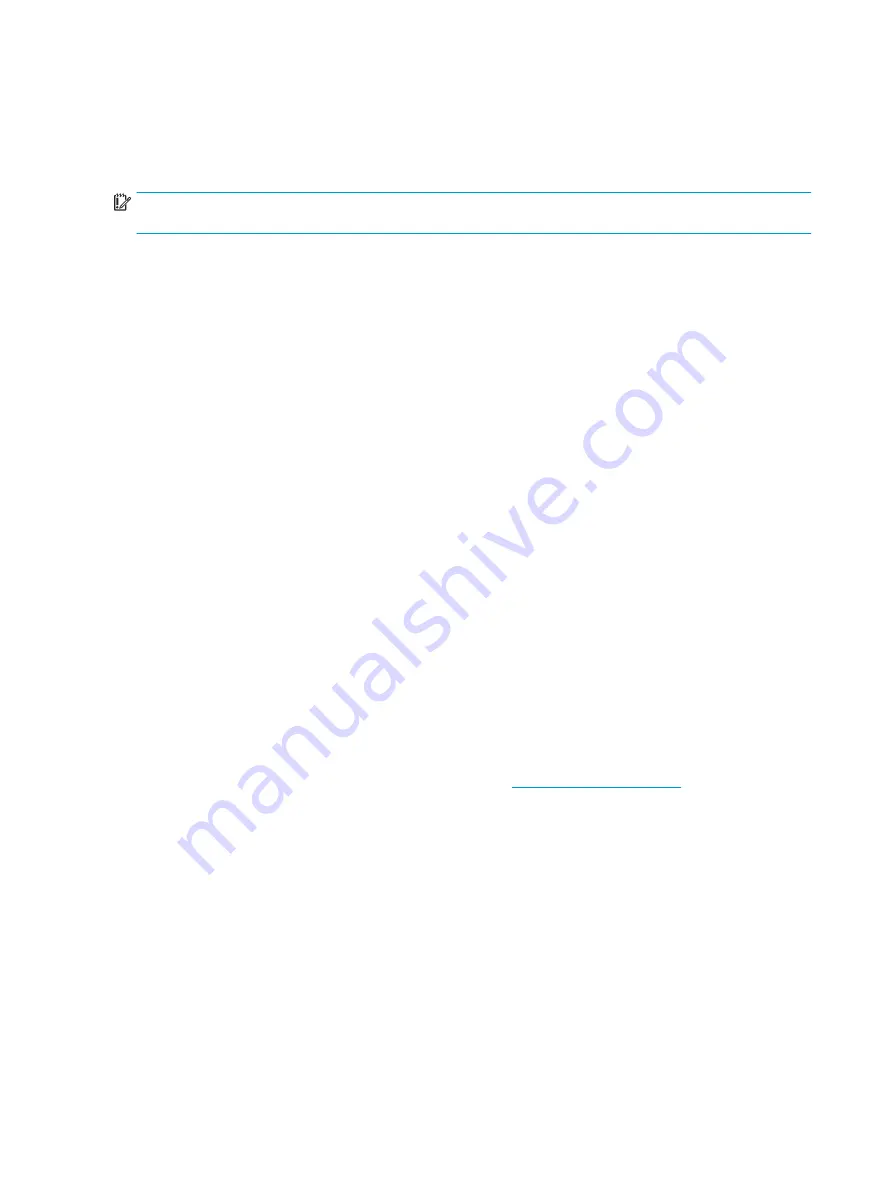
Changing the computer boot order
If your computer does not restart using the HP Recovery media, you can change the computer boot order, the
order of devices listed in BIOS for startup information. You can select an optical drive or a USB flash drive,
depending on the location of your HP Recovery media.
IMPORTANT:
For a tablet with a detachable keyboard, connect the tablet to the keyboard base before
beginning these steps.
To change the boot order:
1.
Insert the HP Recovery media.
2.
Access the system Startup menu.
●
For computers or tablets with keyboards attached, turn on or restart the computer or tablet, quickly
press
esc
, and then press
f9
for boot options.
●
For tablets without keyboards, turn on or restart the tablet, quickly press and hold the volume up
button, and then select f9.
‒
or –
Turn on or restart the tablet, quickly press and hold the volume down button, and then select f9.
3.
Select the optical drive or USB flash drive from which you want to boot, and then follow the on-screen
instructions.
Using HP Sure Recover (select products only)
Select computer models are configured with HP Sure Recover, a PC OS recovery solution built into the hardware
and software. HP Sure Recover can fully restore the HP OS image without installed recovery software.
Using HP Sure Recover, an administrator or user can restore the system and install:
●
Latest version of the operating system
●
Platform-specific device drivers
●
Software applications, in the case of a custom image
To access the latest documentation for HP Sure Recover, go to
. Follow the on-
screen instructions to find your product and locate your documentation.
74
Chapter 7 Backing up, restoring, and recovering
ENWW
Summary of Contents for EliteBook x360 1030
Page 4: ...iv Safety warning notice ENWW ...
Page 8: ...viii ENWW ...
Page 12: ...4 Chapter 1 Product description ENWW ...
Page 17: ...Keyboard area ENWW Keyboard area 9 ...
Page 86: ...78 Chapter 8 Specifications ENWW ...
Page 94: ...86 Chapter 9 Statement of memory volatility ENWW ...
Page 98: ...90 Chapter 10 Power cord set requirements ENWW ...
Page 100: ...92 Chapter 11 Recycling ENWW ...