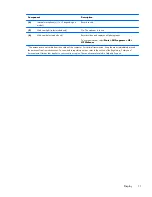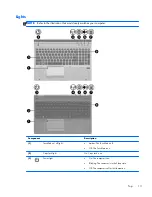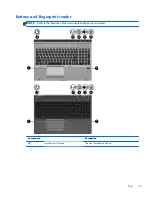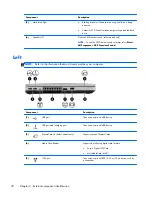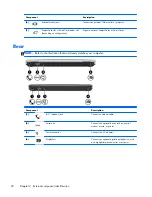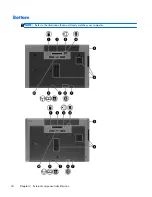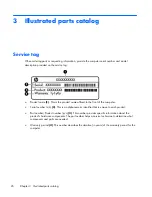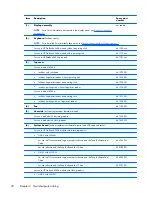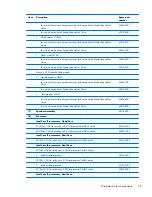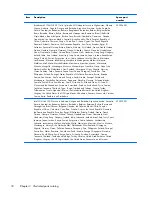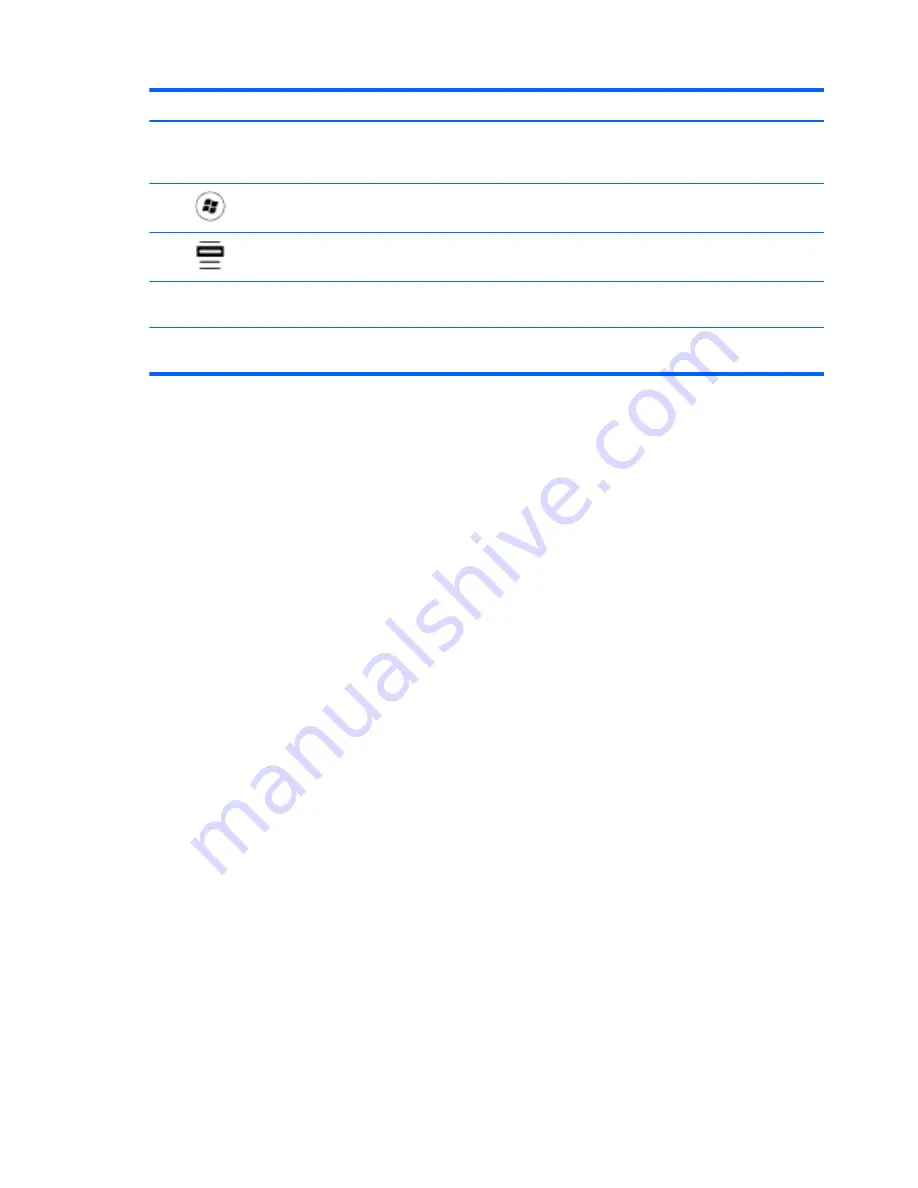
Component
Description
(3)
fn
key
Executes frequently used system functions when pressed in
combination with a function key, the
num lk
key, or the
esc
key.
(4)
Start key
Displays the Start menu.
(5)
Menu key
Displays the active program’s shortcut menu (same as right-
click menu).
(6)
Integrated numeric keypad
When the keypad has been enabled, the keys can be used
like an external numeric keypad.
(7)
num lk
key
Enables/disables the embedded numeric keypad when
pressed in combination with the
fn
key.
18
Chapter 2 External component identification