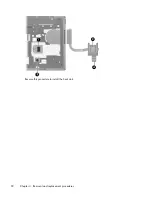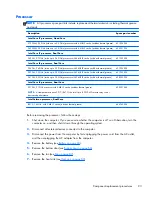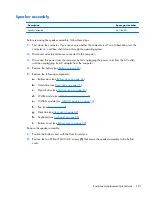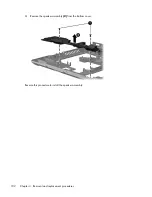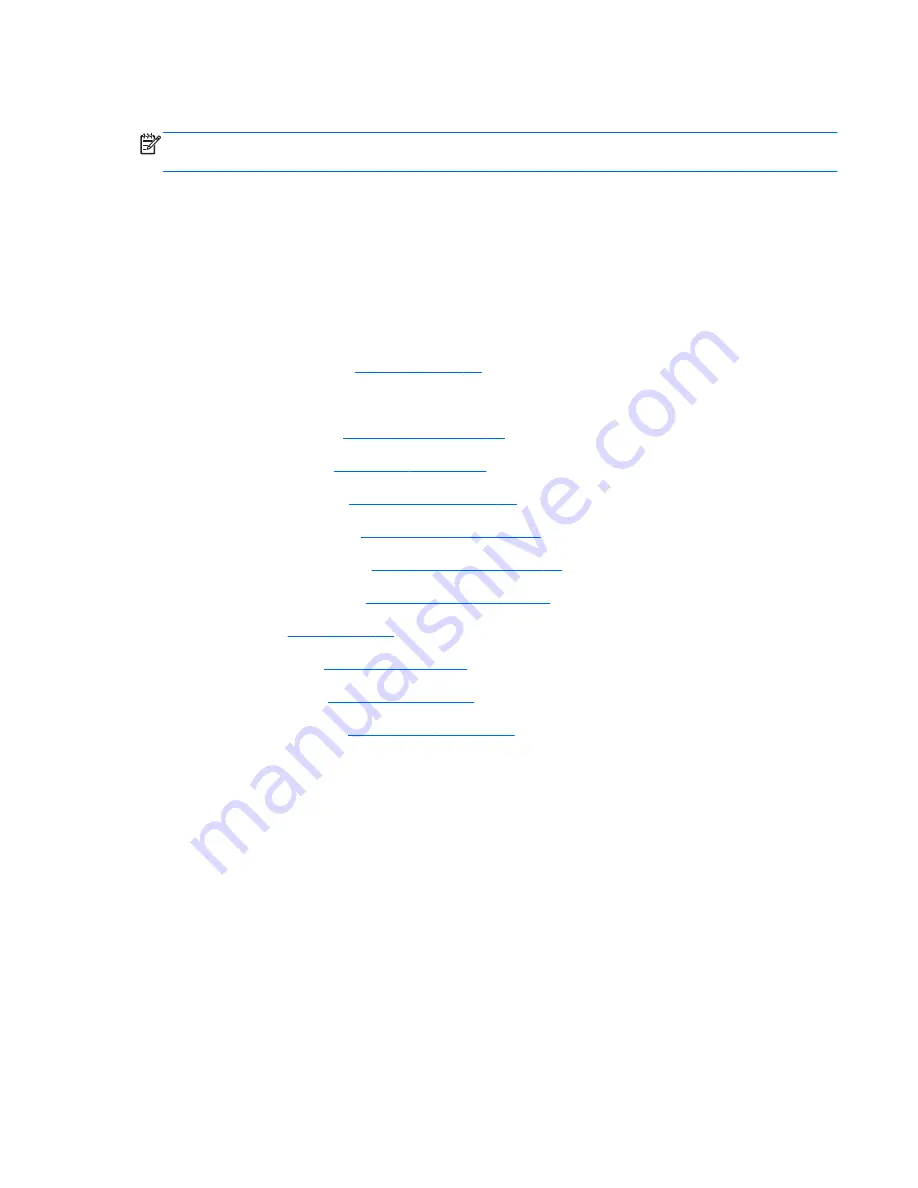
RJ-11 jack cable
NOTE:
The RJ-11 jack cable is included in the Cable Kit, spare part number 646968-001 for use in
6560b models, 641188-001 for use in 8560p models.
Before removing the RJ-11 jack cable, follow these steps:
1.
Shut down the computer. If you are unsure whether the computer is off or in Hibernation, turn the
computer on, and then shut it down through the operating system.
2.
Disconnect all external devices connected to the computer.
3.
Disconnect the power from the computer by first unplugging the power cord from the AC outlet,
and then unplugging the AC adapter from the computer.
4.
Remove the battery (see
Battery on page 60
).
5.
Remove the following components:
a.
Bottom door (see
Bottom door on page 66
).
b.
Hard drive (see
Hard drive on page 71
)
c.
Optical drive (see
Optical drive on page 67
)
d.
WLAN module (see
WLAN module on page 78
)
e.
WWAN module (see
WWAN module on page 76
)
f.
Modem module (see
Modem module on page 85
)
g.
Fan (see
Fan on page 87
)
h.
Heat sink (see
Heat sink on page 89
)
i.
Keyboard (see
Keyboard on page 95
)
j.
Bottom cover (see
Bottom cover on page 97
)
Remove the RJ-11 jack cable:
1.
Position the bottom cover with the front toward you.
2.
Remove the RJ-11 jack
(1)
from the clip built into the base enclosure.
Component replacement procedures
103