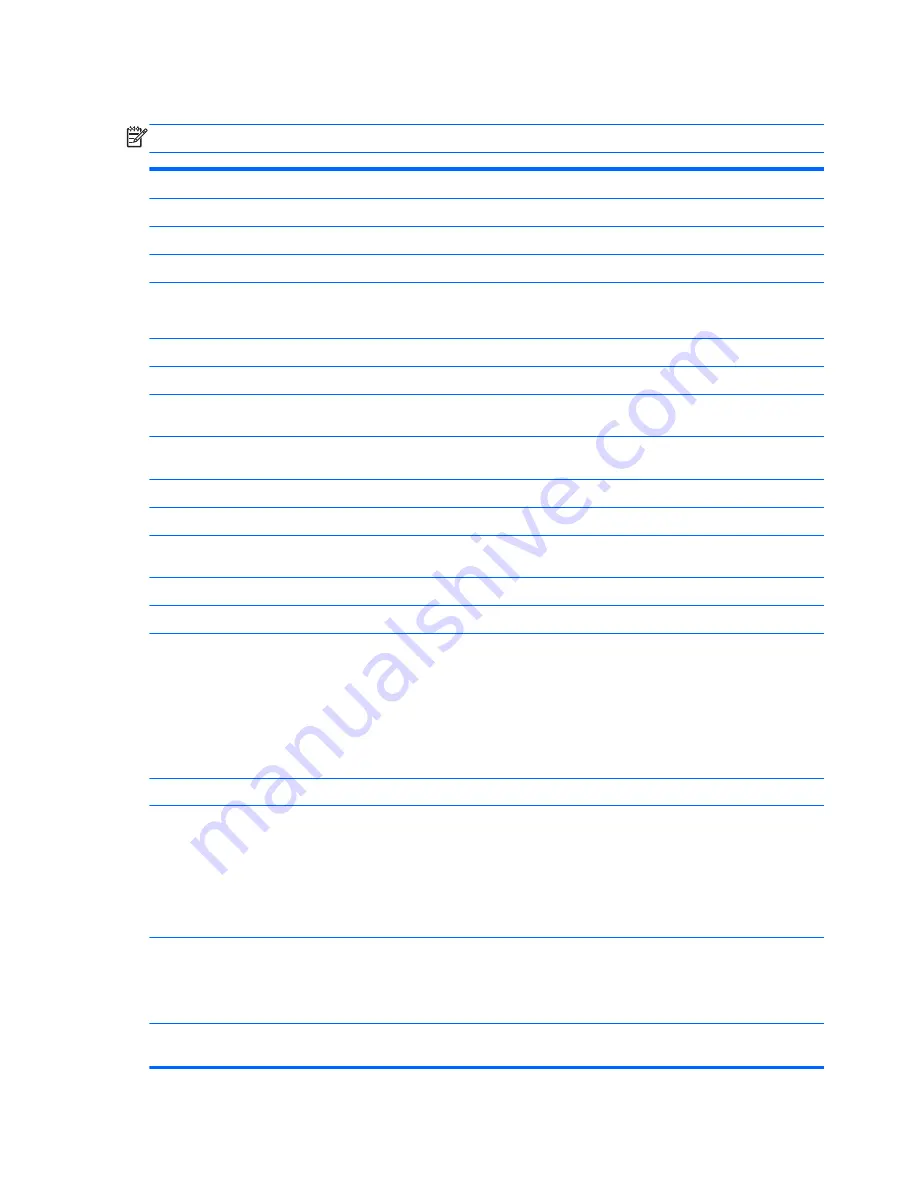
Security menu
NOTE:
Some of the menu items listed in this section may not be supported by your computer.
Select
To do this
Administrator Tools
Setup BIOS Administrator Password
Set up a BIOS administrator password.
User Management (requires a BIOS administrator password)
Create New BIOS User Account
●
Select from a list of BIOS users.
●
Select from a list of ProtectTools users.
Password Policy (requires a BIOS administrator password)
Revise password policy criteria.
HP SpareKey
Enable/disable HP SpareKey (enabled by default).
Always Prompt for HP SpareKey Enrollment
Enable/disable HP SpareKey enrollment (enabled by
default).
Fingerprint Reset on Reboot (if present)
Reset/clear the fingerprint reader ownership (select models
only; disabled by default).
User Tools
Change Password
Enter, change, or delete a BIOS administrator password.
HP SpareKey Enrollment
Enroll or reset HP SpareKey, which is a set of security
questions and answers used if you forget your password.
Anti Theft
AT-p
Enable/disable Anti-Theft Protection.
DriveLock Passwords
●
Enable/disable DriveLock on any computer hard drive
(enabled by default).
●
Change a DriveLock user password or master
password.
NOTE:
DriveLock settings are accessible only when you
enter Computer Setup by turning on (not restarting) the
computer.
Automatic DriveLock
Enable/disable Automatic DriveLock support.
TPM Embedded Security
Enable/disable support for Trusted Platform Module (TPM)
Embedded Security, which protects the computer from
unauthorized access to owner functions available in
Embedded Security for ProtectTools. For more information,
refer to the ProtectTools software Help.
NOTE:
You must have a setup password to change this
setting.
Disk Sanitizer
Run Disk Sanitizer to destroy all existing data on the primary
hard drive or the drive in the upgrade bay.
CAUTION:
If you run Disk Sanitizer, the data on the
selected drive is destroyed permanently.
System IDs
Enter a user-defined computer asset tracking number and
ownership tag.
108 Chapter 5 Computer Setup
















































