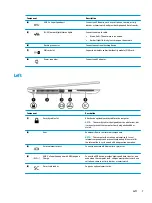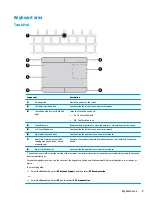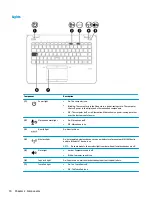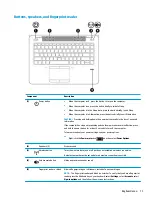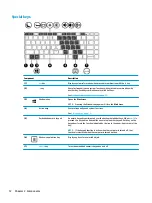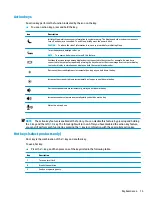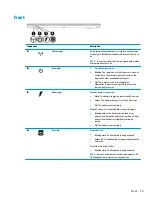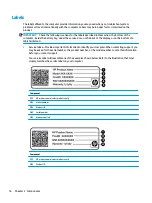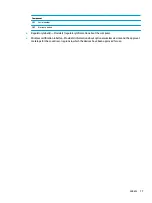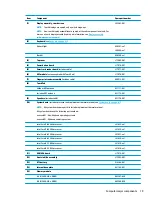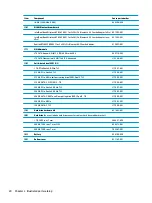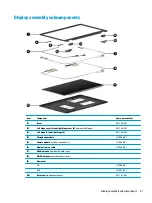2
Components
Your computer features top-rated components. This chapter provides details about your components, where
they're located, and how they work.
Right
Component
Description
(1)
USB Type-C SuperSpeed port and DisplayPort
When the computer is on, connects and charges most USB
devices that have a Type-C connector, such as a cell phone,
camera, activity tracker, or smartwatch, and provides high-
speed data transfer.
NOTE:
Cables and/or adapters (purchased separately) may be
required.
– and –
Connects a DisplayPort device that has a USB Type-C connector,
providing display output.
(2)
Dual-Mode DisplayPort
Connects an optional digital display device, such as a high-
performance monitor or projector.
(3)
Audio-out (headphone)/Audio-in (microphone)
combo jack
Connects optional powered stereo speakers, headphones,
earbuds, a headset, or a television audio cable. Also connects an
optional headset microphone. This jack does not support
optional standalone microphones.
WARNING!
To reduce the risk of personal injury, adjust the
volume before putting on headphones, earbuds, or a headset.
For additional safety information, refer to the Regulatory,
Safety, and Environmental Notices.
To access this guide:
▲
Select the Start button, select HP Help and Support, and
then select HP Documentation.
‒
or –
▲
Select the Start button, select HP, and then select HP
Documentation.
NOTE:
When a device is connected to the jack, the computer
speakers are disabled.
6
Chapter 2 Components