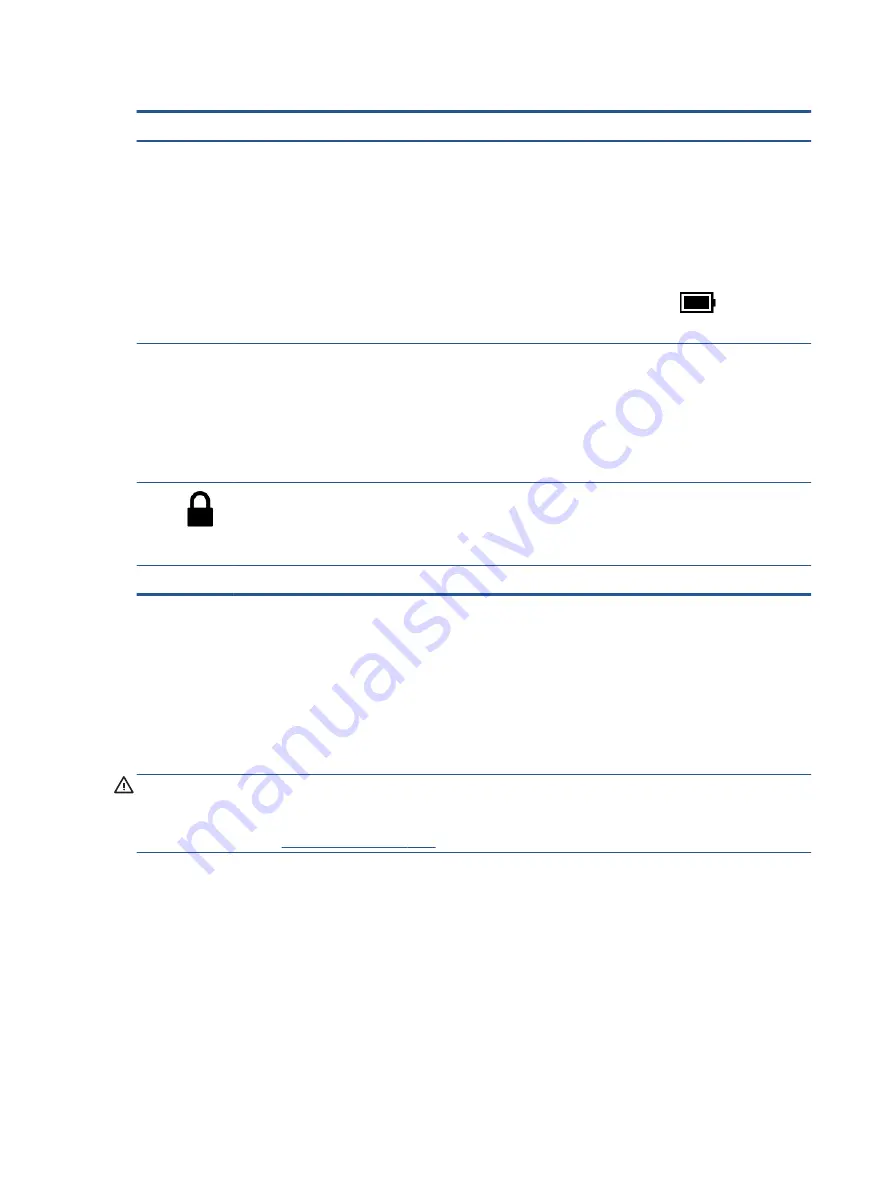
Table 2-2
Left-side components and their descriptions (continued)
Component
Description
IMPORTANT:
Pressing and holding down the power button
results in the loss of unsaved information.
If the computer has stopped responding and shutdown
procedures are ineffective, press and hold the power button for
at least 4 seconds to turn off the computer.
To learn more about your power settings, see your power
options.
▲
Right-click the Power meter icon
and then select
Power Options.
(3)
Power light
●
On: The computer is on.
●
Blinking (select products only): The computer is in the
Sleep state, a power-saving state. The computer shuts off
power to the display and other unnecessary components.
●
Off: Depending on your computer model, the computer is
off, in Hibernation, or in Sleep. Hibernation is the power-
saving state that uses the least amount of power.
(4)
Security cable slot
Attaches an optional security cable to the computer.
NOTE:
The security cable is designed to act as a deterrent, but
it might not prevent the computer from being mishandled or
stolen.
(5)
Nano SIM card slot (select products only)
Supports a wireless subscriber identity module (SIM) card.
Display
Low blue light mode (select products only)
Your computer display is shipped from the factory in low blue light mode for improved eye comfort and
safety. Also, blue light mode automatically adjusts blue light emissions when you are using the computer at
night or for reading.
WARNING!
To reduce the risk of serious injury, read the Safety & Comfort Guide. It describes proper
workstation setup and proper posture, health, and work habits for computer users. The Safety & Comfort
Guide also provides important electrical and mechanical safety information. The Safety & Comfort Guide is
available on the web at
6
Chapter 2 Components
Summary of Contents for Elite Dragonfly
Page 4: ...iv Safety warning notice ...















































