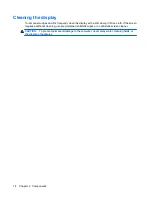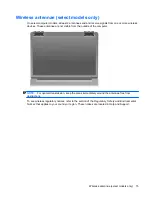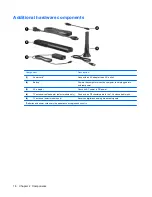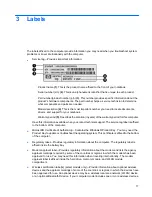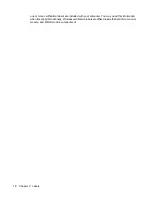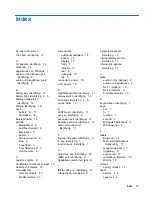Lights
Component
Description
(1)
Power lights* (2)
●
On: The computer is on.
●
Blinking: The computer is in the Sleep state.
●
Off: The computer is off or in Hibernation.
(2)
Battery light
●
On: A battery is charging.
●
Blinking: A battery that is the only available power source has
reached a low battery level. When the battery reaches a
critical battery level, the battery light begins blinking rapidly.
●
Off: If the computer is plugged into an external power source,
the light is turned off when all batteries in the computer are
fully charged. If the computer is not plugged into an external
power source, the light stays off until the battery reaches a
low battery level.
(3)
Drive light
●
Blinking: The hard drive or optical drive is being accessed.
●
Amber: HP ProtectSmart has temporarily parked the hard
drive.
(4)
Caps lock light
On: Caps lock is on.
(5)
Volume mute light
●
White: Computer sound is turned on.
●
Amber: Computer sound is turned off.
(6)
Volume down light
On: The volume scroll zone is being used to decrease speaker
volume.
(7)
Volume up light
On: The volume scroll zone is being used to increase speaker
volume.
4
Chapter 2 Components
Summary of Contents for Dv7-1243cl - Pavilion Entertainment - Turion X2 2.1 GHz
Page 1: ...Notebook Tour User Guide ...
Page 4: ...iv Safety warning notice ...
Page 6: ...vi ...
Page 8: ...2 Components 2 Chapter 2 Components ...
Page 27: ......