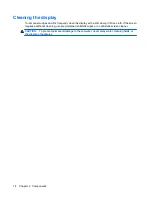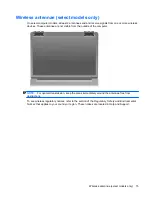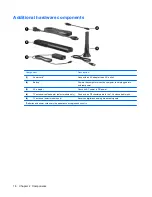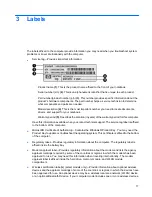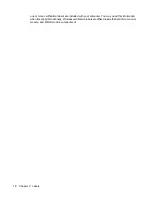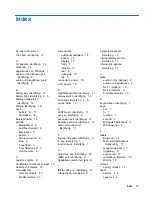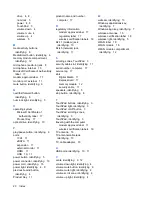drive 4, 8
num lock 5
power 4, 8
TouchPad 3
volume down 4
volume mute 4
volume up 4
wireless 5
M
media activity buttons,
identifying 6
MediaSmart button, identifying 6
memory module compartment,
identifying 12
microphone (audio-in) jack 8
microphone, internal 13
Microsoft Certificate of Authenticity
label 17
modem approval label 17
monitor port, external 11
mute button, identifying 6
N
next/fast forward button,
identifying 6
num lock light, identifying 5
O
operating system
Microsoft Certificate of
Authenticity label 17
Product Key 17
optical drive, identifying 10
P
play/pause button, identifying 6
ports
1394 11
eSATA 11
expansion 11
external monitor 11
HDMI 11
USB 10, 11
power button, identifying 5
power connector, identifying 10
power cord, identifying 16
power light, identifying 4, 8
previous/rewind button,
identifying 6
Product Key 17
product name and number,
computer 17
R
regulatory information
modem approval label 17
regulatory label 17
wireless certification labels 18
RJ-11 (modem) jack,
identifying 10
RJ-45 (network) jack,
identifying 11
S
scrolling zones, TouchPad 3
security cable slot, identifying 11
serial number, computer 17
service tag 17
slots
Digital Media 11
ExpressCard 11
memory module 12
security cable 11
speakers, identifying 5
stop button, identifying 6
T
TouchPad buttons, identifying 3
TouchPad light, identifying 3
TouchPad on/off button 3
TouchPad scrolling zones,
identifying 3
TouchPad, identifying 3
traveling with the computer
modem approval label 17
wireless certification labels 18
TV antenna 16
TV antenna/cable jack,
identifying 10
TV, cable adapter 16
U
USB ports, identifying 10, 11
V
vents, identifying 9, 12
volume down light, identifying 4
volume mute button, identifying 6
volume mute light, identifying 4
volume scroll zone, identifying 6
volume up light, identifying 4
W
webcam, identifying 13
Windows applications key,
identifying 7
Windows logo key, identifying 7
wireless antennae 15
wireless certification label 18
wireless light, identifying 5
WLAN label 18
WLAN module 18
WLAN module compartment,
identifying 12
20
Index
Summary of Contents for Dv7-1243cl - Pavilion Entertainment - Turion X2 2.1 GHz
Page 1: ...Notebook Tour User Guide ...
Page 4: ...iv Safety warning notice ...
Page 6: ...vi ...
Page 8: ...2 Components 2 Chapter 2 Components ...
Page 27: ......