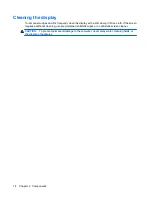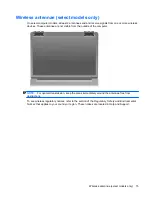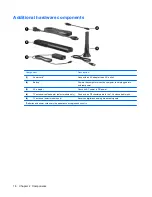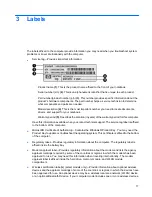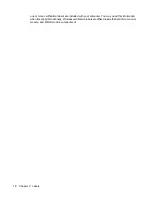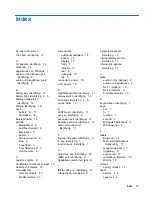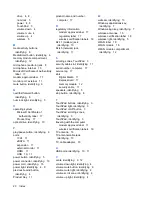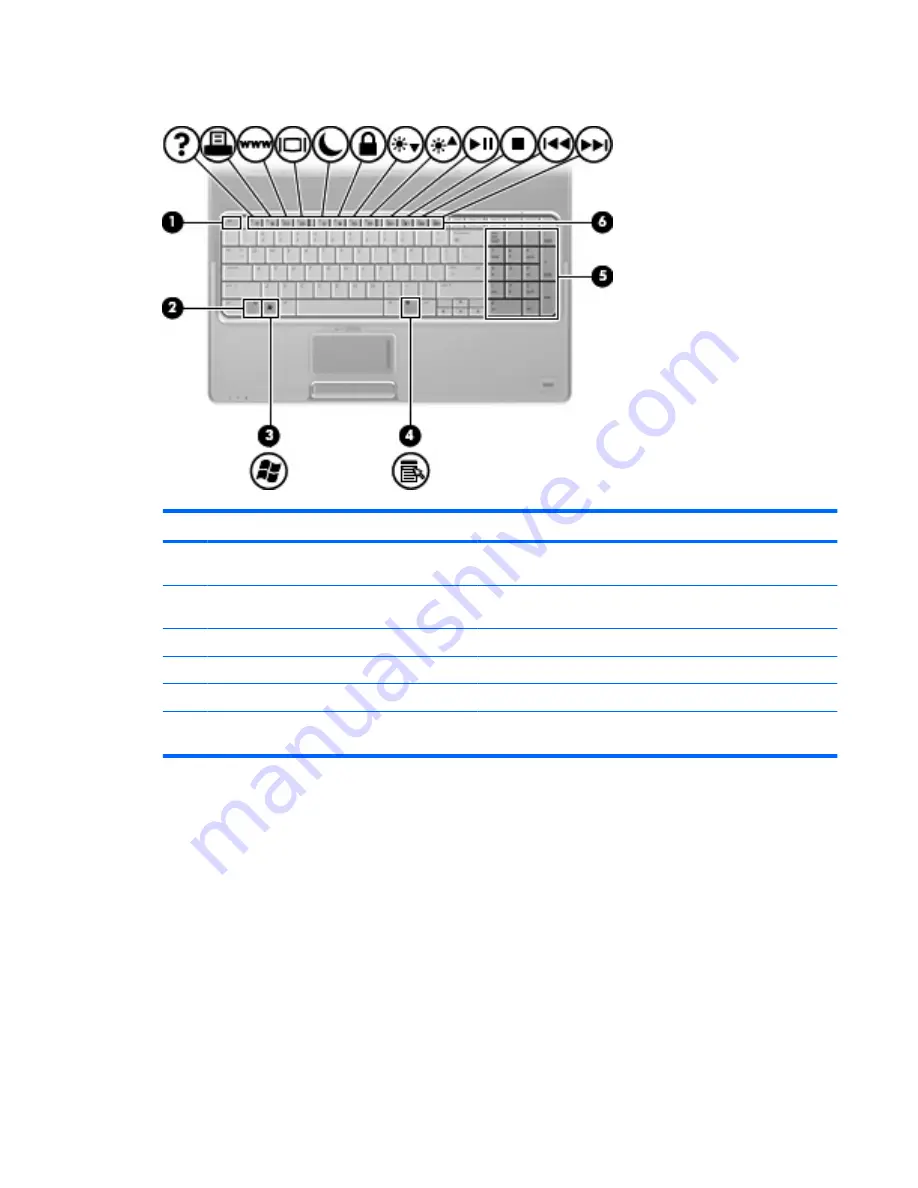
Keys
Component
Description
(1)
esc
key
Displays system information about your computer when pressed in
combination with the
fn
key.
(2)
fn
key
Executes frequently used system functions when pressed in
combination with a function key or the
esc
key.
(3)
Windows logo key
Displays the Windows Start menu.
(4)
Windows applications key
Displays a shortcut menu for items beneath the pointer.
(5)
Integrated numeric keypad keys
Can be used like the keys on an external numeric keypad.
(6)
Function keys
Execute frequently used system functions when pressed in
combination with the
fn
key.
Top components
7
Summary of Contents for Dv7-1243cl - Pavilion Entertainment - Turion X2 2.1 GHz
Page 1: ...Notebook Tour User Guide ...
Page 4: ...iv Safety warning notice ...
Page 6: ...vi ...
Page 8: ...2 Components 2 Chapter 2 Components ...
Page 27: ......