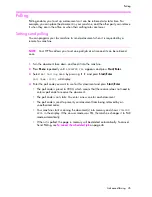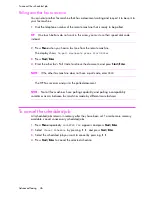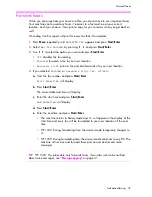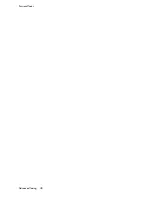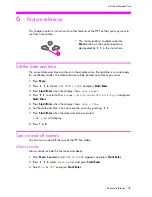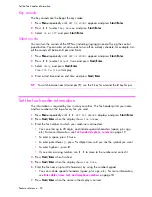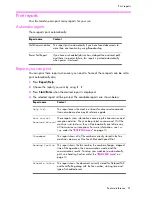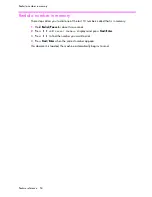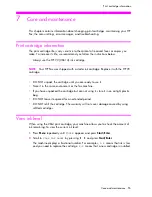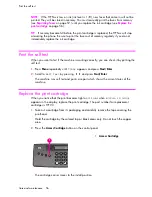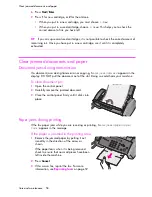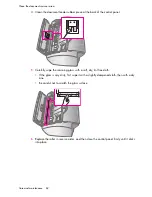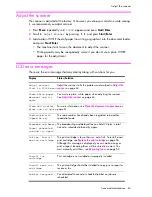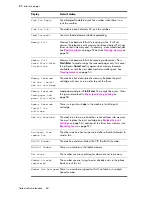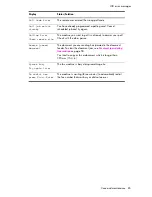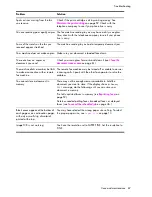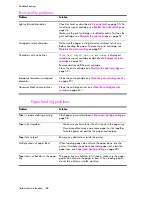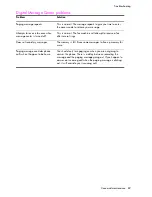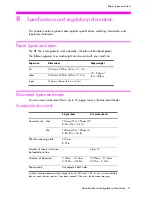Care and maintenance 58
Clear jammed documents and paper
6.
Press
Start/Enter
.
7.
Press
1
for new cartridge, or
2
for the old one.
• When you put in a new cartridge, you must choose
1:New
• When you put in a used cartridge, choose
2:Used
. This helps you to check the
correct amount of ink you have left.
TIP:
If you mix up several used cartridges, it is not possible to check the correct amount of
remaining ink. Once you have put in a new cartridge, use it until it is completely
exhausted.
Clear jammed documents and paper
Document jams during transmission
If a document jams during transmission or copying,
Remove jammed document
appears in the
display. DO NOT pull the document out of the slot. Doing so could harm your machine.
To clear document jam:
1.
Open the control panel.
2.
Carefully remove the jammed document.
3.
Close the control panel firmly until it clicks into
place.
Paper jams during printing
If the fax paper jams while you are receiving or printing,
Remove jammed paper and press
Cancel
appears in the message.
If the paper is jammed in the printing area
1.
Remove the jammed paper by pulling it out
smoothly in the direction of the arrow as
shown.
If the paper tears when it is being removed
check to ensure that no small pieces have been
left inside the machine.
2.
Press
Cancel
.
3.
If this was a fax, reprint the fax. For more
information, see
Reprinting faxes
on page 52.
Summary of Contents for DESKJET 1050
Page 1: ...HP 1040 1050 Fax series User Guide Part number Q7270 90102 First edition 10 2004 ...
Page 48: ...Digital message center HP 1050 Fax only 42 Record a conversation ...
Page 54: ...Advanced faxing 48 Forward faxes ...
Page 76: ...Care and maintenance 70 Troubleshooting ...
Page 88: ...Specifications and regulatory information 82 Hewlett Packard LIMITED WARRANTY STATEMENT ...
Page 94: ......