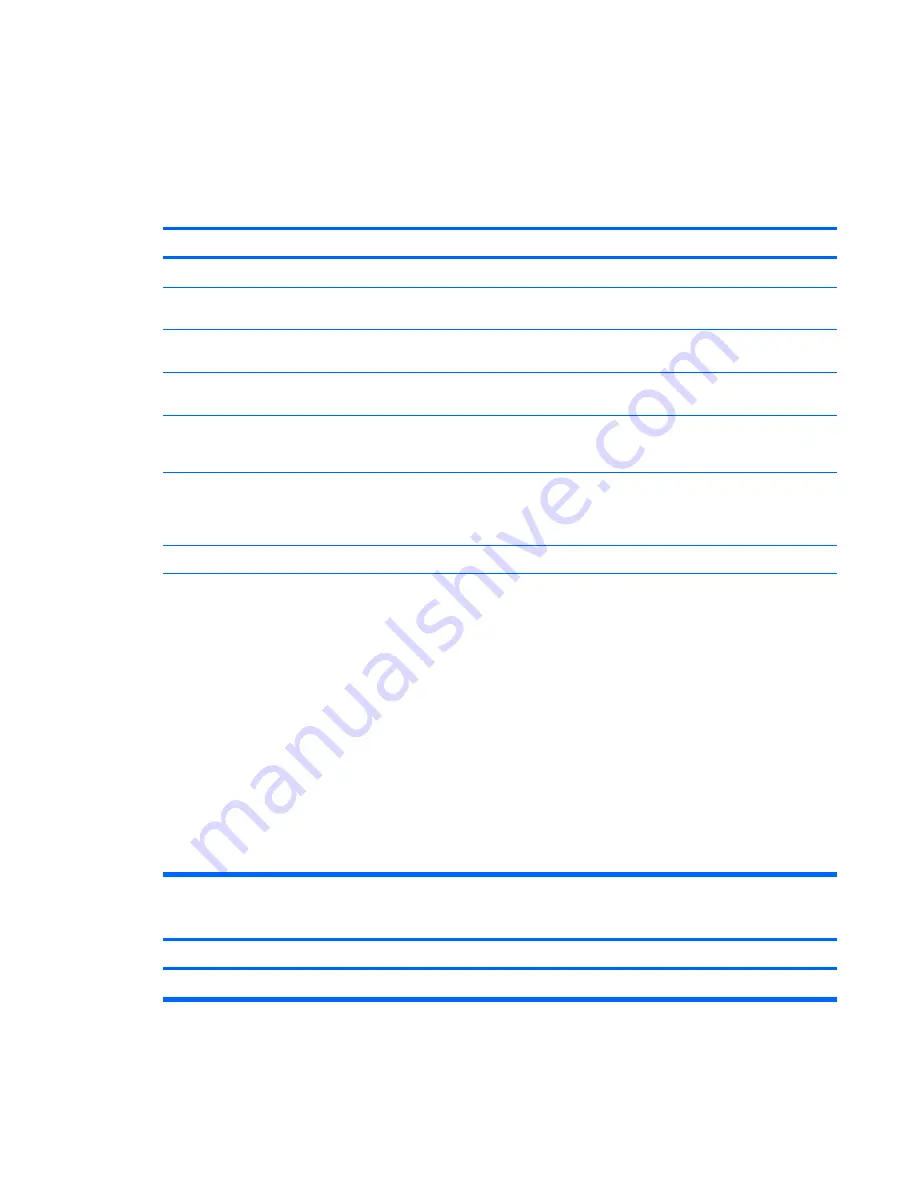
Solving Internet Access Problems
If you encounter Internet access problems, consult your Internet Service Provider (ISP) or refer to the
common causes and solutions listed in the following table.
Table 2-18
Solving Internet Access Problems
Unable to connect to the Internet.
Cause
Solution
Internet Service Provider (ISP) account is not set up properly. Verify Internet settings or contact your ISP for assistance.
Modem is not set up properly.
Reconnect the modem. Verify the connections are correct
using the quick setup documentation.
Web browser is not set up properly.
Verify that the Web browser is installed and set up to work with
your ISP.
Cable/DSL modem is not plugged in.
Plug in cable/DSL modem. You should see a “power” LED light
on the front of the cable/DSL modem.
Cable/DSL service is not available or has been interrupted due
to bad weather.
Try connecting to the Internet at a later time or contact your
ISP. (If the cable/DSL service is connected, the “cable” LED
light on the front of the cable/DSL modem will be on.)
The CAT5 UTP cable is disconnected.
Connect the CAT5 UTP cable between the cable modem and
the computers’s RJ-45 connector. (If the connection is good,
the “PC” LED light on the front of the cable/DSL modem will be
on.)
IP address is not configured properly.
Contact your ISP for the correct IP address.
Cookies are corrupted. (A “cookie” is a small piece of
information that a Web server can store temporarily with the
Web browser. This is useful for having the browser remember
some specific information that the Web server can later
retrieve.)
Windows Vista
1.
Select
Start
>
Control Panel
.
2.
Click
Network and Internet
.
3.
Click
Internet Options
.
4.
In the
Browsing history
section on the
General
tab, click
the
Delete
button.
5.
Click the
Delete cookies
button.
Windows XP
1.
Select
Start
>
Control Panel
.
2.
Double-click
Internet Options
.
3.
On the
General
tab, click the
Delete Cookies
button.
Cannot automatically launch Internet programs.
Cause
Solution
You must log on to your ISP before some programs will start.
Log on to your ISP and launch the desired program.
ENWW
Solving Internet Access Problems
45
















































