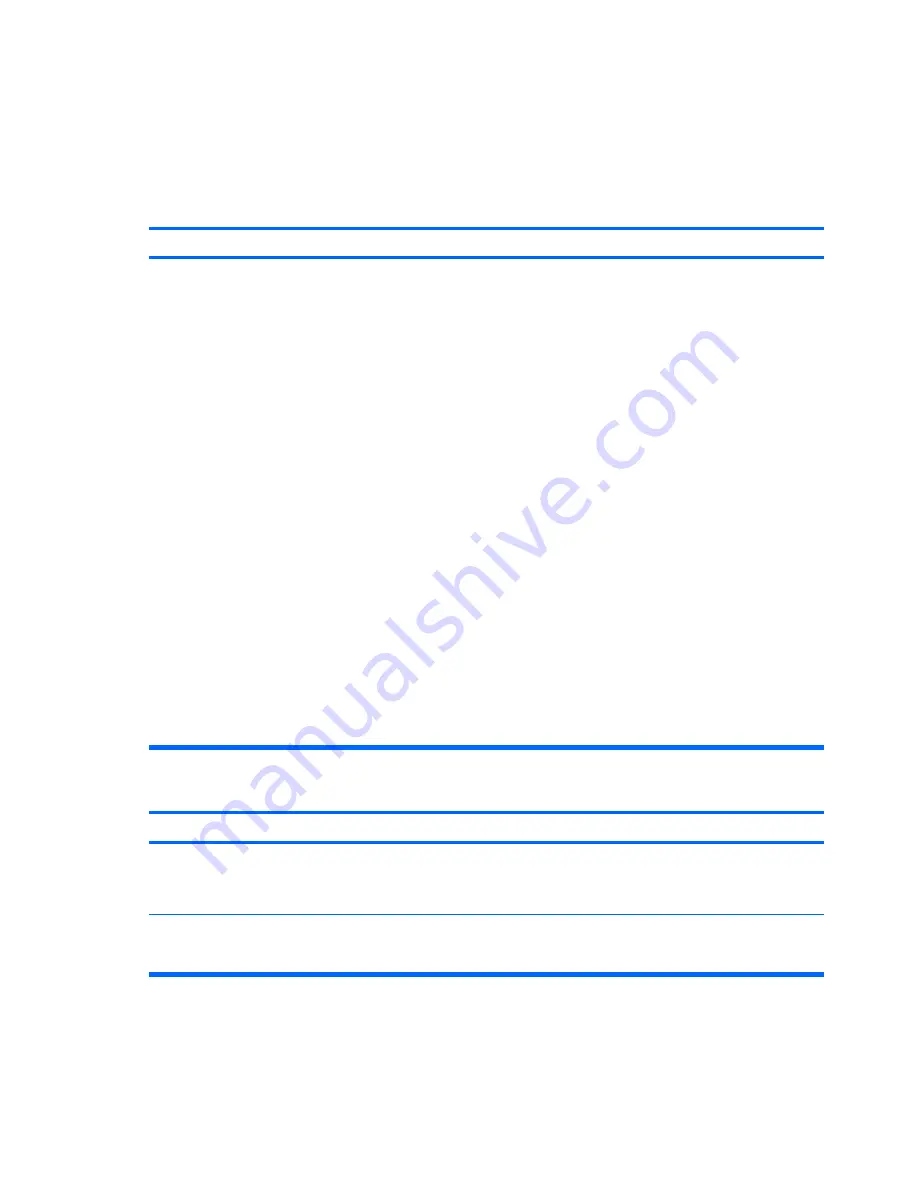
Solving Network Problems
Some common causes and solutions for network problems are listed in the following table. These
guidelines do not discuss the process of debugging the network cabling.
Table 2-12
Solving Network Problems
Wake-on-LAN feature is not functioning.
Cause
Solution
Wake-on-LAN is not enabled.
To enable Wake-on-LAN in Windows XP:
1.
Select
Start
>
Control Panel
.
2.
Double-click
Network Connections
.
3.
Double-click
Local Area Connection
.
4.
Click
Properties
.
5.
Click
Configure
.
6.
Click the
Power Management
tab, then select the check
box to
Allow this device to bring the computer out of
standby
.
To enable Wake-on-LAN in Windows Vista:
1.
Select
Start
>
Control Panel
.
2.
Under
Network and Internet
, select
View network
status and tasks
.
3.
In the
Tasks
list, select
Manage network connections
.
4.
Double-click
Local Area Connection
.
5.
Click the
Properties
button.
6.
Click the
Configure
button.
7.
Click the
Power Management
tab, then select the check
box to
Allow this device to wake the computer
.
Network driver does not detect network controller.
Cause
Solution
Network controller is disabled.
1.
Run Computer Setup and enable network controller.
2.
Enable the network controller in the operating system via
Device Manager.
Incorrect network driver.
Check the network controller documentation for the correct
driver or obtain the latest driver from the manufacturer’s Web
site.
34
Chapter 2 Troubleshooting Without Diagnostics
ENWW
















































