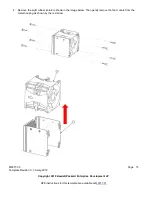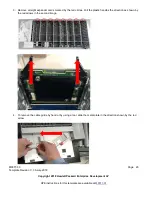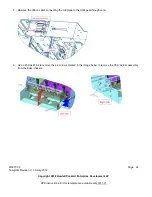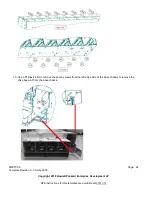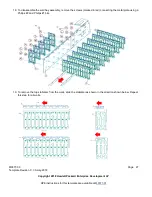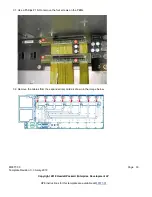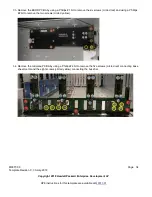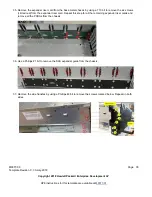MF877-00 Page 26
Template Revision C, 30-July-2018
Copyright 2018 Hewlett Packard Enterprise Development LP
HPE instructions for this template are available at
16. Remove the drive bay wall assembly from the base chassis by pulling it upward as shown below.
17. Rotate the slide support bar from the drive bay assembly at a 45-degree angle to the horizontal plane until the
bar moves freely and then pull the bar as shown below.