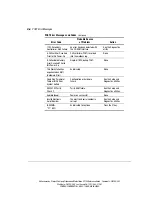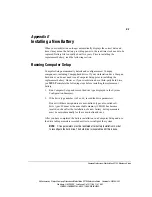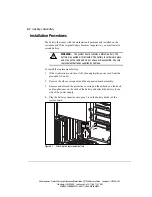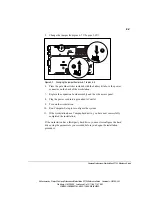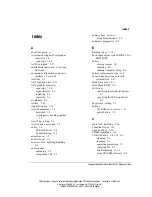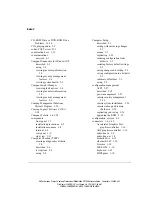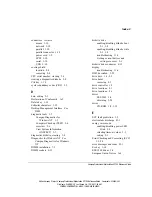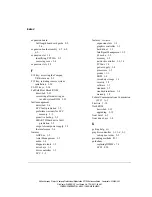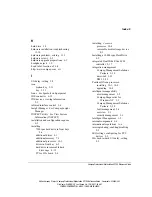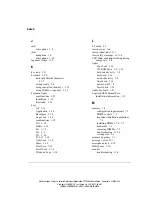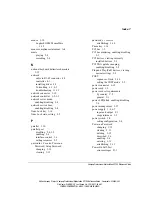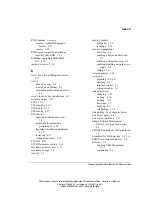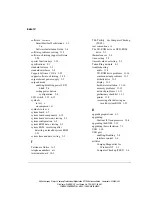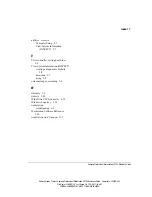Index-10
Writer: Kmosby Project: Compaq Professional Workstation SP700 Reference Guide Comments: 320280-002
File Name: S-INDX.DOC Last Saved On: 1/18/99 11:48 AM
COMPAQ CONFIDENTIAL - NEED TO KNOW REQUIRED
software
Continued
SmartStart for Workstations 1-3,
1-6
Software Installation Guide 1-6
software problems, solving 11-3
software, obtaining support software
3-28
special function keys 1-14
specifications F-1
standard features 1-2
standard interfaces 1-4
Support Software CD Kit 3-28
support software, obtaining 3-28
surge-tolerant power supply 3-5
suspend mode
enabling/disabling power LED
blink 2-4
setting power button
configuration 2-4
SW1 switch 3-13, 6-13
symbols
in text x
on equipment xi
symbols in text x
system board 6-7
system board components 6-12
system board revision, viewing 2-3
system configuration 6-3
system ROM date, viewing 2-3
system ROM, recovering after
detecting an invalid system ROM
3-21
system time and date, setting 2-3
T
Taiwanese Notice A-5
telephone numbers xii
terminator board 10-3
TEST utility See Computer Checkup
(TEST)
text conventions ix
The CD-ROM drive or DVD-ROM
drive 5-1
thermal sensor 3-6
time, setting 2-3
timeout values, selecting 2-3
Token Ring network 4-1
troubleshooting
audio 11-9
CD-ROM drive problems 11-16
common minor problems 11-3
diskette drive 11-5
display 11-6
hardware installation 11-10
memory problems 11-15
network problems 11-11
preliminary checklist 11-1
printer 11-9
recovering after detecting an
invalid system ROM 3-21
U
upgrade preparations 6-1
upgrading
Pentium II Xeon processor 10-4
upgrading the ROM 3-19
upgrading the workstation 7-1
USB 1-10
USB port
enabling/disabling 2-4
interface control 3-6
utilities
Compaq Diagnostics for
Windows NT 3-3
Computer Checkup (TEST) 2-6