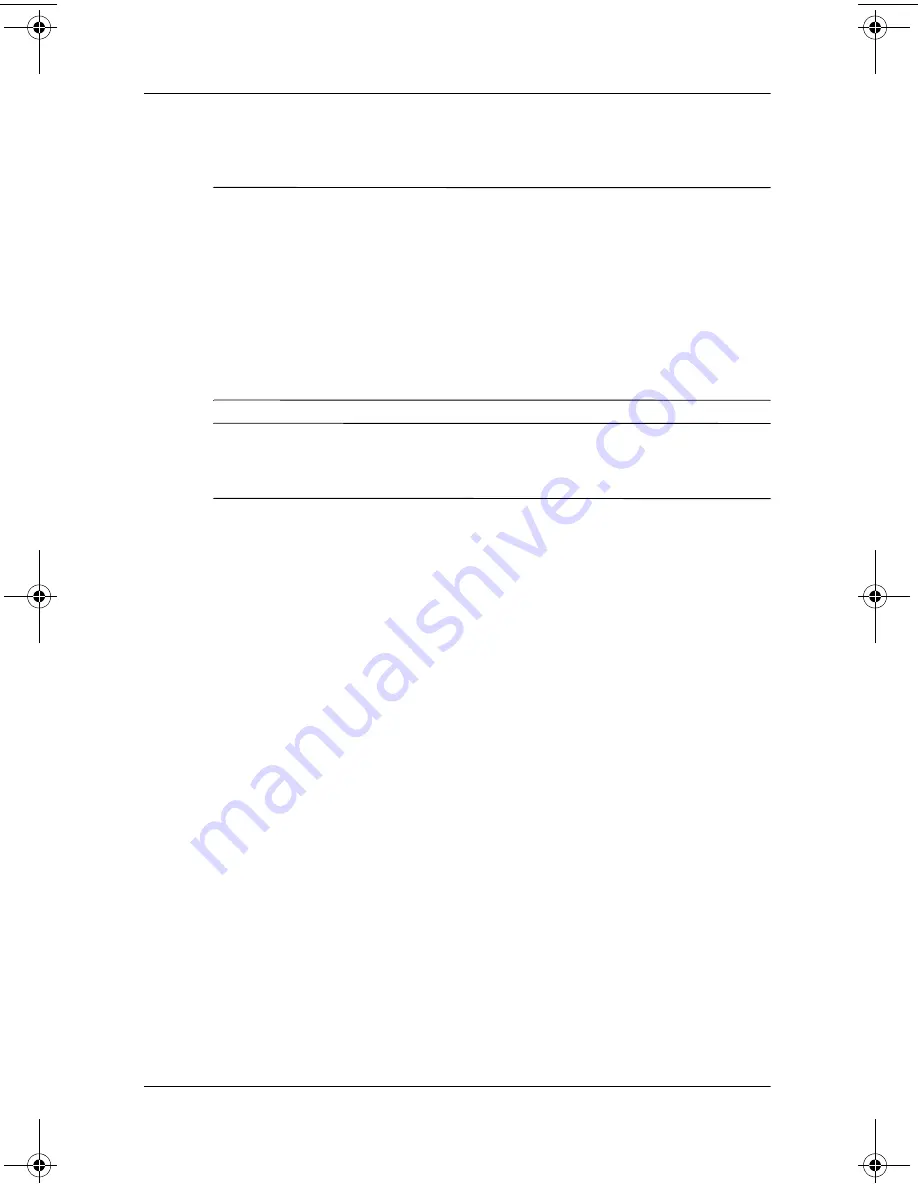
4–18
Hardware Guide
Drives
Removing a Drive from the MultiBay
Ä
CAUTION:
To prevent system lockup and loss of information, stop the
drive before removing it. To stop the drive:
■
Windows 2000
—Select the Unplug or Eject Hardware icon on
the taskbar, then select the drive you want to remove. When it is
safe to remove the drive, a message is displayed.
■
Windows XP
—Select the Safely Remove Hardware icon on the
taskbar, then select the drive you want to remove. When it is safe to
remove the drive, a message is displayed. (To display taskbar
icons, select Show Hidden Icons in the system tray.)
Ä
CAUTION:
To protect the MultiBay when no device is inside, insert the
weight saver in the bay. The weight saver can be inserted or removed
while the notebook is on, off, in Standby, or in Hibernation.
1. If the drive has a media tray, remove the media, then close
the tray.
2. Stop the drive as instructed in the preceding caution and close
the display.
3. Turn the notebook upside down.
333955-001.book Page 18 Monday, July 14, 2003 11:27 AM






























