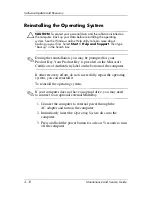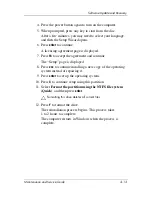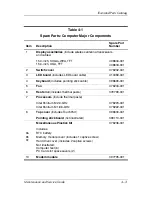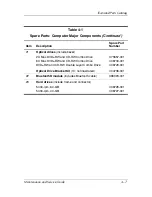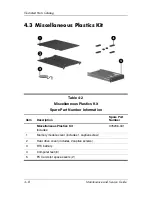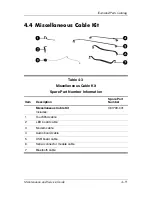3–8
Maintenance and Service Guide
Software Update and Recovery
By default, Local Recovery automatically takes snapshots of your
files on a regular basis. You can change the snapshot schedule.
For more information, refer to the Altiris Local Recovery Help.
To access your snapshots in the Altiris Recovery Agent folder:
1. Right-click the Altiris Recovery Agent icon on your desktop.
2. Click
Open
.
To restore one of the listed snapshots, drag the snapshot file to the
appropriate location on your hard drive.
For more information on configuring and using Altiris Local
Recovery, visit the HP Web site at
http://www.hp.com/go/easydeploy
,
or open the software and click
Help
on the menu bar.
Using System Restore Points
System Restore is an operating system feature that allows you to
reverse undesirable changes to your computer by restoring the
computer to an earlier state, called a
restore point
. A restore point
is a “snapshot” of your software, drivers, and operating system
files at a particular time. The computer automatically creates
restore points at regular intervals and may create additional
restore points when you change your personal settings or add
software or hardware.
You can manually create additional restore points to provide
increased protection for your system files and settings. It is
recommended that you manually create restore points
■
Before you add or extensively modify software or hardware.
■
Periodically, whenever the system is performing optimally.
Restoring to any restore point does not affect your data files. For
example, restoring your system software to an earlier state will
not affect documents or e-mails that you saved after that time.
✎
If you do not like the results of your restoration, you can
reverse the restoration.