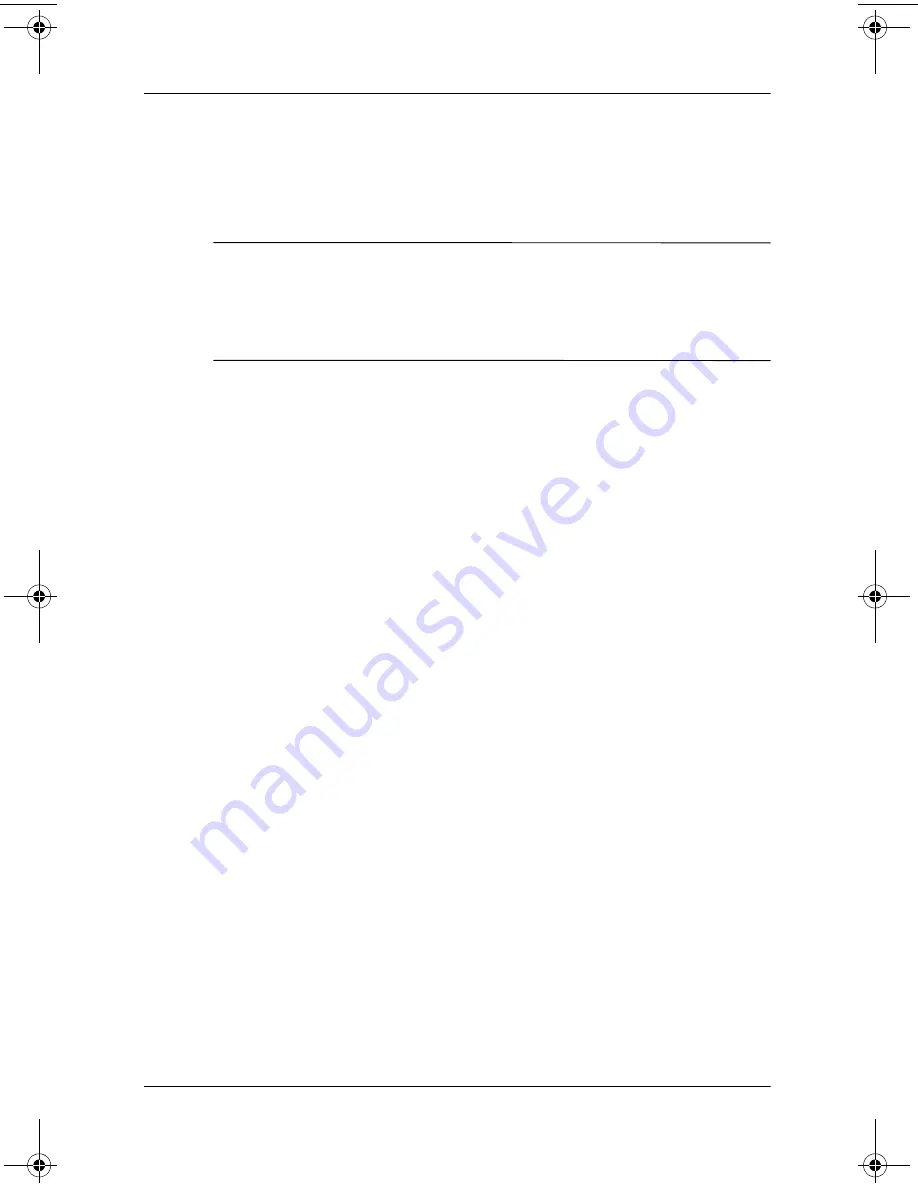
8–8
Software Guide
Software Updates and Restorations
Reinstalling the Operating System
If other recovery efforts do not successfully repair the notebook,
you can reinstall the operating system.
Ä
CAUTION:
Personal data and software you have installed on the
notebook will be lost during the operating system reinstall. To protect
your data, back up your data before reinstalling your operating system.
See the Windows online Help utility to learn more about backing up
your files.
To reinstall the operating system:
1. Connect the notebook to external power and turn on the
notebook.
2. Immediately insert the
Operating System
CD into the
notebook.
3. Press and hold the power button for 5 seconds to turn off the
notebook.
4. Press the power button again to start the notebook.
5. When prompted, press any key to boot from the CD. After a
few minutes, the Welcome to Setup screen is displayed.
6. Press
enter
to continue. A Licensing Agreement screen is
displayed.
7. Press
F8
to accept the agreement and continue. The Setup
window is displayed.
8. Press
esc
to continue installing a new copy of the operating
system instead of repairing it.
9. Press
enter
to set up the operating system.
10. Press
C
to continue setup using this partition.
310029-002.book Page 8 Friday, October 24, 2003 1:48 PM





















