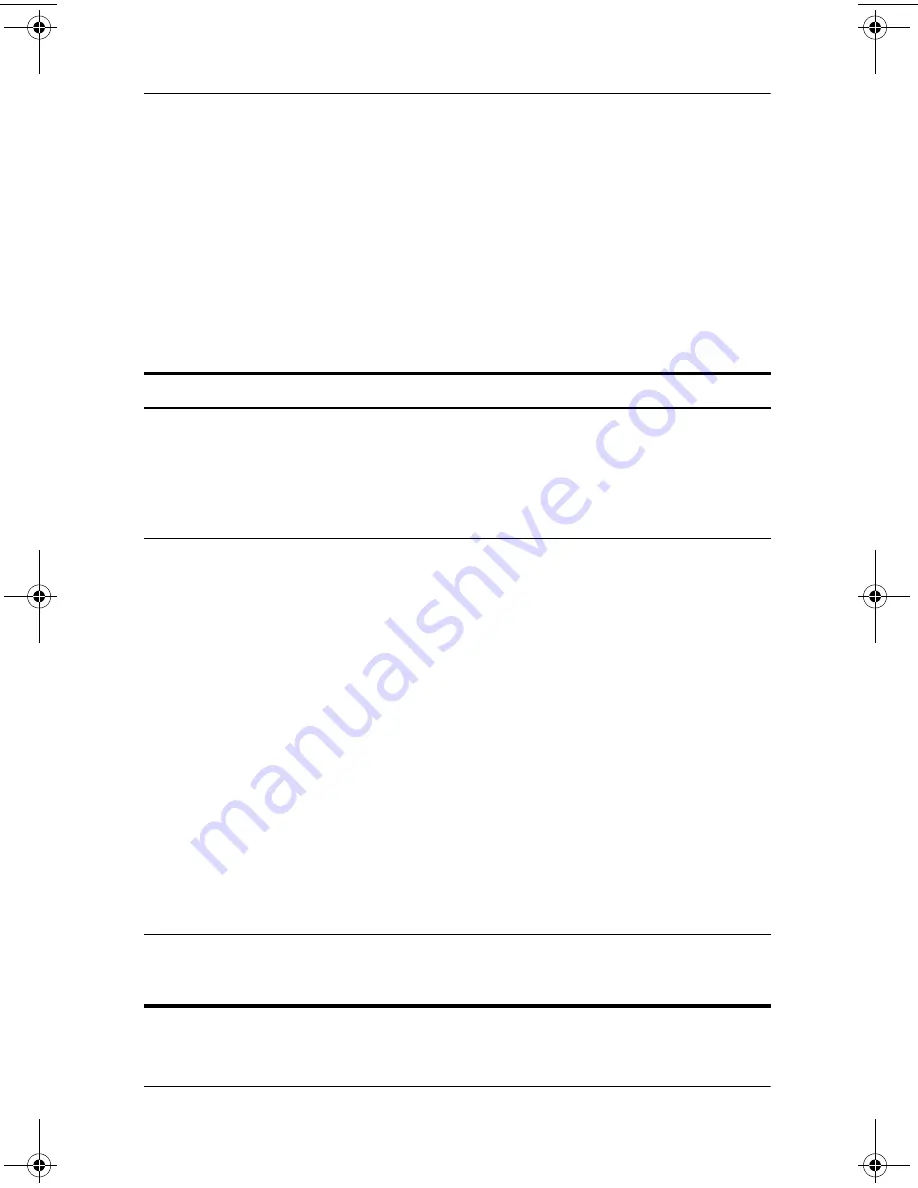
Power
Software Guide
2–5
Using the Default Power Settings
The following tables describe the factory power settings on the
notebook. You can change many of these settings according to
your preference. For more information on changing the default
settings, refer in this chapter to the
“Setting Power Management
Options”
section.
Turning the Notebook On or Off
Task
Procedure
Result
Turning on the
notebook
Press the power button.
Pressing the power button
returns the notebook to “on”
from any power mode:
Standby, Hibernation, or
shutdown.
■
The power light
turns on.
■
The operating
system loads.
Shutting down
the notebook*
Save your work and close all
open applications. Then:
■
Press the power button
and follow the on-screen
directions for shutting
down the notebook.
■
Shut down the notebook
through the operating
system:
❐
In Windows 2000,
select Start > Shut
Down > What do you
want the computer to
do? > Shut Down, then
select the OK button.
❐
In Windows XP,
select
Start > Turn Off
computer > Turn Off.
■
The power light
turns off.
■
The operating
system shuts
down.
■
The notebook
turns off.
* If the system is unresponsive and you are unable to shut down the notebook
with these procedures, refer in this chapter to the
“Using Emergency Shutdown
Procedures”
section.
(Continued)
310029-002.book Page 5 Friday, October 24, 2003 1:48 PM






























