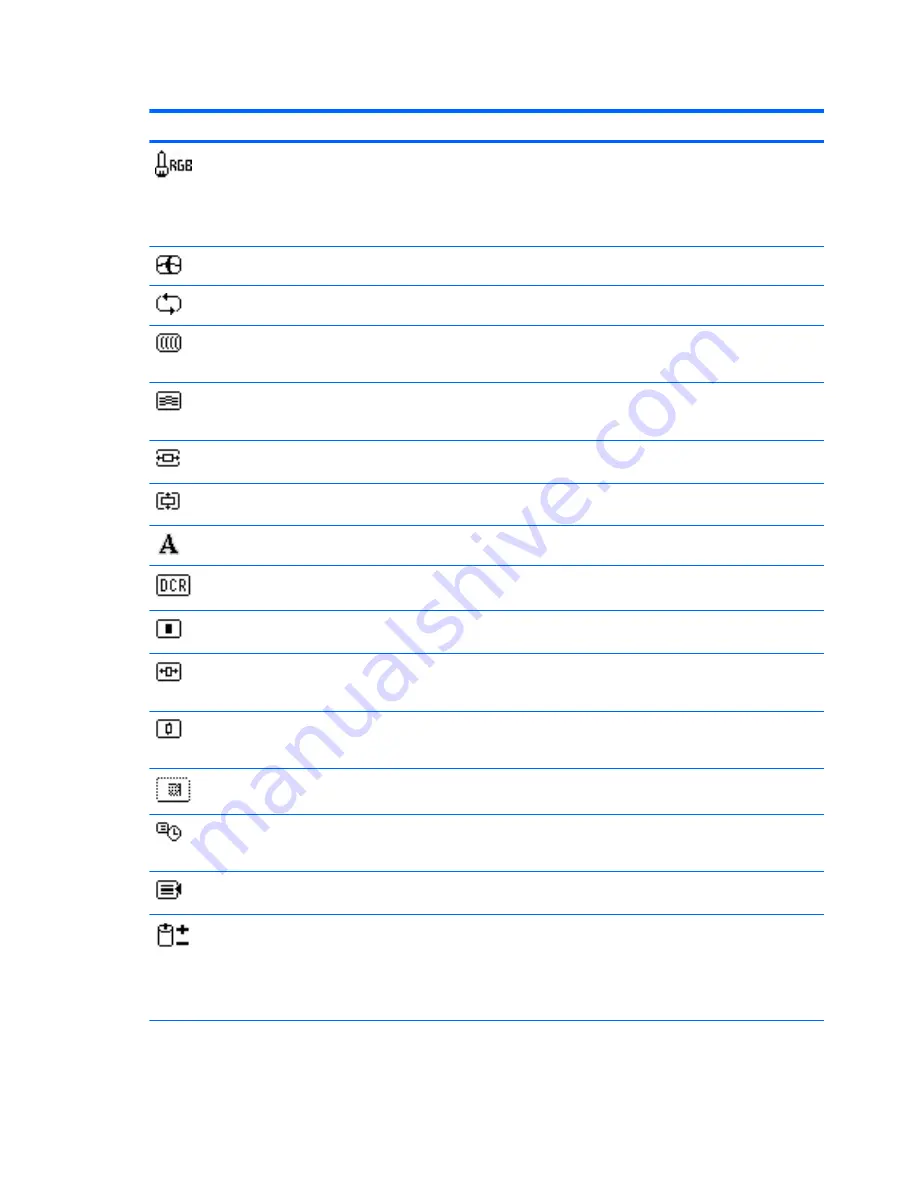
Table 4-2
OSD Menu (continued)
Icon
Main Menu
Submenu
Description
Custom (RGB)
Selects and adjusts your own color scales:
●
Red Color - sets your own red color levels
●
Green Color - sets your own green color levels
●
Blue Color - sets your own blue color levels
Image Control
Adjusts the screen image. (VGA input only)
Auto Adjustment
Automatically adjusts the screen image.
Clock
Minimizes any vertical bars or strips visible on the
screen background. Adjusting the Clock will also
change the horizontal screen image.
Clock Phase
Adjusts the focus of the display. This adjustment
allows you to remove any horizontal noise and clear
or sharpen the image of characters.
Horizontal Position
Adjusts the position of the screen image left and
right.
Vertical Position
Adjusts the position of the screen image up and
down.
Sharpness
Adjusts the screen image to look sharper or soft.
Dynamic
Contrast
Ratio
Turns Dynamic Contrast Ratio On or Off. The factory
default is Off.
OSD Control
Provides a menu for adjusting the on-screen display
(OSD) controls.
Horizontal OSD
Position
Changes the viewing position of the OSD menu to
the left or right area of the screen. The factory default
range is 50.
Vertical OSD Position
Changes the viewing position of the OSD menu to
the top or bottom area of the screen. The factory
default range is 50.
OSD Transparency
Adjust to view the background information through
the OSD.
OSD Timeout
Sets the time duration in seconds that the OSD is
visible after the last button is pressed. The range is 5
– 60 seconds. The factory default is 30 seconds.
Management
Selects the OSD and power management features of
the monitor.
Power Saver
Enables the power saving feature. Select:
●
On
●
Off
The factory default is On.
14
Chapter 4 Operating the Monitor
ENWW















































