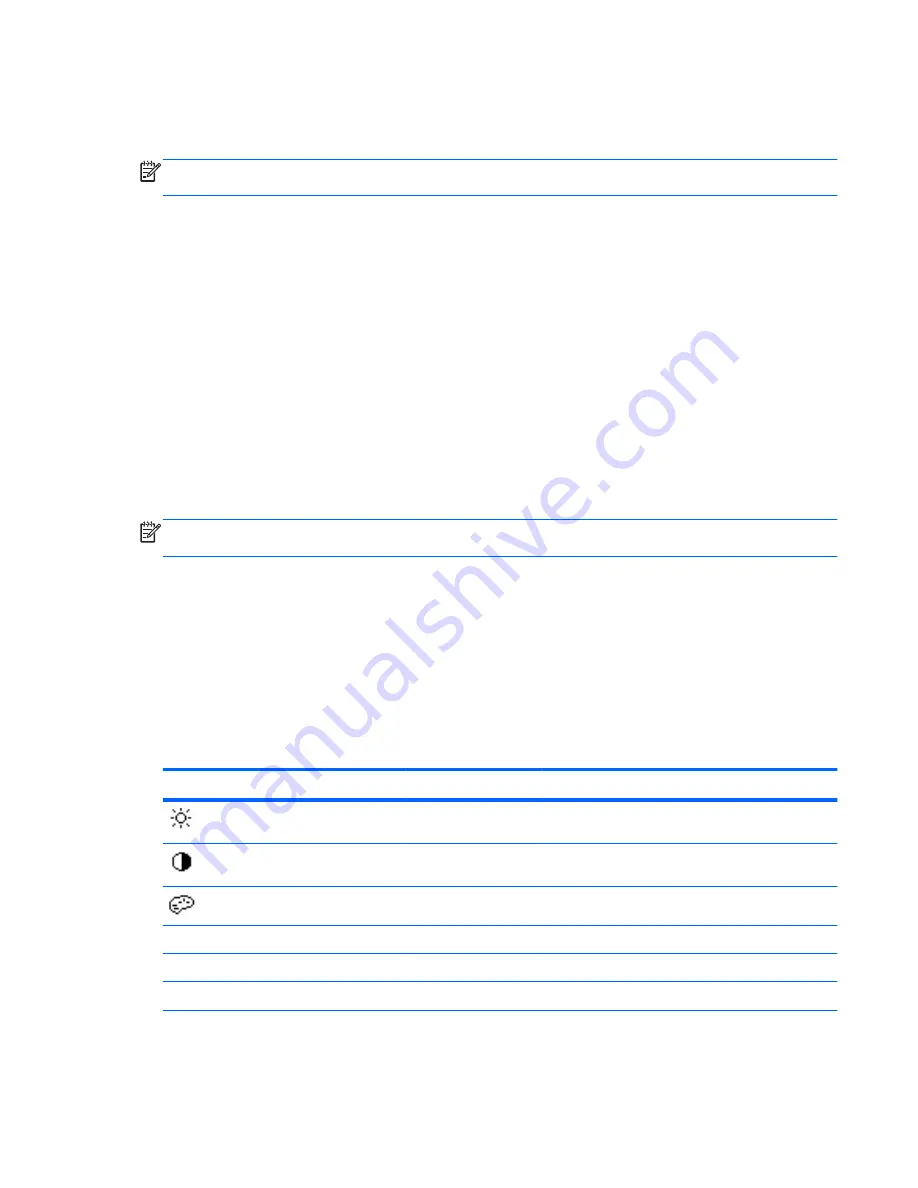
Adjusting the Monitor Settings
The monitor settings can be adjusted from the On-Screen Display (OSD) menu.
NOTE:
If there is a problem with the display settings, try resetting the settings to the factory defaults
by opening the OSD and selecting
Factory Reset
from the OSD menu.
Using the On-Screen Display Menu
Use the On-Screen Display (OSD) to adjust the screen image based on your viewing preferences. To
access the OSD, do the following:
1.
If the monitor is not already on, press the
Power
button to turn on the monitor.
2.
To access the OSD Menu, press the
Menu
button on the monitor’s front panel.
3.
To navigate through the OSD Menu, press the
+
(Plus) button on the monitor’s front panel to
scroll up, or the
–
(Minus) button to scroll in reverse.
4.
To select an item from the OSD Menu, use the
+
or
–
buttons to scroll to and highlight your
selection, then press the
Menu
button to select that function.
5.
Adjust the item using the
+
or
–
buttons on the front panel to adjust the scale.
6.
After adjusting the function, select
Save and Return
, or
Cancel
if you don’t want to save the
setting, then select
Exit
from the Main Menu.
NOTE:
If the buttons remain untouched for 10 seconds while displaying a menu, the OSD
automatically saves all changes and exits.
OSD Menu Selections
The following table lists the On-Screen Display (OSD) menu selections and their functional
descriptions. After changing an OSD menu item, and if the menu screen has these options, you may
choose to:
●
Cancel
—to return to the previous menu level.
●
Save and Return
—to save all changes and return to the OSD Main Menu screen. This Save
and Return option is only active if you change a menu item.
Table 4-2
OSD Menu
Icon
Main Menu
Submenu
Description
Brightness
Adjustable scale
Adjusts the brightness level of the screen. The
factory default range is 90.
Contrast
Adjustable scale
Adjusts the contrast level of the screen. The factory
default range is 80.
Color
Selects the screen color.
Warm (5000 K)
Changes color to slightly reddish white.
Standard (6500 K)
Uses standard colors (default)
Cool (9300 K)
Changes color to slightly blueish white.
ENWW
Adjusting the Monitor Settings
13
















































