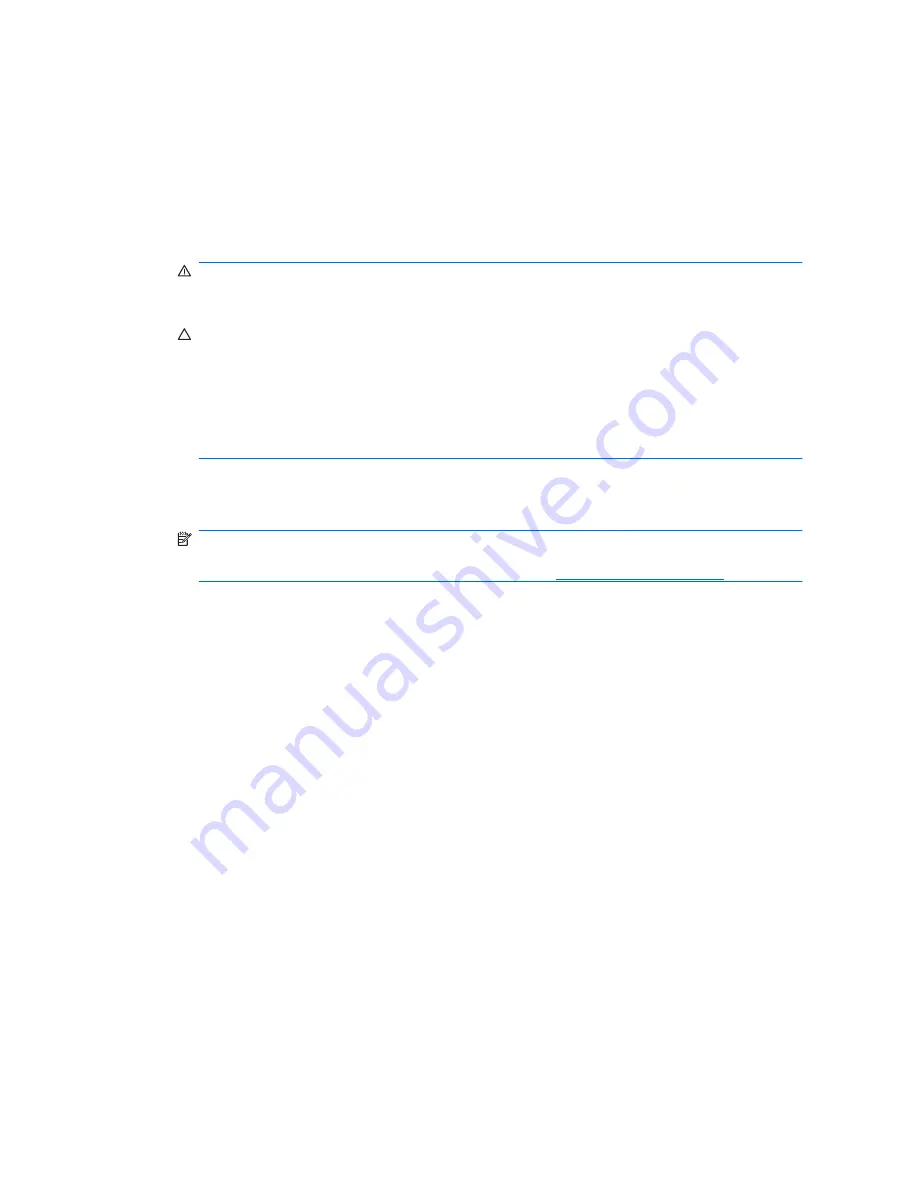
Resetting the Password Jumper
To disable the power-on or setup password features, or to clear the power-on or setup passwords,
complete the following steps:
1.
Shut down the operating system properly, then turn off the computer and any external devices,
and disconnect the power cord from the power outlet.
2.
With the power cord disconnected, press the power button again to drain the system of any residual
power.
WARNING!
To reduce the risk of personal injury from electrical shock and/or hot surfaces, be
sure to disconnect the power cord from the wall outlet, and allow the internal system components
to cool before touching.
CAUTION:
When the computer is plugged in, the power supply always has voltage applied to
the system board even when the unit is turned off. Failure to disconnect the power cord can result
in damage to the system.
Static electricity can damage the electronic components of the computer or optional equipment.
Before beginning these procedures, ensure that you are discharged of static electricity by briefly
touching a grounded metal object. See the
Safety & Regulatory Information
guide for more
information.
3.
Remove the computer cover or access panel.
4.
Locate the header and jumper.
NOTE:
The password jumper is green so that it can be easily identified. For assistance locating
the password jumper and other system board components, see the Illustrated Parts Map (IPM) for
that particular system. The IPM can be downloaded from
http://www.hp.com/support
.
5.
Remove the jumper from pins 1 and 2. Place the jumper on either pin 1 or 2, but not both, so that
it does not get lost.
6.
Replace the computer cover or access panel.
7.
Reconnect the external equipment.
8.
Plug in the computer and turn on power. Allow the operating system to start. This clears the current
passwords and disables the password features.
9.
To establish new passwords, repeat steps 1 through 4, replace the password jumper on pins 1 and
2, then repeat steps 6 through 8. Establish the new passwords in Computer Setup. Refer to the
Computer Setup (F10) Utility Guide
for Computer Setup instructions.
58
Appendix B Password Security and Resetting CMOS
ENWW






































