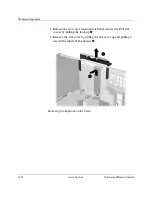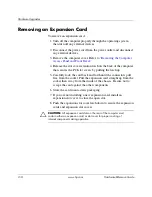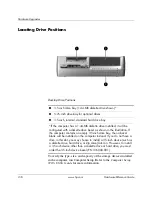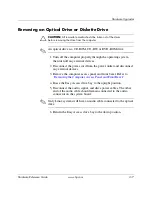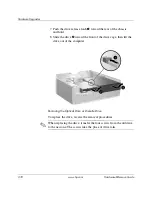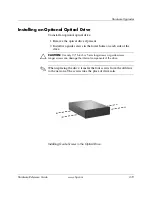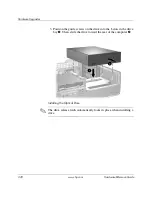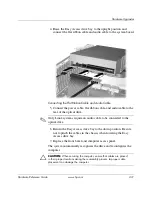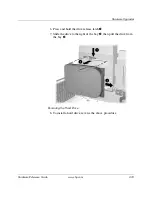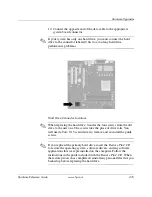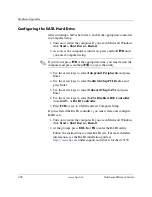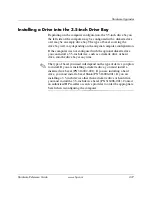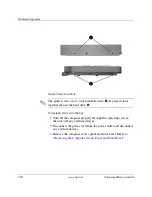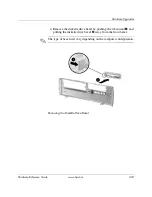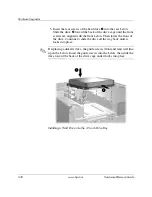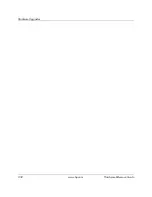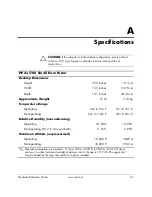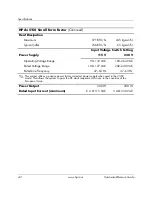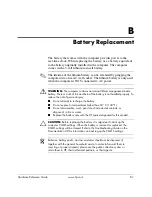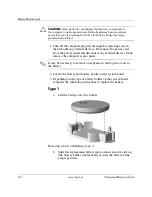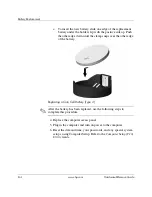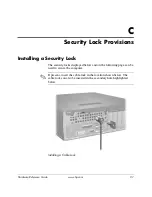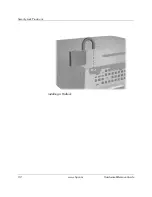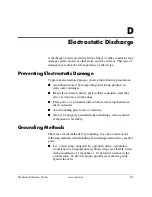2-26
www.hp.com
Hardware Reference Guide
Hardware Upgrades
Configuring the SATA Hard Drive
After installing a SATA hard drive, enable the appropriate controller
in Computer Setup.
1. Turn on or restart the computer. If you are in Microsoft Windows,
click
Start > Shut Down > Restart
.
2. As soon as the computer is turned on, press and hold
F10
until
you enter Computer Setup.
✎
If you do not press
F10
at the appropriate time, you must restart the
computer and press and hold
F10
to access the utility.
3. Use the arrow keys to select
Integrated Peripherals
and press
Enter.
4. Use the arrow keys to select
South OnChip PCI Device
and
press Enter.
5. Use the arrow keys to select
Onboard Chip SATA
and press
Enter.
6. Use the arrow keys to select
SATA Disabled
,
IDE Controller
(non-RAID), or
RAID Controller
.
7. Press
F10
to save to CMOS and exit Computer Setup.
If you selected the RAID controller, you must create and configure
RAID sets.
1. Turn on or restart the computer. If you are in Microsoft Windows,
click
Start > Shut Down > Restart
.
2. At the prompt, press
Ctrl
+
S
or
F4
to enter the RAID utility.
Follow the instructions to create RAID sets. For more detailed
information, see the RAID installation guide at
http://www.hp.com
under support and drivers for the dx5150.