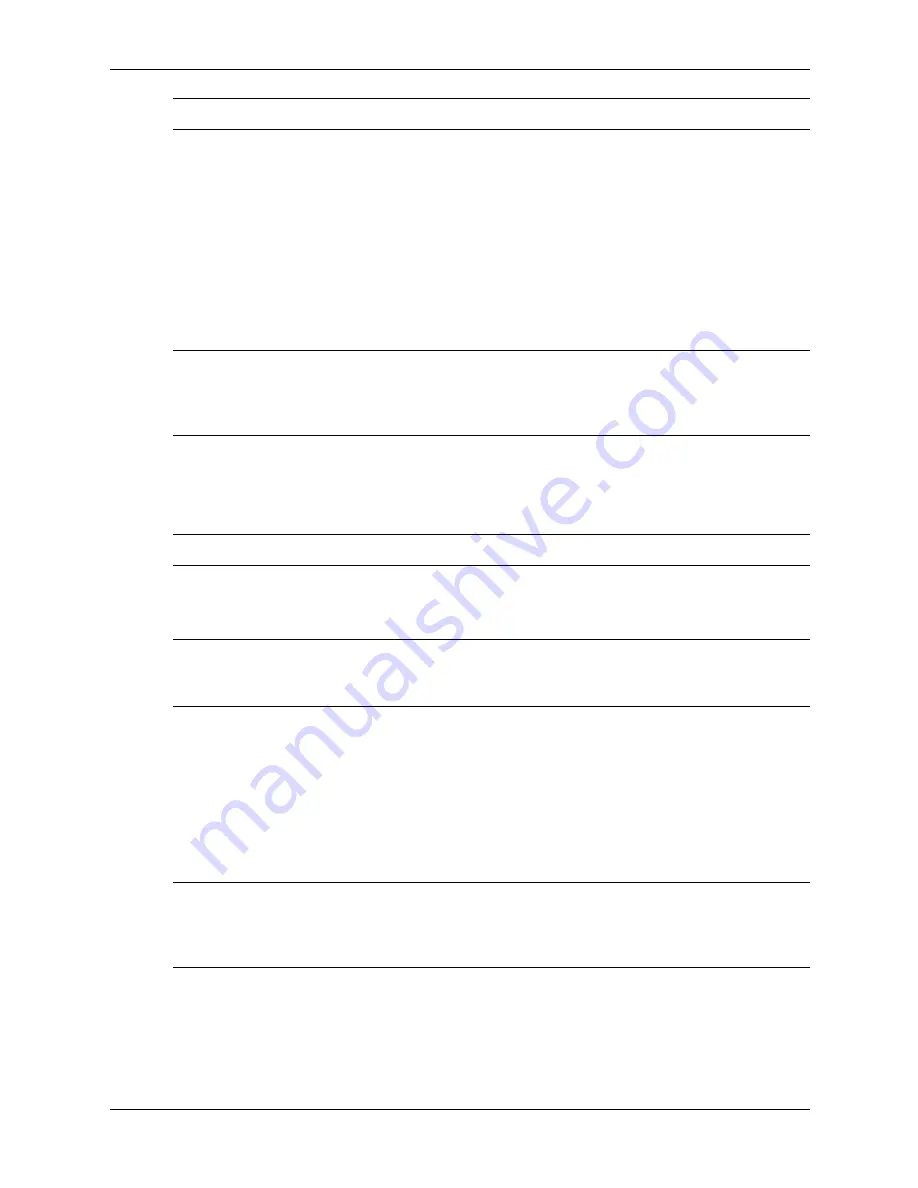
Service Reference Guide, dc7600
390742-001
3–19
Desktop Management
✎
Type carefully; for security reasons, the characters you type do not appear on the screen.
If you enter the password incorrectly, a broken key icon appears. Try again. After three
unsuccessful tries, you must turn off the computer, then turn it on again before you can continue.
Changing a Power-On or Setup Password
If the system is equipped with an embedded security device, refer to the
HP ProtectTools
Security Manager Guide
at
1. Turn on or restart the computer. If you are in Windows, click
Start > Shut Down > Restart
2. As soon as the computer is turned on, press and hold the
F10
key until you enter Computer
Setup. Press
Enter
to bypass the title screen, if necessary.
✎
If you do not press the
F10
key at the appropriate time, you must restart the computer and press
and hold the
F10
key again to access the utility.
If you are using a PS/2 keyboard, you may see a Keyboard Error message—disregard it.
3. When the key icon appears, type the current password, a slash (/) or alternate delimiter
character, the new password, another slash (/) or alternate delimiter character, and the new
password again as shown:
current password/new password/new password
✎
Type carefully; for security reasons, the characters you type do not appear on the screen.
4. Press
Enter
.
5. The new password takes effect the next time you turn on the computer.
✎
“National Keyboard Delimiter Characters”
for information about the alternate delimiter
characters. The power-on password and setup password may also be changed using the Security
options in Computer Setup.
Deleting a Power-On or Setup Password
If the system is equipped with an embedded security device, refer to the
HP ProtectTools
Security Manager Guide
at
1. Turn on or restart the computer. If you are in Windows, click
Start > Shut Down > Restart
.
2. As soon as the computer is turned on, press and hold the
F10
key until you enter Computer
Setup. Press
Enter
to bypass the title screen, if necessary.
✎
If you do not press the
F10
key at the appropriate time, you must restart the computer and press
and hold the
F10
key again to access the utility.
If you are using a PS/2 keyboard, you may see a Keyboard Error message—disregard it.
3. When the key icon appears, type the current password followed by a slash (/) or alternate
delimiter character as shown:
current password/
4. Press
Enter
.
Summary of Contents for Compaq Businessdc7600
Page 2: ......
Page 10: ...viii 390742 001 Service Reference Guide dc7600 Contents ...
Page 14: ...1 4 390742 001 Service Reference Guide dc7600 Installing the Operating System ...
Page 212: ...A 12 390742 001 Service Reference Guide dc7600 Connector Pin Assignments ...
Page 226: ...C 12 390742 001 Service Reference Guide dc7600 POST Error Messages ...
Page 254: ...D 28 390742 001 Service Reference Guide dc7600 Troubleshooting Without Diagnostics ...
Page 268: ...Index 8 390742 001 Service Reference Guide dx7600 Index ...






























