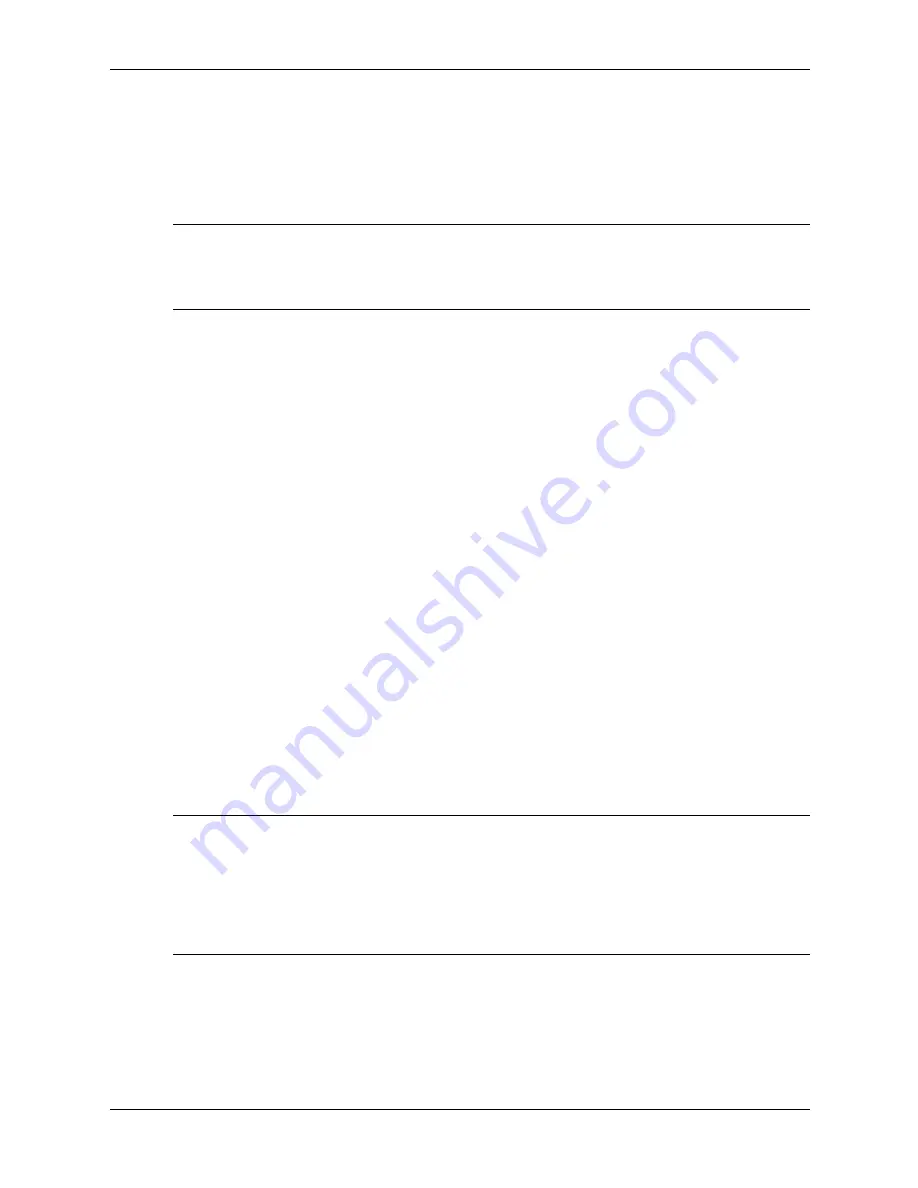
3–12
390742-001
Service Reference Guide, dc7600
Desktop Management
3. Insert the USB flash media device into one of the computer's USB ports and remove all other
USB storage devices except USB diskette drives. Close the computer cover.
4. Plug in the power cord and turn on the computer.
5. As soon as the computer is turned on, press and hold the
F10
key until you enter Computer
Setup. Press
Enter
to bypass the title screen, if necessary.
✎
If you do not press the
F10
key at the appropriate time, you must restart the computer and press
and hold the
F10
key again to access the utility.
If you are using a PS/2 keyboard, you may see a Keyboard Error message—disregard it.
6. Go to
Advanced > PCI Devices
to disable both the PATA and SATA controllers. When
disabling the SATA controller, note the IRQ to which the controller is assigned. You will
need to reassign the IRQ later. Exit setup, confirming the changes.
SATA IRQ: __________
7. Insert a bootable DOS diskette with FDISK.COM and either SYS.COM or FORMAT.COM
into a diskette drive and turn on the computer to boot to the DOS diskette.
8. Run FDISK and delete any existing partitions on the USB flash media device. Create a new
partition and mark it active. Exit FDISK by pressing the
Esc
key.
9. If the system did not automatically restart when exiting FDISK, press
Ctrl
+
Alt
+
Del
to
reboot to the DOS diskette.
10. At the A:\ prompt, type
FORMAT C: /S
and press
Enter
. Format will format the USB flash
media device, add the system files, and ask for a Volume Label.
11. Press
Enter
for no label or enter one if desired.
12. Turn off the computer and unplug the power cord. Open the computer and re-install any PCI
cards that were previously removed. Close the computer cover.
13. Plug in the power cord, remove the diskette, and turn on the computer.
14. As soon as the computer is turned on, press and hold the
F10
key until you enter Computer
Setup. Press
Enter
to bypass the title screen, if necessary.
15. Go to
Advanced > PCI Devices
and re-enable the PATA and SATA controllers that were
disabled in step 6. Put the SATA controller on its original IRQ.
16. Save the changes and exit. The computer will boot to the USB flash media device as drive C.
✎
The default boot order varies from computer to computer, and it can be changed in the Computer
Setup (F10) Utility. Refer to the
Computer Setup (F10) Utility Guide
on the
Documentation and
Diagnostics
CD for instructions.
If you have used a DOS version from Windows 9x, you may see a brief Windows logo screen. If
you do not want this screen, add a zero-length file named LOGO.SYS to the root directory of the
USB flash media device.
Return to
Summary of Contents for Compaq Businessdc7600
Page 2: ......
Page 10: ...viii 390742 001 Service Reference Guide dc7600 Contents ...
Page 14: ...1 4 390742 001 Service Reference Guide dc7600 Installing the Operating System ...
Page 212: ...A 12 390742 001 Service Reference Guide dc7600 Connector Pin Assignments ...
Page 226: ...C 12 390742 001 Service Reference Guide dc7600 POST Error Messages ...
Page 254: ...D 28 390742 001 Service Reference Guide dc7600 Troubleshooting Without Diagnostics ...
Page 268: ...Index 8 390742 001 Service Reference Guide dx7600 Index ...






























