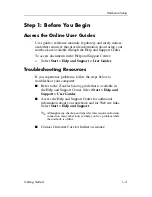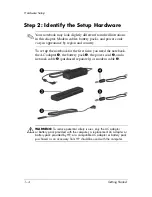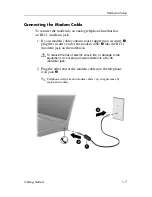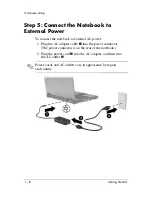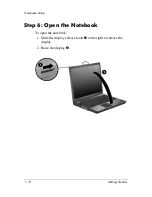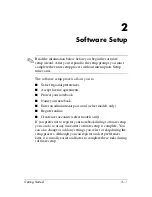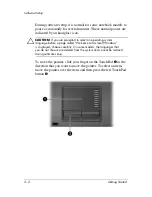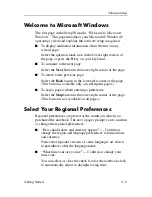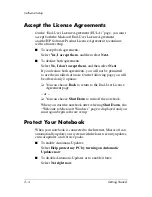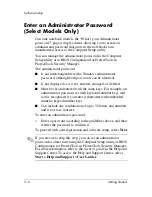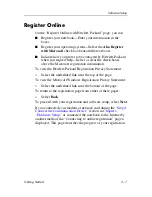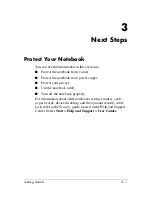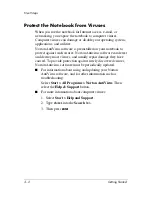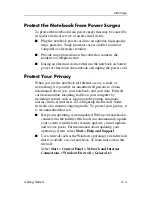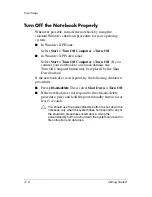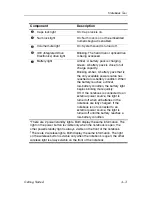Software Setup
Welcome to Microsoft Windows
The first page in the Setup Wizard is “Welcome to Microsoft
Windows.” This page introduces your Microsoft® Windows®
operating system and explains the software setup navigation:
■
To display additional information about the text on any
wizard page:
Select the question mark icon in the lower-right section of
the page or press the
f1
key on your keyboard.
■
To continue to the next page:
Select the
Next
button in the lower-right corner of the page.
■
To return to the previous page:
Select the
Back
button in the lower-left corner of the page.
(This button is available only on subsequent pages.)
■
To skip a page without entering a preference:
Select the
Skip
button in the lower-right corner of the page.
(This button is not available on all pages.)
Select Your Regional Preferences
Regional preferences are preset for the country in which you
purchased the notebook. The next 2 pages prompt you to confirm
or change the regional preferences:
■
“How should dates and currency appear?”— Confirm or
change the region and language preferences to format dates
and currency.
Notice that regional versions of some languages are shown
in parentheses after the language name.
■
“What time zone are you in?”— Confirm or change your
time zone.
You can select or clear the check box for the notebook clock
to automatically adjust to daylight saving time.
Getting Started
2–3