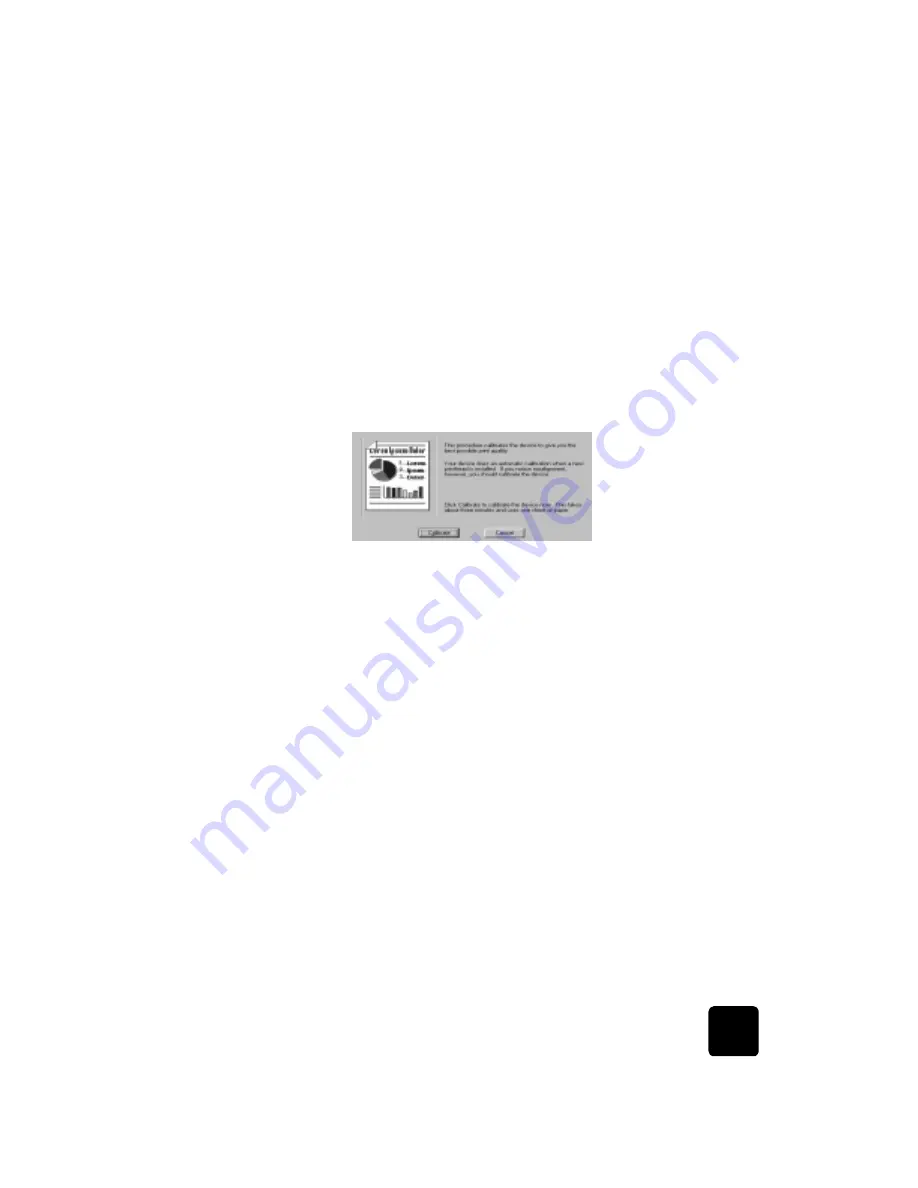
use the services tab
25
hp digital copier 610 printing and software guide
display the
toolbox
Use one of the following methods to open the Toolbox:
•
Click
Start
, point to
Programs
or
All Programs
, point to
Hewlett-
Packard
, point to
hp digital copier
, then click
Open the HP Toolbox
.
•
Right-click the taskbar icon, if available, then select
Open Toolbox
.
•
In an open document, select
File
,
, then
Properties
. In the
Properties dialog box, select the
Services
tab then click
Open the HP
Toolbox
.
calibrate your
printer
This option automatically aligns the printheads in your copier/printer.
1
In the
Services
tab, click
Open the HP Toolbox
.
2
In the
Device Services
tab, click
Calibrate the Device
.
3
Click
Calibrate
to start the calibration process.
clean the
printheads
Use this feature when the Self-Test Report, which is generated from the front
panel, shows streaking or white lines through any of the colored bars. Do
not clean printheads unnecessarily; this wastes ink and shortens the life of
your printheads.
Tip!
Although this feature is available in the Services tab, we
recommend that you use the front panel instead.
1
In the
Services
tab, click the
Open the HP Toolbox
icon.
2
In the
Device Services
tab, click
Clean the Printheads
.
3
On the next screen, click
Clean
.
A dialog box will appear with the options
Immediate Clean
or
Done
.
– If the print quality on the test page is poor, click
Immediate Clean
.
– If the print quality on the test page is good, click
Done
.
If you select
Immediate Clean,
a new test page will print and a new
screen will appear with the options,
Prime
or
Done
.
– If the print quality if poor, click
Prime
.
– If the print quality on the test page is good, click
Done
.
If you select
Prime,
a new test page will print and a new screen will
appear with the options
Clean Again
or
Done
. Select
Clean Again
if
further cleaning is needed or click
Done
.
4
When you are finished, click
Close
.






























