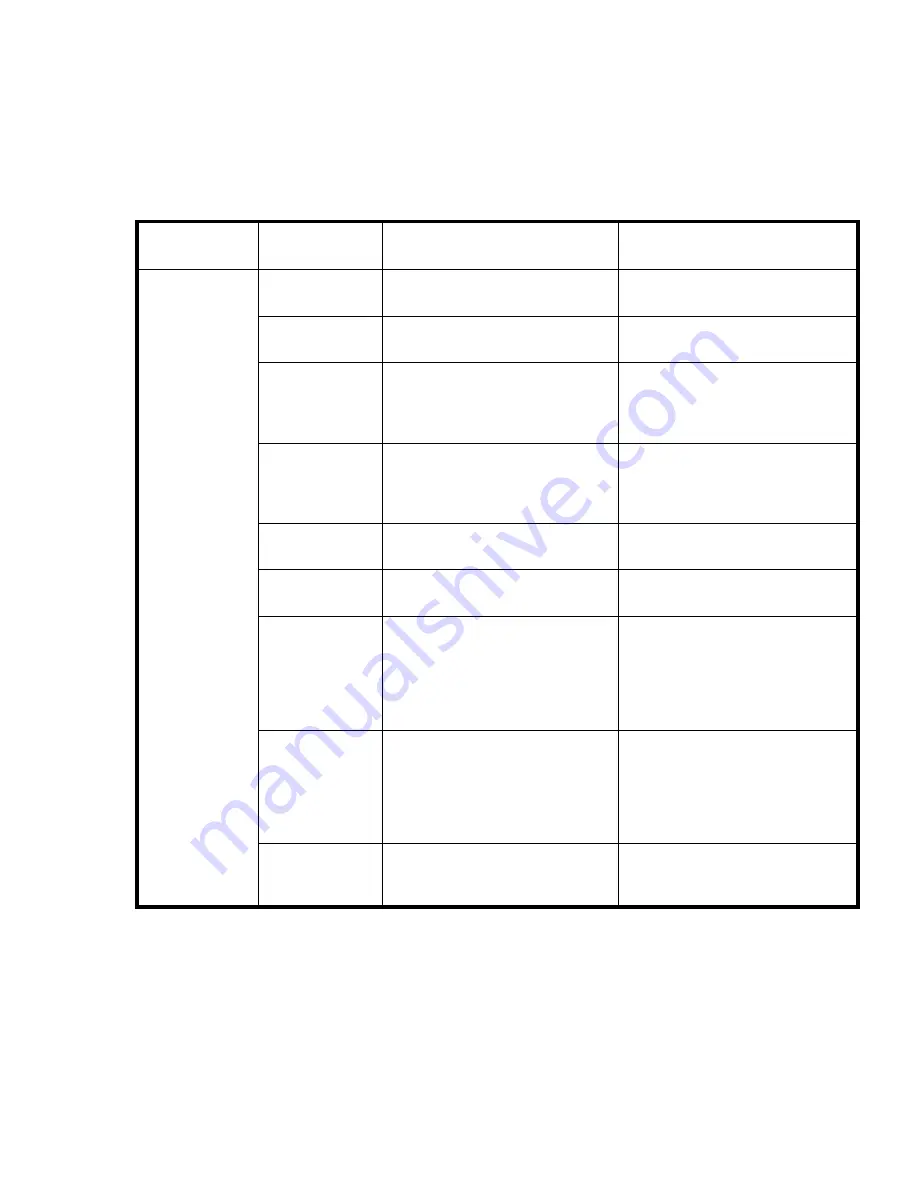
Port link status LED patterns
Table 13
shows the LED location, color, meaning, and recommended action.
Table 13 Port link status LED patterns
LED name,
Location
LED color
Status of hardware
Recommended action
No light
No light or signal carrier
(transceiver or cable) detected.
Check transceiver and cable.
Steady green
Port is online (connected to
external device) but has no traf
fi
c.
No action required.
Slow-
fl
ashing
green (on 1
second, off 1
second)
Port is online but segmented,
indicating a loopback cable or
incompatible switch.
Verify that the correct device
is connected to port and that
the switch and port settings are
correct.
Fast-
fl
ashing
green (on 1/2
second, off 1/2
second)
Port is in internal loopback
(diagnostic).
No action required.
Flickering green
Port is online with traf
fi
c
fl
owing
through port.
No action required.
Steady amber
Port is receiving light or signal
carrier, but is not yet online.
No action required.
Slow-
fl
ashing
amber (on 1
second, off 1
second)
Port is disabled as a result of
diagnostics or
portDisable
command. If the LEDs for all
ports are slow-
fl
ashing amber,
the switch could be disabled.
Enable the port using the
portEnable
command; If the
LEDs for all ports are slow-
fl
ashing
amber, enable the switch by
entering the
switchEnable
command.
Fast-
fl
ashing
amber (on 1/2
second, off 1/2
second)
Port is faulty.
Check the Port Status LEDs, error
log, transceiver, and cable or
loopback plug. Clear the error
log. Rerun the diagnostics to
verify that the error condition is
fi
xed.
Port Status
Alternating
green and
amber
Port is bypassed.
Check con
fi
guration of FC loop.
48
Managing the 4Gb SAN Switch
















































