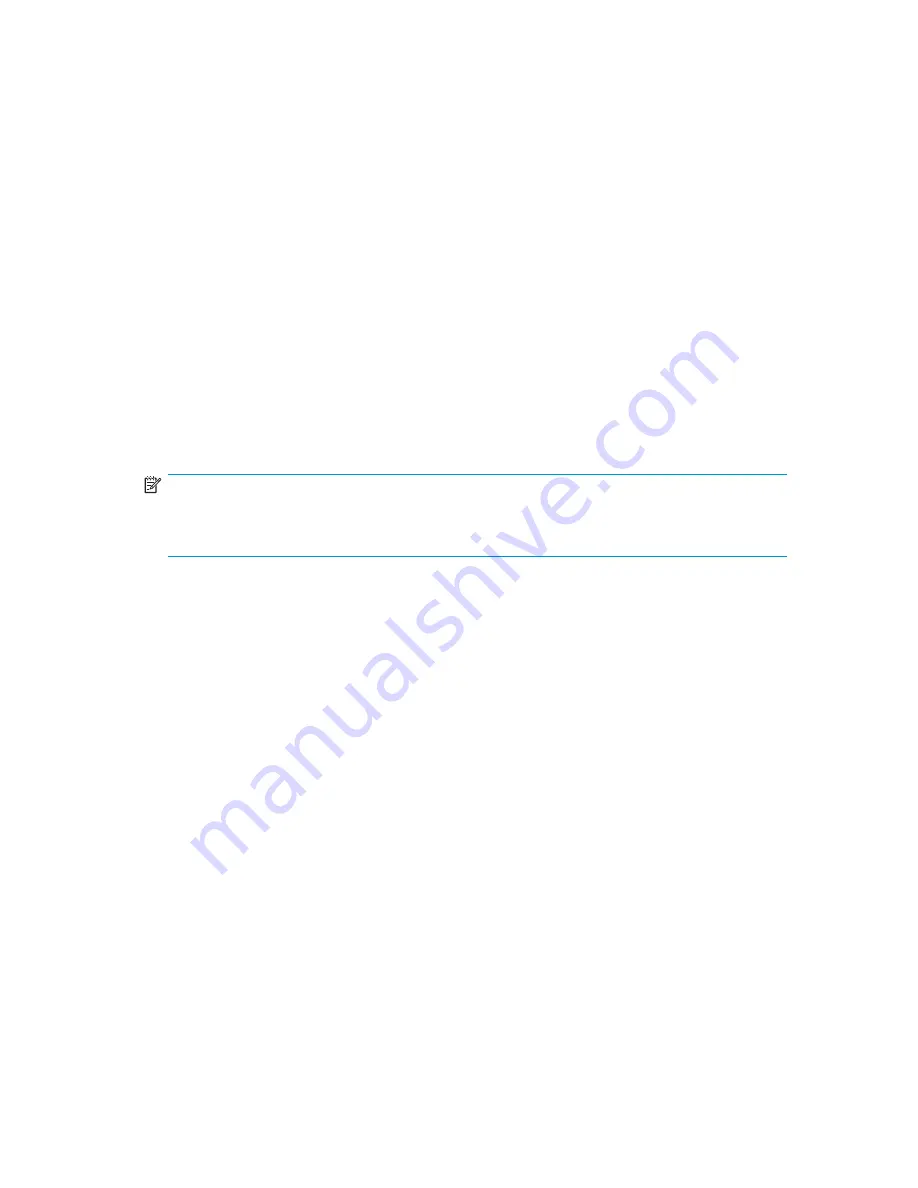
Using External DHCP
To set the Ethernet IP address using external DHCP:
1.
Connect to the active OA via a web browser.
2.
Document the DHCP-assigned address by selecting the switch from the OA
GUI
Rack Overview
window.
3.
Verify the IP address using a telnet or ssh login to the switch, or by selecting the
switch in the OA GUI Rack Overview window.
Setting the IP address manually
IP addresses must be set manually for 4Gb SAN Switches with revision levels prior to
rev 0C (running Fabric OS versions earlier than 5.2.1b). Switches with revision levels
earlier than rev 0C do not support DHCP. Set IP addresses for these switches manually
as follows:
NOTE:
As an alternate method to using a null modem cable, use telnet or ssh to access the IP
address of the Onboard Administrator, resuming at step 9 below.
1.
Obtain the following items to set the IP address via a serial connection:
• Computer with a terminal application (such as HyperTerminal in a Windows
environment or TERM in a UNIX environment)
• Null modem serial cable
2.
Replace the default IP address (if present) and related information with the
information provided by your network administrator. By default, the IP address is set
to 10.77.77.77 for switches with revision levels earlier than 0C.
3.
Verify that the enclosure is powered on.
4.
Identify the active OA in the BladeSystem.
5.
Connect a Null modem serial cable from your computer to the serial port of the
active OA.
Brocade 4Gb SAN Switch for HP c-Class BladeSystem
29






























