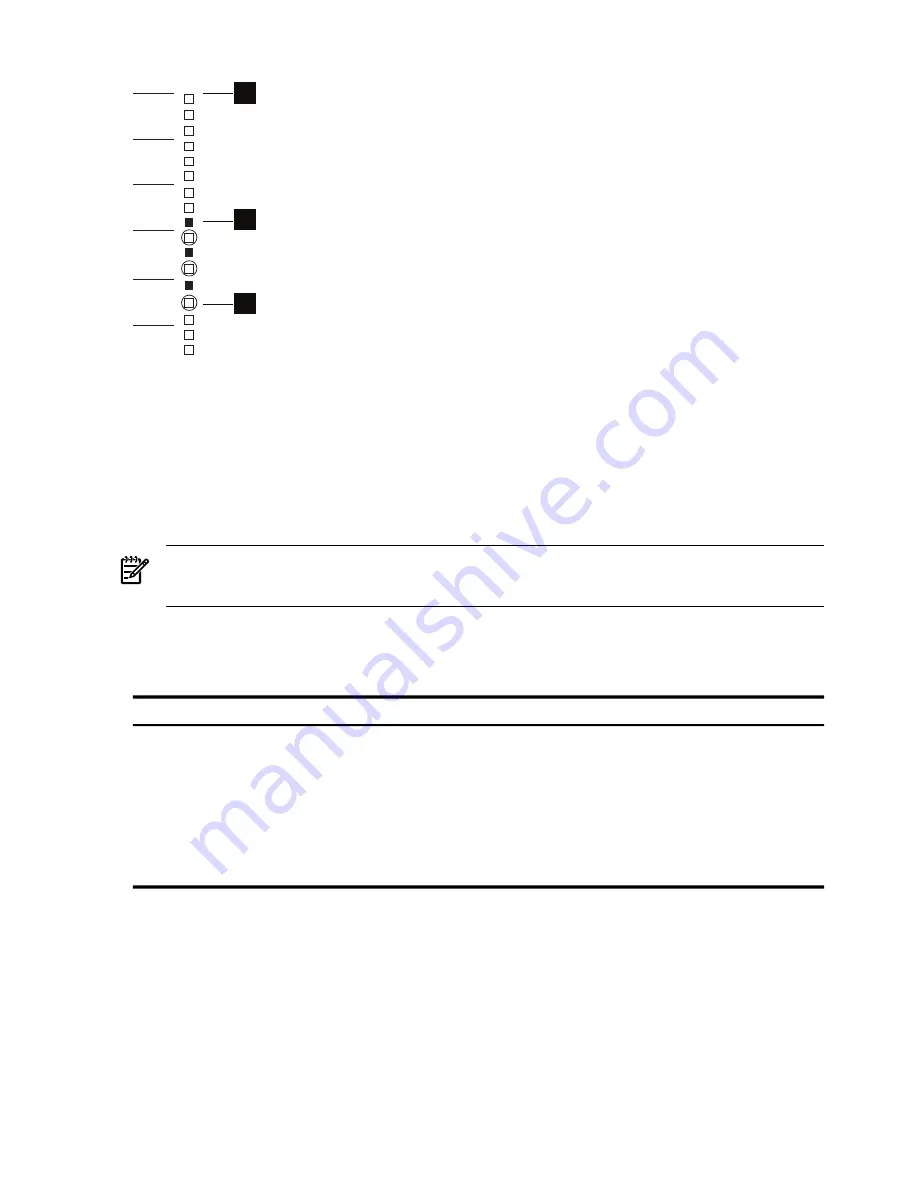
Figure 2-2 Bracket Mounting Locations
1
U10
U9
U8
U7
U6
2
3
The following list describes the callouts shown in
Figure 2-2
:
1.
The U location that aligns with the top of the blades enclosure. Each enclosure is 10U high.
2.
Filled squares – One of three potential cutouts (mounting holes) where you mount the
bracket's hook.
3.
Circled squares – One of three potential cutouts where you locate a fastener.
Use the following procedure to determine the actual mounting locations for brackets:
1.
Determine which of the interconnect module bays contain the InfiniBand switch.
Note:
There might be more than one InfiniBand switch module in some configurations.
2.
Determine the rack U location that aligns with the top of the c-Class enclosure.
3.
Using a pen or masking tape, mark the mount locations defined in
Table 2-1
.
Table 2-1 Bracket Mount Locations
Fastener Cutout
Bracket Hook Cut-out
Relative U Location
Interconnect Module Bay
Top cutout of the next U
location below (fourth U)
Bottom cutout
Third U down from the top
of the c-Class (c7000)
enclosure
Bay 3 and 4
Bottom cutout
Center cutout
Fourth U down from the top
of the c-Class (c7000)
enclosure
Bay 5 and 6
Center cutout
Top cutout
Fifth U down from the top of
the c-Class (c7000) enclosure
Bay 7 and 8
12
Aligning the Bracket
Summary of Contents for BladeSystem c-Class Enclosure Cable Management Bracket
Page 6: ...6 ...
Page 10: ...10 ...
Page 19: ...19 ...
Page 20: ... 436670 doc Printed in the US ...






































