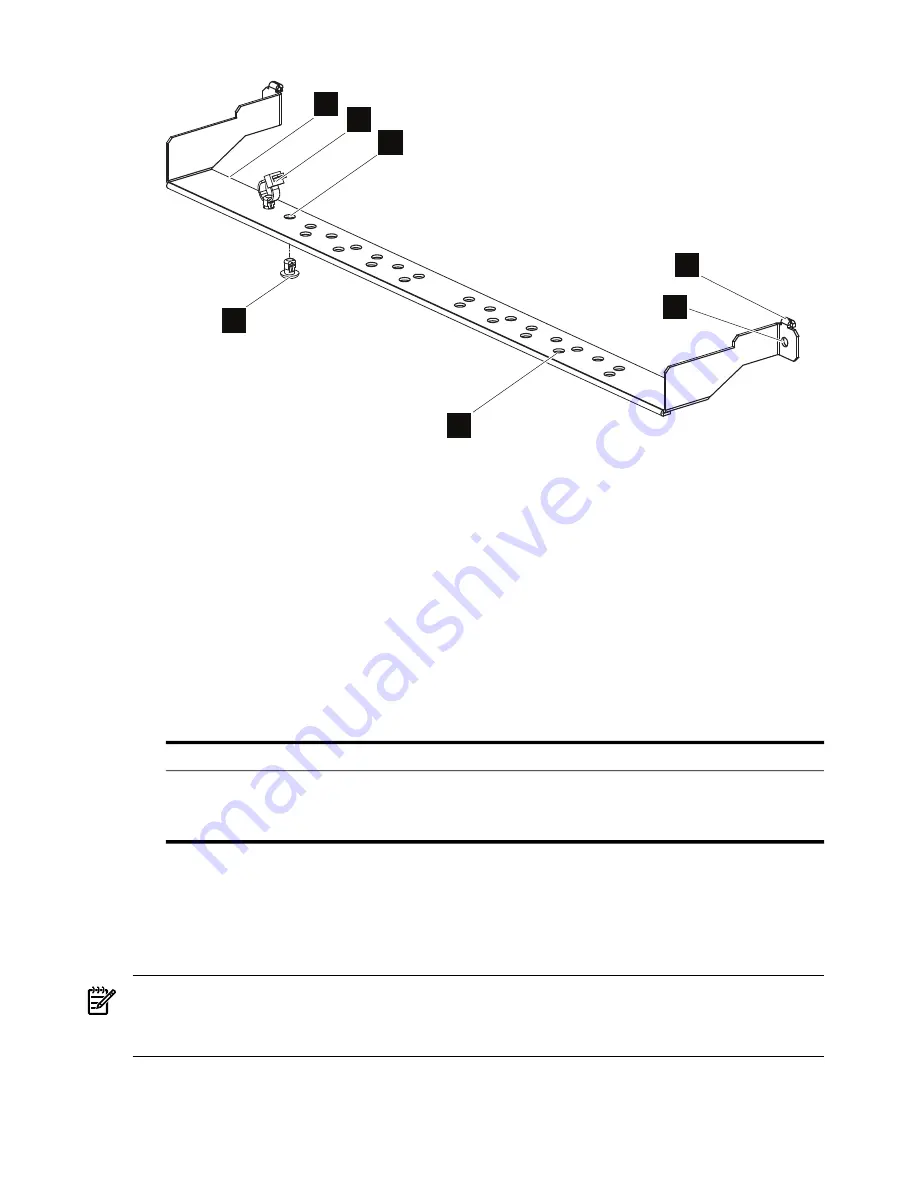
Figure 1-1 Bracket Hardware
1
2
5
6
3
7
4
The following list describes the callouts in
Figure 1-1
:
1.
HP BladeSystem c-Class Enclosure Cable Management Bracket
2.
Completed releasable cable tie assembly
3.
First hole (port 1) of the inside row of holes used for the InfiniBand switch with 16
external uplink ports (489183-B21)
4.
Push-button mount
5.
Rail-mount hook (one on each end of the bracket)
6.
Mounting hole to fasten the bracket to the rack's rear rail (one on each end of the bracket)
7.
Outside row of holes used for the InfiniBand switch with 8 external uplink ports
(410398-B21)
•
The fasteners that are specified in
Table 1-1
.
Table 1-1 Fasteners (Supplied with Cabinet Mounting Hardware)
Description
Torque
Format
Size
Qty.
Cage nut for M6 screw.
N/A
Square nut
M6 cage nuts
2
Machine screw. For use with M6 cage nut.
25-30 in/lb
#2 Cross recess
M6 x 0.625 inch
pan head screws
2
To prevent screws from becoming loose because of vibration, HP recommends that you use
an adjustable torque drive, set to the torque specifications given in the table above. Contact
your HP sales representative if any parts are missing.
•
16 push-button mounts (see callout 4 in
Figure 1-1
)
•
16 releasable cable ties (see callout 2 in
Figure 1-1
)
Note:
This cable management bracket might also be adaptable for other cable management solutions
(consult your hardware installation documentation).
1.5 Required Resources
To install the HP c-Class enclosure cable management bracket, you require the following resources:
8
Preparing for Installation
Summary of Contents for BladeSystem c-Class Enclosure Cable Management Bracket
Page 6: ...6 ...
Page 10: ...10 ...
Page 19: ...19 ...
Page 20: ... 436670 doc Printed in the US ...






































