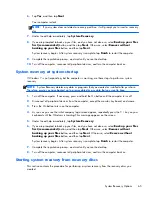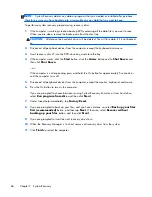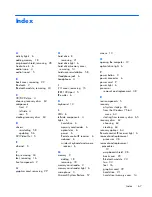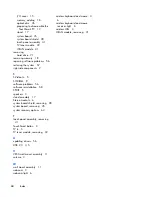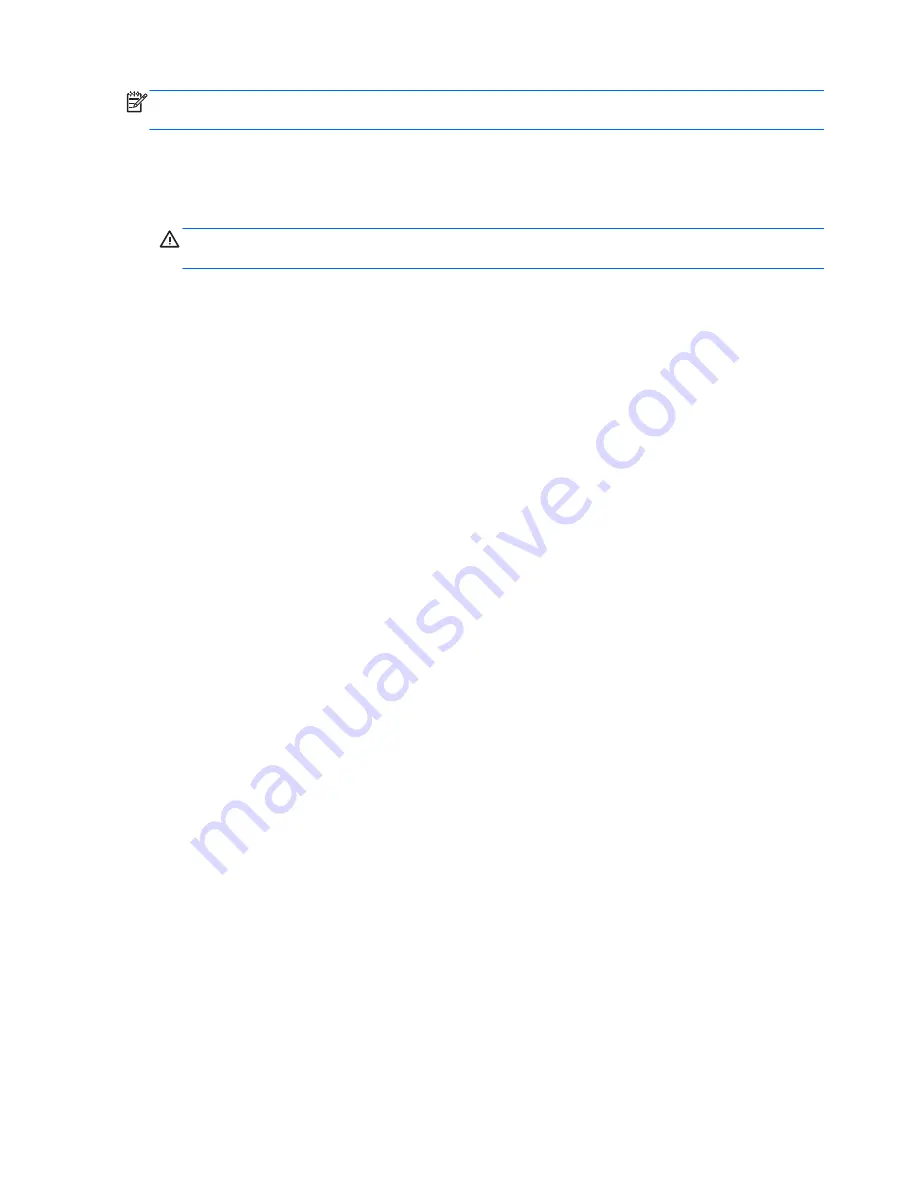
NOTE:
System Recovery deletes any data or programs that you created or installed after purchase.
Therefore, ensure you have backed up to a removable disc any data that you want to keep.
To perform a system recovery program using recovery discs:
1.
If the computer is working, create a backup DVD containing all the data files you want to save.
When you are done, remove the backup disc from the disc tray.
CAUTION:
All data on the hard disk drive will be deleted. You will lose data if it is not backed
up.
2.
Disconnect all peripheral devices from the computer, except the keyboard and mouse.
3.
Insert recovery disc #1 into the DVD drive tray, and close the tray.
4.
If the computer works, click the
Start
button, click the
Arrow
button next to
Shut Down
, and
then click
Shut Down
.
– or –
If the computer is not responding, press and hold the On button for approximately 5 seconds, or
until the computer turns off.
5.
Disconnect all peripheral devices from the computer, except the monitor, keyboard, and mouse.
6.
Press the On button to turn on the computer.
If you are prompted to choose between running System Recovery from disc or from hard drive,
select
Run program from disc
, and then click
Next
.
7.
Under I need help immediately, tap
Factory Reset
.
8.
If you are prompted to back up your files, and you have not done so, select
Back up your files
first (recommended)
button, and then tap
Next
. Otherwise, select
Recover without
backing up your files
button, and then click
Next
.
9.
If you are prompted to insert the next recovery disc, do so.
10.
When the Recovery Manager is finished, remove all recovery discs from the system.
11.
Click
Finish
to restart the computer.
66
Chapter 7 System Recovery