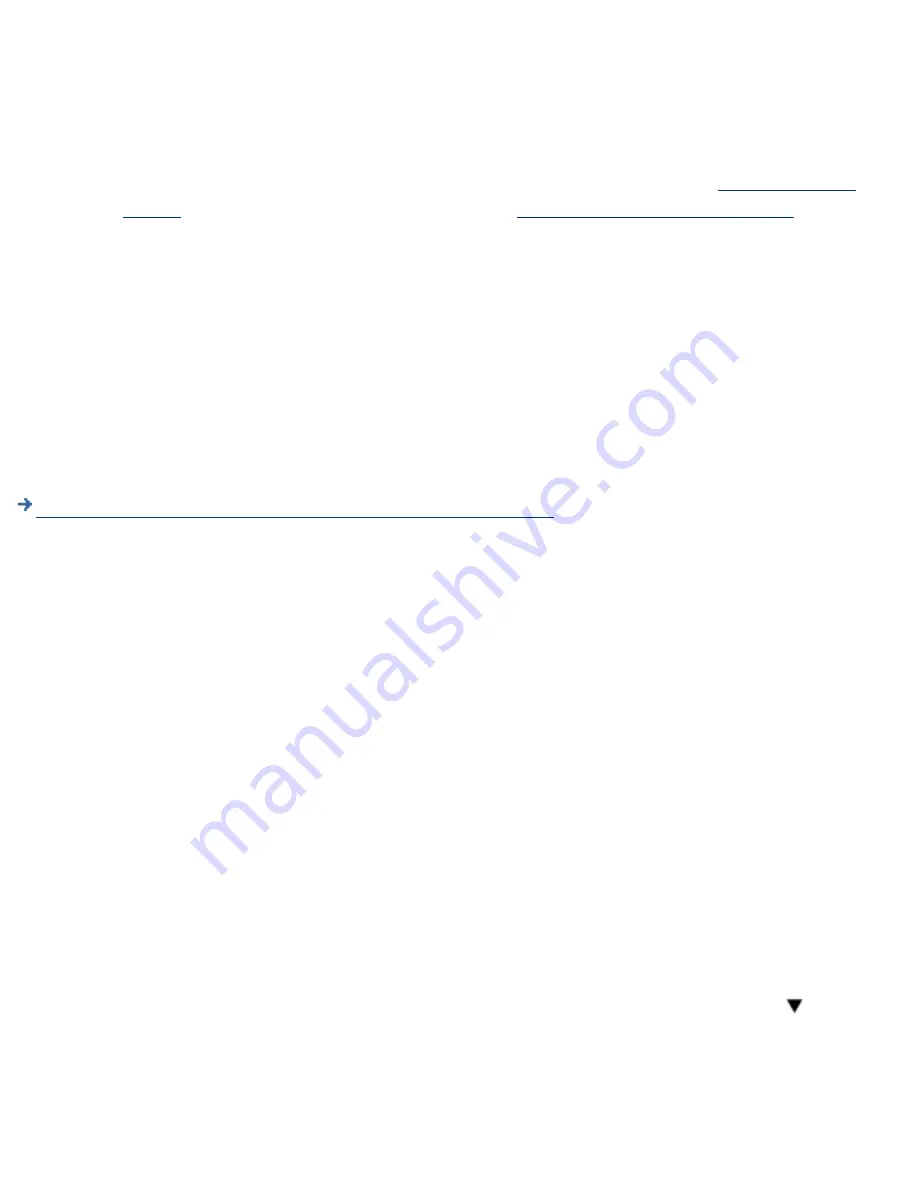
Select the settings to restore:
Administrator Accounts (restores all administrator accounts previously added and saved in
the backup of the appliance)
❍
Print Server Appliance Network Settings (restores all appliance address and name
information)
❍
Printers and Printer Client Drivers: (restores all printer definitions and
factory-installed
drivers
plus any added to the appliance for the
Microsoft Point and Print feature
)
❍
2.
Type the full path and file name of the saved configuration in the "Configuration File" field. Or,
click Browse to locate and select the file.
3.
Click Restore Settings to begin the restore process.
-or-
Click Cancel to return to the Restore Settings page without restoring the configurations.
4.
The Restore Configuration Successful window appears. Click OK.
5.
System Messages for Restoring the Settings on the Appliance
Resetting the Appliance to Factory Defaults (Front Panel)
Once the appliance is configured, the configuration settings are retained in memory unless they are
manually reset to factory defaults through the front panel of the appliance. This procedure will reset the
appliance to its factory defaults. All configuration information will be lost, including network settings,
queues, and any firmware upgrades. The administrator account name and password will be reset to
factory defaults.
Note: If the appliance is reset to factory defaults, factory-installed drivers will be restored. All other
drivers will be lost.
Make sure queues are empty and no printing activity is taking place.
1.
Press the Power button on the front panel of the appliance to turn it off.
CAUTION: Do not simply disconnect the power cord. Data may be lost. Spooled print jobs
that have not yet begun printing will not be lost, but there is no guarantee about the integrity
of print jobs in the process of being submitted to the appliance at the time the power was
removed.
2.
Turn on the appliance again by pressing the Power button.
3.
During the restart sequence, when the front panel display reads "Configuring," press
. The
following message is displayed:
4.
Backing Up, Restoring, Resetting, Rebooting, and Upgrading the Appliance
http://albatross.rose.hp.com/~lindsay/pdfs/english/backup.htm (2 of 4) [6/22/2001 11:25:58 AM]






























