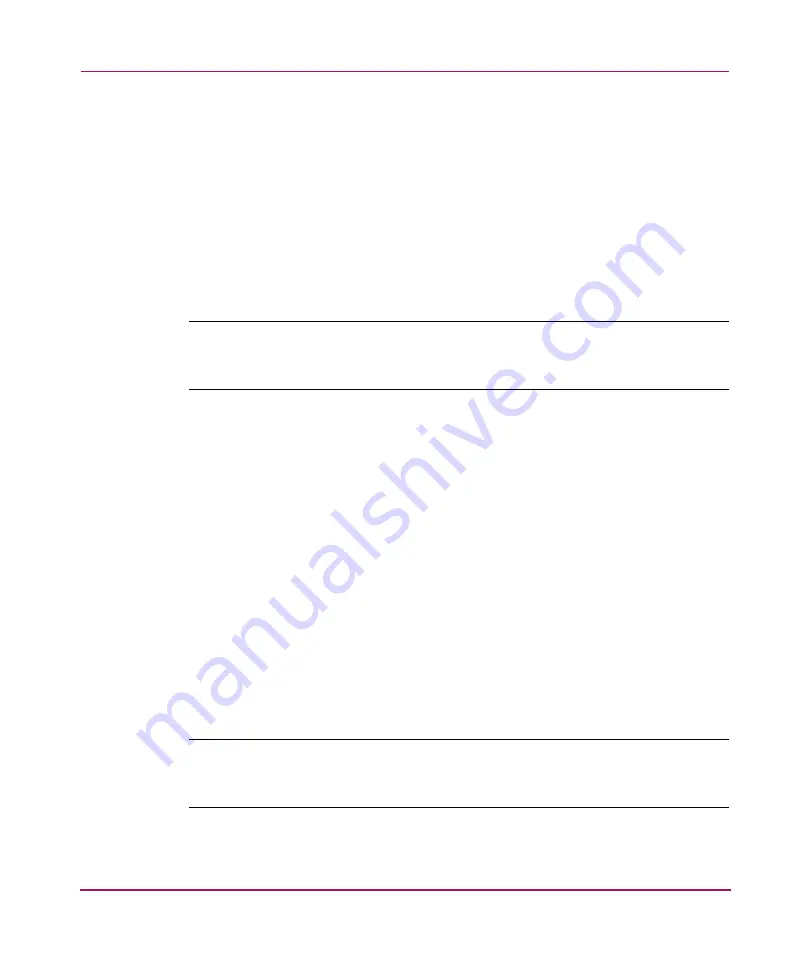
Installing and Configuring the Core Switch 2/64
78
Core Switch 2/64 V4.1 Installation Guide
3. Determine which CP card is active by entering the following command:
haShow
This command provides the following information:
switch:admin> haShow
Local CP (Slot 5, CP0): Active
Remote CP (Slot 6, CP1): Standby, Healthy
HA Enabled, Heartbeat Up, HA State not in sync
4. Configure the IP addresses for both CP cards, as follows.
Note:
Configuration changes can only be made through a session with the active CP
card; although you can assign IP addresses to either CP card from a session with the
active CP card.
a.
If the CP card in slot 5 is not the active CP card, disconnect the serial
cable from the CP card, connect it to the CP card in slot 6, and log on as
Admin.
b. Enter the
ipAddrSet
command at the prompt, entering 2 for the CP
card in slot 5, and 3 for the active CP card in slot 6. For example:
ipAddrSet 2
c.
Follow the onscreen prompts, and enter the appropriate information, as
shown in the following example (the default information for the CP card
in slot 5 is shown):
switch:admin> haShow
Ethernet IP Address [10.77.77.75]:
Ethernet Subnetmask [255.9.9.9]:
Host Name [CPQ]:
Gateway Address [0.0.0.0]:
Note:
The host name is the native name assigned to the CP card. The same gateway
address must be used for both CP cards (these gateway addresses are referenced for
the logical IP addresses).
Summary of Contents for AA-RS2WC-TE
Page 12: ...Contents 12 Core Switch 2 64 V4 1 Installation Guide ...
Page 34: ...Overview 34 Core Switch 2 64 V4 1 Installation Guide ...
Page 88: ...Installing and Configuring the Core Switch 2 64 88 Core Switch 2 64 V4 1 Installation Guide ...
Page 168: ...Running Routine Operations 168 Core Switch 2 64 V4 1 Installation Guide ...
Page 198: ...Technical Specifications 198 Core Switch 2 64 V4 1 Installation Guide ...
Page 224: ...Setting Up and Configuring Modems 224 Core Switch 2 64 V4 1 Installation Guide ...
















































